As a keen Windows enthusiast and IT Pro, you may already read the Group Policy for Windows 7 Guide from Microsoft. Today I will briefly touch upon how to set up a group policy for Internet Explorer using the default group policy editor in Windows 7 Professional and higher editions, using a couple of random examples.
The Group Policy Editor allows you to disable certain menu options you don’t want, set up accelerators for different groups, and disable deletion of browsing history, among other things, so that you know what others have been doing on the Internet.
To invoke the group policy editor, type gpedit.msc in Start Search, and hit Enter. The group policies for Internet Explorer is available under User Configuration > Administrative Templates > Windows Components, specific to the account you are using. To set up global restrictions (for all user accounts), make changes under Computer Configuration.
Deploying Default And Non Default Accelerators

You can set up the accelerators you wish for users to use while on Internet Explorer or you can turn off all of them. Select the first option saying Accelerators, under Internet Explorer – in the right pane of the Group Policy Editor.
To configure this policy setting double-click on the entry to open this box. Change the value to Enabled. User will no longer be able to access Accelerators.
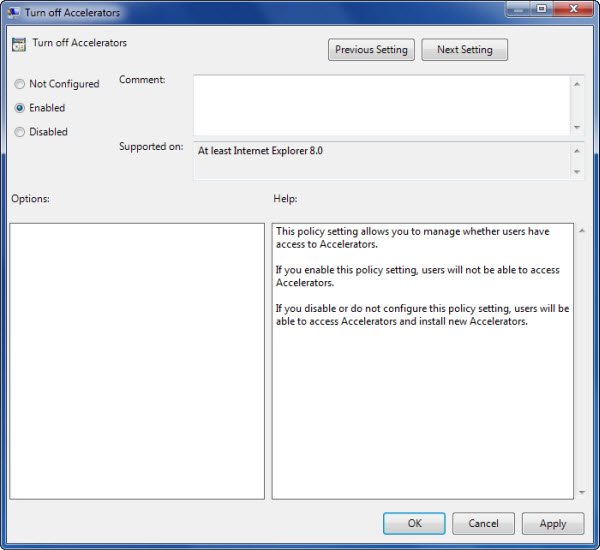
In contrast, if you wish to choose and enforce selective accelerators, select Deploy Non Default Accelerators and Deploy Default Accelerators one at a time and change the value from Not Configured to Enabled. You will now have to add the accelerators you want under this category. If you fail to add accelerators, it will be equivalent to Turn Off Accelerators. To add the accelerators, click Show and then type the name of each accelerator you wish to be added to Internet Explorer.
To prevent users from adding their own accelerators to Internet Explorer, select Use Policy Accelerators and change the value to Enabled.
Internet Explorer Group Policy – Disable History Erase
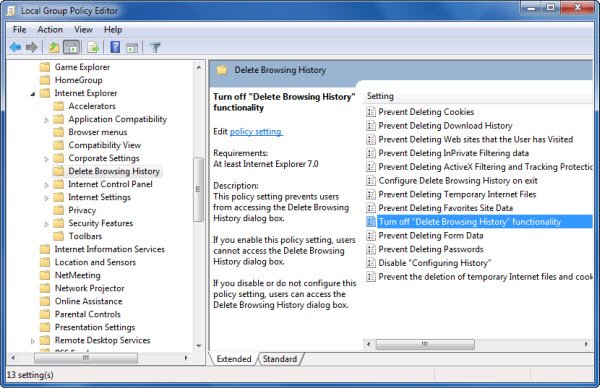
Look for the option saying “Browser History” in the right pane – under Internet Explorer in Windows Components. When you click on Browser History, you are presented with a list of options in the right pane. Among the ones you would like to Enable are:
- Disable Configuring History
- Prevent Deleting Temporary Internet Files
- Prevent Deleting Download History
- Turn Off Delete Browsing History Functionality
- Prevent Deleting Web Sites That The User Has Visited.
The options are self-explanatory so you understand what you are doing. There are few other items such as Internet Settings and Privacy Options that would give you total control over Internet Explorer Group Policy.
Drop a line below if you need assistance.
Duh! After buying Windows 7 Home, I miss gpedit.msc :-(
Our Gpedit Installer will add the Group Policy Editor or Gpedit.msc in Windows 7 Home Premium, Home Basic and Starter Editions. https://www.thewindowsclub.com/add-group-policy-editor-gpedit-msc-to-windows-7-home-and-starter-editions
Wow Anand. How come I missed this tool !! It will be very useful for Power users like me :P Will try it and let you know. Thanks so much.
There is no option to “Turn Off Browsing History Functionality” on my screen…. Help
If you simply want to delete browsing history you can set it up using IE Options in Control Panel. In the General tab, click to select “Delete Browsing History on Exit” and then select what all you wish to delete. That way, whenever you close the browser, all elements you selected will be removed automatically.
If you wish to use the group policy editor, please inform me about the version of Windows you are using and the edition (Home, Professional etc).