While the Microsoft Edge Chromium version is replacing the decade-old Internet Explorer, there is a reason why Microsoft is still keeping IE alive. Apart from Enterprise users, many users, especially those who migrated from Windows 7 are still using it as their browser. Windows 10 offers inbuilt troubleshooters to fix performance & safety issues in Internet Explorer.
Internet Explorer Performance & Safety Troubleshooters
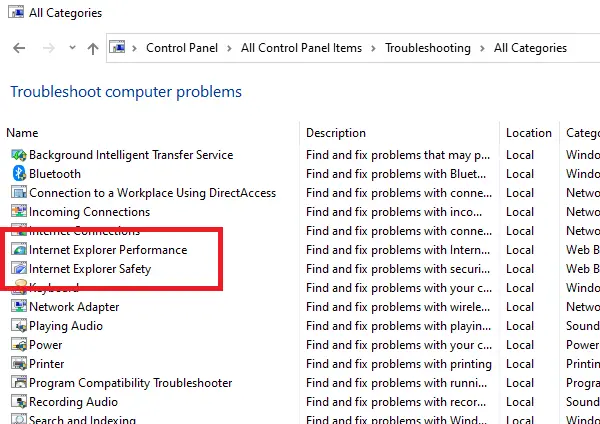
To use the two Internet Explorer Performance, and Security Troubleshooters:
- Open the Run prompt using Win + R, type Control Panel, and hit the Enter key.
- It will open the classic Control Panel.
- Click on View by and change it to large icons.
- Select Troubleshooting, and click to open and then click on reveal all the troubleshooting built into Windows 10.
- Scroll to find troubleshooters related to IE
- Internet Explorer Performance
- Internet Explorer Security
- Double click to run them one by one.
When running either of them, the troubleshooters are designed such that they will apply the fix as well. So when you launch any of them, click on advanced and uncheck the box for Apply repairs automatically. When you do that, once the checkup is complete, you will be shown a list of problems and what steps should be taken to fix it.
Also, make sure to run the program by clicking on Run As administrator link. It will find more issues and fix them as well.
Internet Explorer Performance Troubleshooter
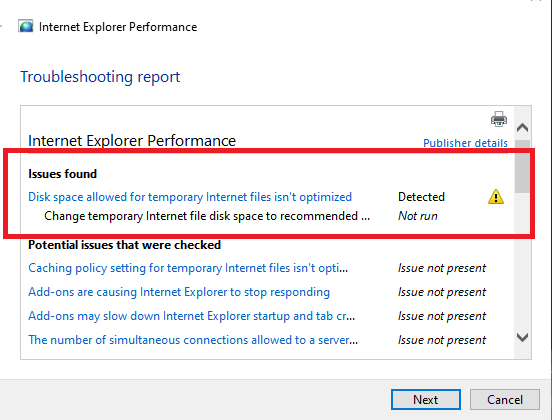
You can download the Internet Explorer Performance Troubleshooter from here at Microsoft.
Here is what happened when I ran the Internet Explorer Performance troubleshooter with admin privileges. It checked the following:
- Disk space allowed for temporary Internet files isn’t optimized
- Caching policy setting for temporary Internet files isn’t optimized
- Add-ons are causing Internet Explorer to stop responding
- The number of simultaneous connections allowed to a server has changed
The one which was causing the issue was temporary Internet file disk space. It was either not too large or too little for it works properly. When you click on the advance link it offers a complete list of checks that were made from a performance perspective. Click next, and it will automatically fix the problem related to the issue.
Internet Explorer Security Troubleshooter
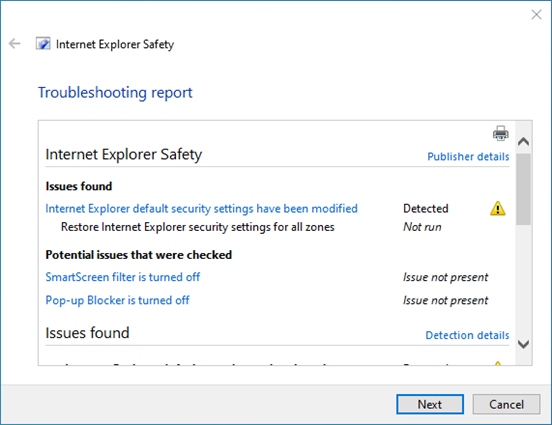
It is security related troubleshooting, and it checks for the following. It checks for popup blocker, zone settings, internet options and so on. Usually, it will offer you to Restore IE to default if there is nothing major. Since many use add-ons with IE, if it finds an add-on that could have a security issue, it will ask you to disable it. It checks:
- If default IE security settings have been modified
- If SmartScreen is turned off
- If Pop-up blocker ir turned off.
While its not easy for Microsoft to0 keep supporting these old browsers for so long, I am really glad they are. The Internet Explorer troubleshooters’ availability in Windows 10 is helpful for those who still are on the way to migrate their application for a modern browser.
Leave a Reply