A few days back, we have seen what we can do when Internet Explorer (IE) doesn’t restore the last session. Today, in this article, we will see how to force IE to start from the last browsing session. To some, this may sound incorrect, because there are some people who always want to start IE from a new page. But usage conditions aren’t similar for everyone, and there some people too, who want to let IE start by restoring the previous session.
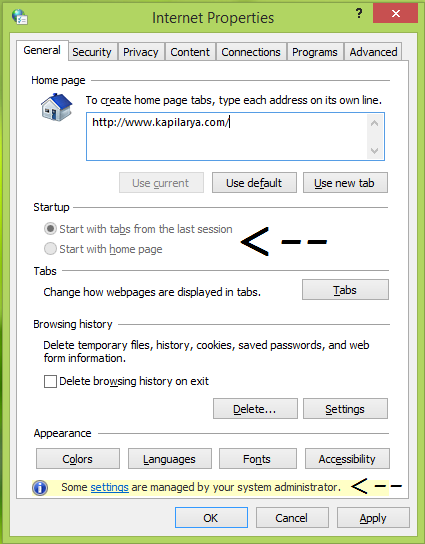
Thus if you’re a system administrator who has to control many users under a single system, then this might be beneficial for you. Using the way discussed below, you can put a restriction on the users and force up them to have their IE start from the last session. This constrain is so applied, that users can’t override these settings and they’re left with no other option, but to start IE from the previous session.
Here is how to make this possible.
Start Internet Explorer with tabs from last browsing session
Using Group Policy
1. In Windows 8 or later; Pro & Enterprise editions, press Windows Key + R combination, type put gpedit.msc in Run dialog box and hit Enter to open the Local Group Policy Editor.
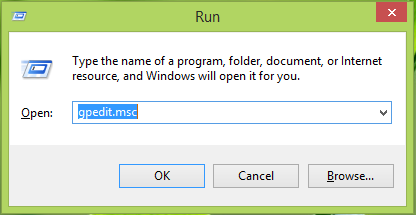
2. In the left pane, navigate here:
User Configuration -> Administrative Templates -> Windows Components -> Internet Explorer -> Internet Control Panel -> General Page
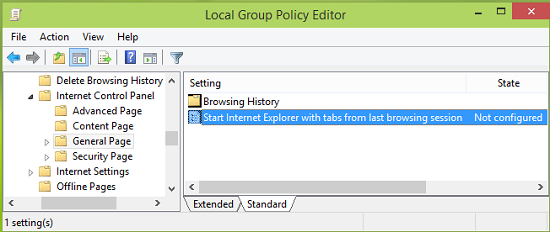
3. In the right pane of the above shown, there is a single Setting named Start Internet Explorer with tabs from last browsing session set to Not Configured. Double click on it to get this:
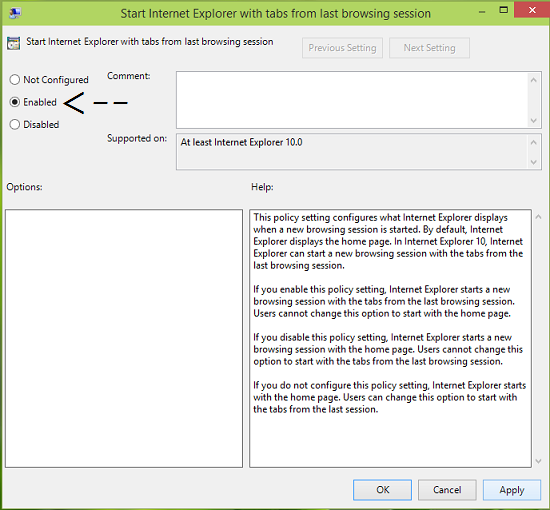
4. Now select Enabled in the above-shown window and then click Apply followed by OK. You can now close the Local Group Policy Editor and observe the changes you’ve made by opening Internet Explorer.
Using Registry
1. Press Windows Key + R combination, type put regedit in Run dialog box and hit Enter to open the Registry Editor.

2. Navigate here:
HKEY_CURRENT_USER\Software\Policies\Microsoft\Internet Explorer
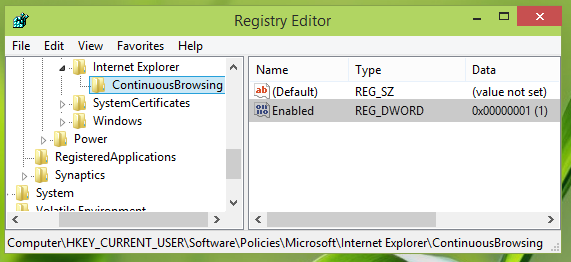
3. In the left pane of the above-mentioned registry location, right-click on the Internet Explorer key, select New -> Key. Name the newly created key as ContinousBrowsing. Now select this newly created key and come to its right pane. Do a right-click and select New -> DWORD Value, name the DWORD so created as Enable. Double click on the same to get this:

4. In the Edit DWORD Value box, put the Value data equals to 1 in order to let IE start from the previous session. Click OK and close the Registry Editor. Reboot to make changes effective.
Hope you find the article useful!
This is a great tip. I find that even having the option enabled to “restore last browsing session” for Internet Explorer still is not reliable and often does not seem to work for me. I have made the change to Group Policy and I hope this will make the difference. Time will tell.
Sadly dosnt work! My last browsing session with I.E. was in feb 2004 and when I started I.E. today it did not restore that session.
IE has come along way with regards to security and stability in recent versions. Unfortunately, this is one of the very frustrating things IE still seems to be unstable with. All the other major browsers have had restoring previous session pretty well sorted out for years now. I really hope it’s an area that gets some attention in upcoming releases of IE.
That’s because your last session was from February 2004. I’m pretty sure it would have worked if it was from March or April 2004.
The feature has consistently not worked after 3 or 4 restarts within the past day, each running a fresh session. The option “Reopen last browsing session” is simply greyed out and unavailable.
However, I did manage to work out that if open IE an admin, it seems to retain the session from the last admin session… if that little tip is worth anything to anyone.
I warmly welcome any suggestions to test. This problem severely affects productivity with each session loss, and is a level above annoying.
^^ Glad to hear, it helped you :)
^^ Obviously this won’t restore the session for such a long time ago because the policy requires at least IE 10 and IE 10 wasn’t available that time :)
O dear, I was having problems with a Facebook Ap (Angry Birds) it was reloading continuously. I thought it was an issue with my Internet, so clicked restore…when I did that I lost my favorites tab and google search bar, and BING took its place. Somehow I got Google back, but no favorites… Now what do I do. I had some great things saved to favorites. : (
Try to System Restore your computer to a point before you made this change. Maybe this will help you restore your backups. Then backup your bookmarks and then use the Reset/Restore function.
What about for Windows 7/7.1?
Both methods do not work now, I have updated Windows 8.1 with all the updates available as of today, and there is no gpedit.msc and ContinousBrowsing to use anymore…
Way way way way way WAY to F-ing complicated. Only the Wunderkind Bill Douchebag Gates would construct such an anxiety- and stress-inducing monstrosity. The sh_t should just. work. But it doesn’t. Opera? That browser does it easily. IE? Not on your life. Attempt the 932 steps, and get all the way to the 931st and my screen doesn’t look like the one in the tutorial. You’re just screwed. Thanks Bill Gates. PS: There is a choice easily available “Start with tabs from last session” in the gear icon. Guess what? The FPOS is de-highlighted. Par for the course.
See? 932 steps, and in the end? “It didn’t work”. The problem is IE doesn’t work. Oh, 9,098,305 man hours into its design apparently weren’t enough. Everything’s a secret. Everything’s hidden. Nothing works. You’re an idiot because you can’t delete your entire registry, then rebuild it from programmer code.
If we studied tutorials and spent 16hrs a day studying half-baked tutorials, most of us won’t live long enough to un-screw IE’s glitches. I only wish that pie had had a horse shoe in it.
what if gpedit.msc is not available?