Riot Games released Valorant that can exclusively be played on Microsoft Windows. It is a first-person hero shooter game that can be played for free. If you are facing Invalid Access to Memory Location error on Valorant while launching it, we have a few solutions in this guide to fix the error.
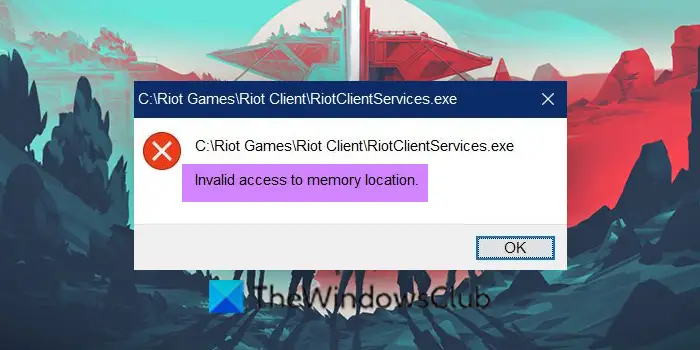
What is Invalid Access to Memory Location Error on Valorant?
When you see Invalid Access to Memory Location error on Valorant, it means that the game is unable to access the memory and the data that is stored locally. It might be due to Windows updates or moving the game from one drive to another.
Let’s see how we can fix the issue.
Fix Invalid Access to Memory Location Error on VALORANT
- Check for Windows Driver and Optional Updates
- Update Riot Client
- Run Riot Client as Administrator
- Turn off VPN
- Run ChkDsk
- Run Memory Diagnostic Test.
Let’s get into the details of different methods and fix the issue.
1] Check for Windows Driver and Optional Updates
The main culprit behind the error is Windows updates. You need to check for Windows updates and make sure your PC is up to date. To check for updates,
- Open the Settings app
- Click on Windows Update
- Then, click on Check for updates button
You need to also install Driver & Optional Updates if any are available.
If there are any updates available install them. If not, follow the below methods to fix the issue.
2] Update Riot Client
An old Riot Client or corrupted or missing files might also trigger the error. Check for any updates pending for Riot Client or Valorant and install them on your PC after downloading them from the Epic Games store. Uninstall the Riot Client and reinstall it if there are no updates available.
3] Run Riot Client as Administrator
The other reason for the error to occur is the Riot Client not having certain privileges that come with an administrator account to access memory and its data. It can be fixed by launching the Riot Client as an administrator.
To do so, search for Riot Client in the Start menu. Right-click on the Riot Client and select Run as administrator.
4] Turn off VPN
The VPN you use on your PC might also be the cause of the error. You need to turn it off or exclude Riot Client from VPN in your VPN program’s settings. Open your VPN and go to Settings. Enable Split Tunneling and add Riot Client to excluded apps.
5] Run ChkDsk
Boot Windows in Safe Mode. Bring up an elevated command prompt and execute the following command:
chkdsk x: /r
Here ‘x’ is the disk letter you need to check.
On completion, reboot your PC and see if the issue is resolved.
6] Run Memory Diagnostic Test

Clean Boot and Safe Mode are two states where not all the components of the operating system are loaded. Hence booting into them and running tools help. So once here, run the Memory Diagnostic Tool and see.
These are the different ways using which you can fix the Invalid Invalid Access to Memory Location Error on Valorant. If none of them helped you, try contacting the support team of Valorant.
How to fix Valorant errors?
You can fix Valorant errors by updating Graphics drivers, updating Riot Client, running Riot Client as Administrator, turning off VPN, and reinstalling Riot Client. You can use any of these to fix the errors on Valorant.
Related read: Fix Valorant Error Code 19 on Windows PC.