If you see this message Invalid system disk, Replace the disk and then press any key when you try to boot into Windows, here are a few troubleshooting suggestions you want to try.
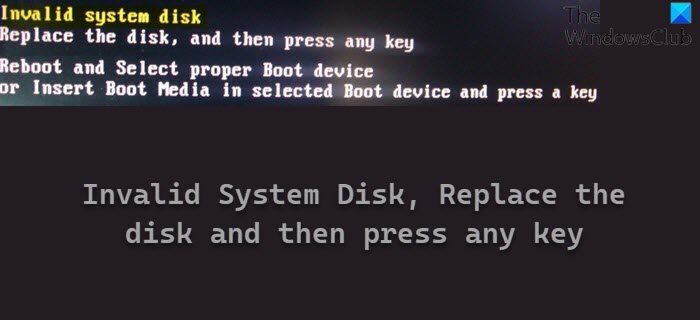
This happens when your computer does not find a hard disk to boot from or the hard disk displays no functioning operating system to boot from. Basically, it means that your Boot Disk or the Boot partition or the data could have been corrupted or damaged, which prevents your computer from booting normally.
Invalid System Disk, Replace the disk and then press any key
The exact error message is:
Invalid system disk, Replace the disk and then press any key. Reboot and select proper Boot device or Insert Boot Medua in selected Boot device and press a key.
If you receive this error, here are a few things you can try.
1] Set Boot Disk is set as your first bootable device
Boot into your BIOS settings and ensure that your Boot Disk is set as your first bootable device. You will see this setting under Advanced BIOS Features > Hard Disk Boot Priority.
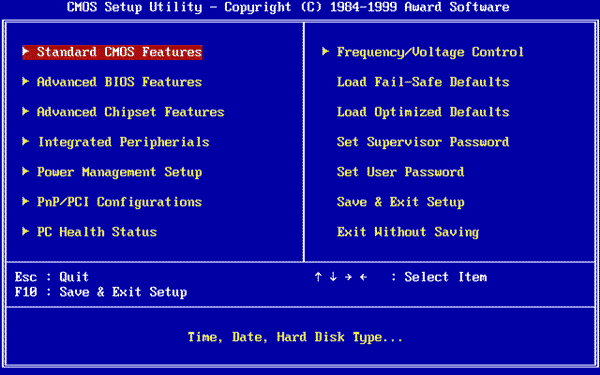
Remember to Save the changes and exit. Changing the Boot order usually helps.
BIOS is firmware. It is stored on a chip on a part of the computer motherboard and is basically, a set of instructions that run to help load the operating system.
2] Run ChkDsk
Run ChkDsk on the Boot partition. You may have to boot your PC from external media to do this.
3] Repair MBR
Repair Master Boot Record using the Bootrec.exe tool and see if this helps.
4] Run Automatic Startup Repair
Boot into Advanced Startup Options and then from Troubleshoot > Advanced options, select Automatic Repair.

If you cannot do this, you will have to boot from your Installation media. See this post if Automatic Repair fails.
What causes Invalid system disk?
If your computer cannot find the hard drive while booting, it displays a message like this one. Even if you have a valid hard drive, your computer may show this error message at times. In such situations, you can follow these steps to get it resolved.
How do I fix an invalid boot disk?
To fix the invalid boot disk, you need to change the hard drive boot priority first. If that doesn’t resolve the issue, you can use the CHKDSK tool, which scans for possible errors and fixes them automatically. Alternatively, you can repair the Master Boot Record and use the Automatic Repair option from the Advanced options panel.
Hope something here helps you. If you resolved the issue using another method, please do share here for the benefit of others.
Leave a Reply