This post will show you how to Invite, Remove, block, and unblock Teams community members. A community in Microsoft Teams is a collaborative space where users can come together, interact, and share information and resources related to a specific topic, project, or interest. It allows team members to communicate, collaborate, and stay connected.
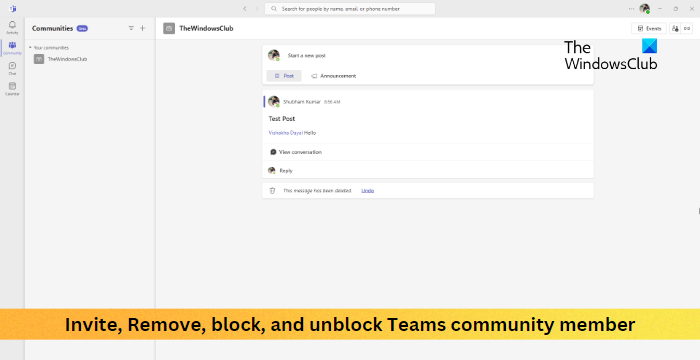
Teams Communities offer features such as chat, video meetings, file sharing, document collaboration, etc. It also allows inviting, removing, blocking and unblocking the Teams community members. Keep reading this post to learn how to do it.
How to Invite a Member to the Teams Community
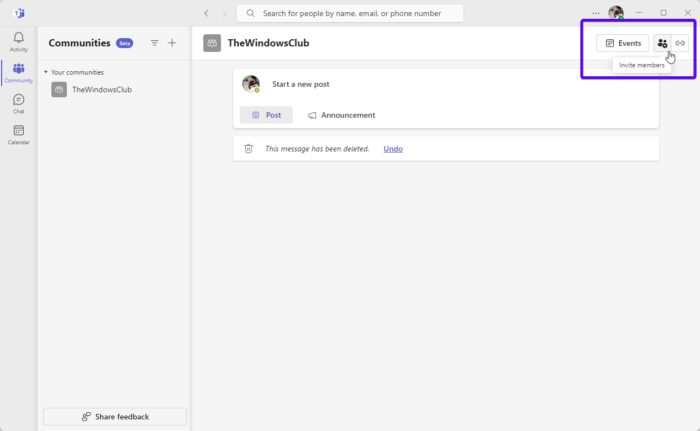
- Open Microsoft Teams and select the community you would like to invite a member to.
- Click on Invite members at the top.
- Search for the user you want to add by name, email, or phone number.
- Once you’ve chosen the member to invite, click Invite, and the member will receive a notification with the option to accept or decline the invitation.
How to Remove a Teams community Member
- Open Microsoft Teams and select the community you want to remove a member from.
- Click on the three dots at the top right and select Manage Team or Manage Channel.
- The member’s list tab will now open, select the member you want to remove, click on the three dots beside their name and click on the cross icon.
- The member has now been removed from the community.
How to Block a Teams Community Member
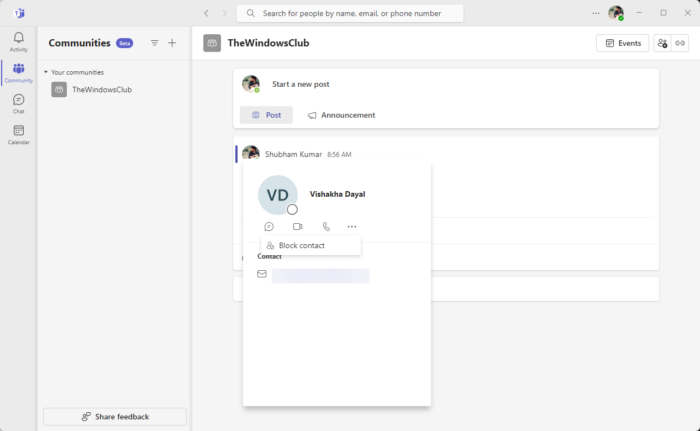
- Open Microsoft Teams and select the community whose member you want to block.
- Click on the profile picture of the member you want to block; this will open the member’s profile.
- Here, click on the three dots and select Block contact.
How to Unblock Teams Community Member
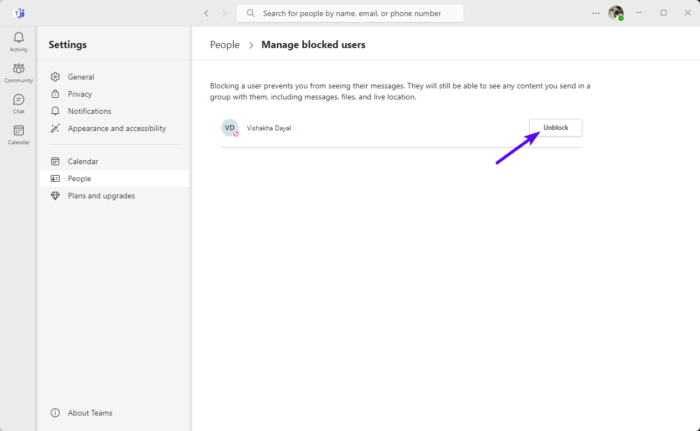
- Open Teams, click the three dots at the top and select Settings.
- Navigate to the People tab and click on Manage blocked users.
- Click on Unblock beside the person you want to unblock.
Read: Cannot add Members to Microsoft Teams
I hope this helps.
How do I remove someone from a Teams meeting invite?
Open the meeting invitation to edit and delete a person from the To line of the meeting request. However, if you’re using the Scheduling Assistant, clear the check box next to the person you want to remove.
How do I restrict participants in a Teams meeting?
To do so, select the scheduled meeting in the Teams Calendar and click on Edit. Click on Meeting Options, and it will open in your default browser. Here, set “Who can bypass the lobby?” to People in my organization and “Who can present?” to Only me. Lastly, click on Save to save the changes.

Leave a Reply