When the connection from your iPhone or Android phone to your Windows 11/10 PC is not complete, it gets disconnected after a few attempts. Also, you might notice that the device keeps connecting and disconnecting now and then. If you have been experiencing this problem, here are a few solutions you can try to get it fixed in no time. Here’s how to re-establish the connection between your PC and Android or iPhone.
Android phone keeps disconnecting from Windows PC
If you are an Android user and facing this issue, try the following solutions
1] Remove USB hub
Android users often try connecting their Smartphones via a USB hub. The hub allows to connect multiple devices but derives power from a single USB port. As such, when you connect your Android Smartphone using the USB hub the phone connects/disconnects then connects/disconnects again. So, if you are using a hub try removing the hub and connect the smartphone directly to your PC.
2] Disable ‘USB selective suspend setting’
If the issue is related to a USB Power setting, go to Power Options on your computer, click ‘Change plan settings‘ link to change the plan.
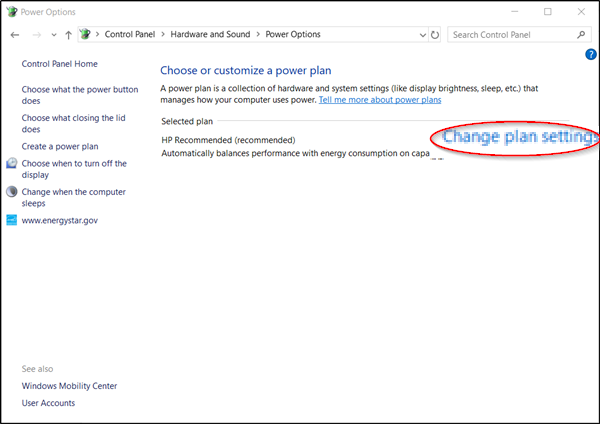
Click ‘Change advanced power setting‘ on your chosen plan and expand ‘USB Settings‘.
Under ‘USB Settings’ section, expand ‘USB selective suspend setting‘ and change it to ‘Disabled’ for On battery and Plugged In.
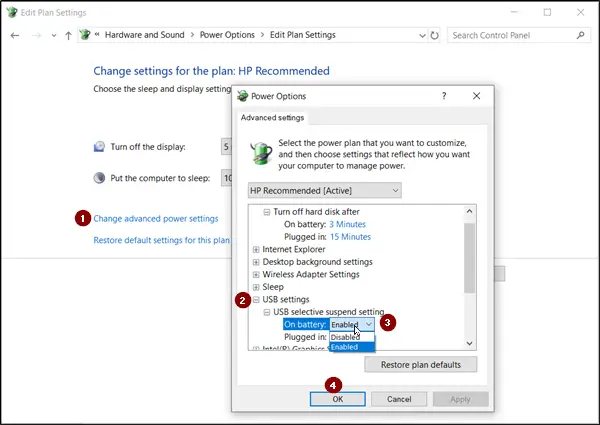
That’s it! You should be able to connect your Android Smartphone to your PC.
iPhone keeps disconnecting from Windows PC
Not one size fits all! Likewise, not one solution works for all. So, you can try any of the solutions below and check if they solve your problem.
1] Reset Location & Privacy
From the Home Screen of your iPhone, tap ‘Settings’.
Next, choose ‘General’ section under settings and select ‘Reset’ option.
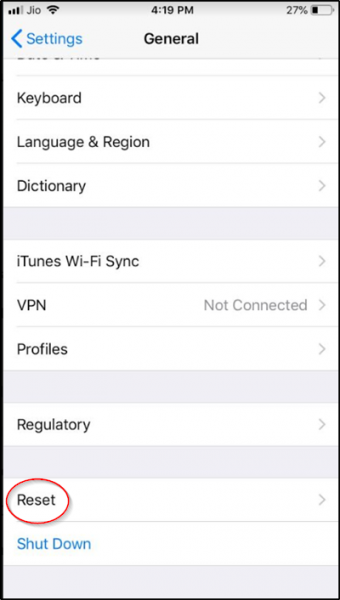
Look for ‘reset location and privacy’ option. When found, click it.
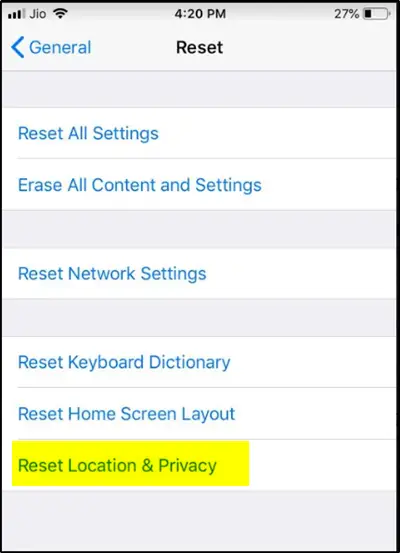
If prompted for a passcode, enter it.
Now, check if the problem persists or not. It should have been resolved!
2] Check and Change Another USB Cable
Apple recommends it, customers, to never use a third-party cable to connect their device. So, if you’ve been using a third-party cable to connect your iPhone to your PC, abandon it at once.
Get another cable or the one that is compatible with Apple devices and plug it in the USB port.
If it connects, the problem should be solved.
3] Restart Your iPhone
If the above two methods fail to yield the desired results, try restarting your iPhone and then connecting it to your PC. For this,
Press and hold the top or the side button of the iPhone.
After a momentary pause, a slider should appear on the Home Screen to restart the phone.
Drag the slider for turning it off completely.
Once the iPhone has been turned off, press and hold the top or the side button to switch ‘On’ the phone, again. Your iPhone should be ready now to connect to your PC.
Hope this helped!
Related: The device has either stopped responding or has been disconnected.
Leave a Reply