The purpose of cyberattacks is to collect the sensitive information of the users. A browser named Wave has been reported as a potential security threat by several security experts. In this article, we will talk about what Wave browser is. Is it safe or malware? If it is malware, how to uninstall it.
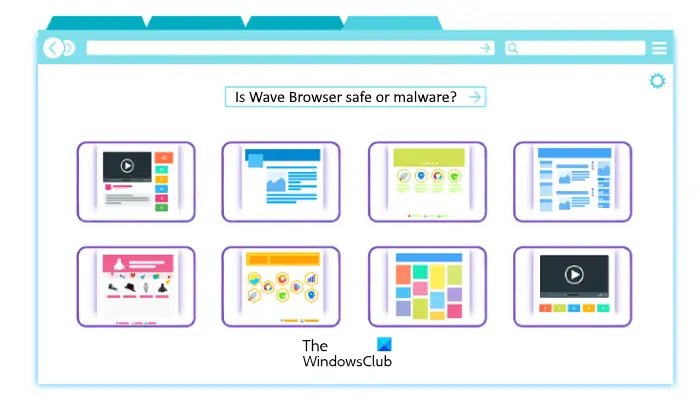
A web browser is a software that lets us access the internet. Today, a number of web browsers are available for different platforms, including Windows, Android, iOS, etc. Hence, it depends on the users which web browser they want to use. The advancements in technology have made our life simpler but also increased the risk of cyberattacks. Cyberattacks can be done in many ways.
What is Wave Browser?
WaveBrowser is a Chromium-based web browser used to surf the internet. Wave browser is a genuine application and is available on the official website. If you download it from their official website, there is no problem. You can also scan the executable file of Wave browser on online virus scanners, like VirusTotal. I personally downloaded the Wave Browser from their official website and scanned the executable file on VirusTotal before installing it on my laptop. The VirusTotal report showed that the Wave browser executable file is clean.
If the Wave browser is clean, the question is why are some security experts reporting it as a security threat. This is because there are some distribution channels that are distributing Wave browser and installing it without the users’ concern. Hence, there are two Wave browsers, one of them is legitimate software and the other is bundleware or PUA/PUP. If you find Wave browser or related application on your system but you did not install it, you should take immediate action to remove it completely from your system.
Is Wave Browser safe or malware?
In today’s age of technology, data collection has become a common thing. The apps that we install on our smartphones and other devices ask us for certain permissions. In the majority of cases, the users are informed about which data is being collected by the apps. If users want, they can block the apps from accessing their data in their device settings. But when the data is collected without the users’ permission, it becomes a matter of concern.
According to some security experts, the Wave browser is a PUP (Potentially Unwanted Program). PUP are the programs that get installed on the users’ systems without their permission. After getting uninstalled on a user’s system, it starts making changes to it and makes it vulnerable to hackers.
Note one thing:
- If you visited its official website at wavebrowser.com and downloaded and installed it, then it’s fine as it is your decision to install it.
- But if you suddenly find that it is installed on your PC, then maybe it got bundled along with some other software. Now that is not good behavior and you may want to uninstall it!
If the Wave browser is installed on your system by itself maybe as a bundleware then maybe its installation files have been tampered with and you should remove it. The reasons why you should take an immediate step to remove it are:
- It may display a lot of ads that may contain suspicious links. Clicking on these ads may redirect you to malicious websites or install malware on your system. This will make your system vulnerable to hackers.
- It is infamously known for collecting the users’ data without their consent. Hence, it becomes a matter of concern because hackers can take advantage of your personal information and sell the same on the Dark Web.
- It can make changes to your system and your system’s registry.
How to uninstall Wave browser?
To protect your system from threats, you have to uninstall and completely remove the Wave browser. The Wave browser being a PUP, removing it is tricky. Hence, simply uninstalling it via the Control Panel or Windows 11/10 Settings is not enough. You have to follow some more steps after uninstalling it from your system. We have explained the detailed process below.
- End the processes and startup applications related to the Wave browser
- Uninstall Wave browser from the Control Panel or Windows 11/10 Settings
- Delete files and folders that belong to the Wave browser
- Delete Registry keys that belong to the Wave browser
- Scan your system with a good antivirus and antimalware software
Let’s see each of these steps in detail. Before you begin, it will be better if you disconnect your computer from the internet so that the Wave browser malware could not send any data during uninstallation.
How to remove Wave browser
1] End the processes and startup applications related to the Wave browser
Press the Ctrl + Shift + Esc keys to launch the Task Manager. When the Task Manager appears on your screen, follow the steps below:
- Under the Processes and Details tabs and look for the processes related to the Wave browser. Also look for the processes with similar names, like Wavesor.
- Once you find them, right-click on them and select Open file location. This will open the Wave process directory on your C drive. Now, click on the address bar of the File Explorer and copy the path. Paste the copied path in Notepad. Save this Notepad file because you will need it later.
- Repeat step 2 for all Wave browser-related processes.
- Right-click on Wave browser-related processes one by one and select End Task.
- Go to the Startup tab and disable all the Wave browser and related applications.
2] Uninstall Wave browser from the Control Panel or Windows 11/10 Settings
The first step is to uninstall the Wave browser from your system. You can uninstall it via the Control Panel or Windows 11/10 Settings. Here, we have explained the steps to uninstall the Wave browser via Windows 11/10 Settings.
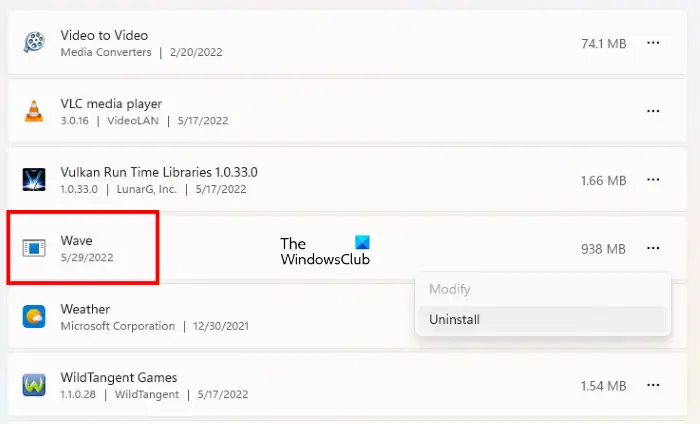
- Open Windows 11/10 Settings.
- Go to “Apps > Apps & Features.”
- You will see a list of all the programs installed on your system. Scroll down and locate the Wave browser.
- Once you find it, select it and click Uninstall. If you are a Windows 11 user, click on the three dots next to the Wave browser and select Uninstall.
- Follow the instructions on the uninstallation wizard to uninstall the Wave browser.
3] Delete files and folders that belong to the Wave browser
After uninstalling the Wave browser, you have to delete the files and folders created by the Wave browser. Earlier in this article, we told you to save a Notepad file. That Notepad file contains the path of the files and folders created by the Wave browser. Open it and follow the steps below:
- Copy the path written in the Notepad file.
- Open the File Explorer and click on its address bar. Paste the copied path there and hit Enter.
- Delete all the files and folders.
Open the File Explorer and enable the hidden files and folders. Now, go to the following locations and look for the Wave and Wave Browser folders.
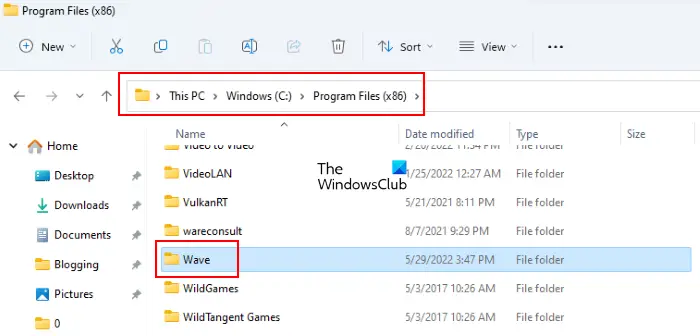
- C:\Program Files (x86)
- C:\Program Files
Open the Run command box and type %userprofile%. Click OK. Make sure that you have enabled the hidden items in File Explorer. Follow the steps below:
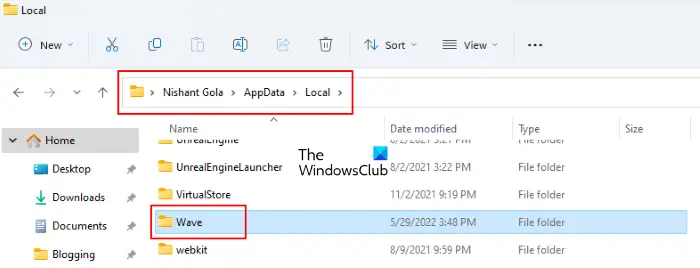
- Open the AppData folder.
- Now, open the Local folder and look for the Wave and Wave Browser folders inside it. Delete these folders.
- Go back to the AppData folder and open the Roaming folder.
- Look for the Wave and Wave Bowser folders and delete them.
Read: Browser Hijacking and Free Browser Hijacker Removal Tools.
4] Delete Registry keys that belong to the Wave browser
Now, delete the registry keys related to the Wave browser. Follow the steps below to open the Registry Editor:
- Press the Win + R keys to launch the Run command box.
- Type regedit and click OK.
- Click Yes in the UAC prompt. This will open the Registry Editor.
After opening the Registry Editor, copy the following path and paste it into the address bar of the Registry Editor. After that hit Enter.
HKEY_CURRENT_USER\SOFTWARE\Microsoft\Windows\CurrentVersion\Uninstall
Double-click on the Uninstall key to expand it and look for the WaveBrowser subkey. If the subkey is there, delete it.
Now, navigate to the following path in the Registry Editor.
HKEY_CURRENT_USER\SOFTWARE
Double-click on the SOFTWARE key to expand it. After that, look for the following two subkeys and delete them.
- Wavesor
- WaveBrowser
5] Scan your system with a good antivirus and antimalware software
Now, the last step is to scan your entire system with a good antivirus and antimalware software. You can also download the trial version of Malwarebytes. After its trial version expires, it depends on you whether you want to purchase it or not.
The Wave browser is also available on the Microsoft Store, and if you installed the app, then you may have to uninstall it via Settings.
Thus, you will have successfully removed the Wave Browser malware from your system.
Read: Command and Control Cyberattack: How to Identify and Prevent them?
How do I remove Wave browser malware?
If Wave browser is installed on your system without your consent, it may be a security threat to your system. Hence, it is important to remove it completely. To remove Wave browser malware from your computer, first, you have to uninstall it from the Control Panel or Windows 11/10 Settings. After uninstalling it, you have to delete the files and folders created by it and the registry keys that belong to the Wave browser malware. We have explained the entire process of completely removing the Wave browser malware from Windows computers above in this article.
How do I stop the Wave browser from opening automatically?
If the Wave browser is opening automatically on your Windows computer, you can stop it by disabling it in the Startup apps. To do so, open the Task Manager and click on the Startup apps tab. Now, look for the Wave browser. Once you find it, right-click on it and select Disable. After that, the Wave browser will not open automatically on startup.
Hope this helps.
Read next:
Leave a Reply