If you see a message, It looks like someone else might be using your account when you sign in to your Outlook, OneDrive, or Xbox; here are a few things you need to do know. Over the last few years, Microsoft has greatly expanded the Windows online service pack to add a baffling list of services. Way beyond the usual email and instant messaging, this software giant now offers a host of free services that include a cloud storage service like OneDrive, a browser-based version of Office, Outlook, an Address book, a system to sync files between desktop machines and mobile and above all, the Xbox.
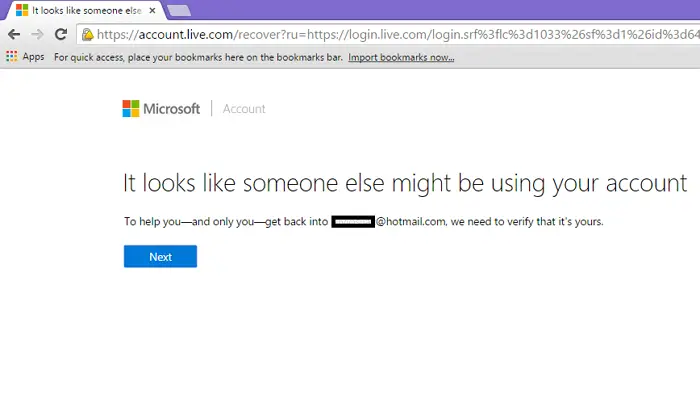
It looks like someone else might be using your account
With so much on offer, and that too for free, it does sound like a brilliant deal – and it is no doubt. However, there is one downside – it is not rare for users of Microsoft Accounts to see a message – It looks like someone else might be using your account message from Microsoft. Seeing this message means Microsoft will thwart your attempts to access all these servers linked to your Microsoft Account as well as the precious data on them if your Microsoft-powered email account is blocked. On top of that, not getting access to Xbox Live, the Windows Phone Marketplace, Messenger, and OneDrive, the worst is that it may prevent you from getting the most out of your new Windows OS.
According to Microsoft’s official support forum, there is an array of reasons that can get your Windows Live account blocked; however, with only one exception, most of these are largely due to end-user misuse. The most common ones include forgetting your password and repeatedly attempting to access your account with the wrong password or being reckless with your account’s security and getting it hacked. There is a high probability that your computer might be infected with viruses and malware that have stolen your password and passed it on to the hacker.
In all cases, all Microsoft will tell you, is that It looks like someone else might be using your account. If you face this issue, here are a few ways you can regain access to your Windows Live or Microsoft account and the related services.
Change or reset your Microsoft Account password
If you believe that your Windows Live account has been hacked, try to sign in to it and do the following:
1] If you can sign in to your account, try changing your password as immediately. It will help thwart the hacker who now knows your password, from signing in to your account again. All you need to do for this is go to your account’s security page, select the option to change the password, and simply follow the instructions.
2] If you can’t sign in to your account, it could be because you forgot your password or someone hacked into your account and changed the password. In that case, fill out the account recovery form by following the procedure below:
- Go to the account Password Reset page, select “Forgot my password” and then “I think someone else is using my Microsoft account,” and click Next.
- If you remember, put in the phone number, email address, or Skype name used to create that Windows Live account.
- Choose the “I don’t have any of these” options when you are asked to verify your identity and then click “Next”.
This will lead you to a “Recover your account” page. You’ll need to follow the steps below to fill out the recovery form and submit your account recovery request.
- Double-check to ensure that the account details written under the “Email, phone, or Skype name” section are yours and are spelled correctly.
- Fill in an email address that Microsoft can use to contact you regarding your account recovery, and then hit “Next”.
Microsoft will send you a security code through an email to verify the contact email address you’ve provided. Enter that recovery code to the screen that pops up requesting you to verify your email address.
You’ll now be asked to answer many questions regarding your account and yourself. A good practice is to provide as much information as possible, even when you are unsure if you remember the right information.
Now hit the “Submit” button, and you are done.
You’ll hear from Microsoft on your recovery request within 24 hours. In most cases, going through this hassle turns out to be fruitful. If it doesn’t work the first time, you can try it again twice every day, per Microsoft’s limit of daily attempts.
Read: Unblock and Recover a blocked or suspended Outlook or Microsoft account.
Steps to follow after recovering your Microsoft Account
Once you regain hold of your account, make sure to take all security measures to ensure your account’s security. Read this post titled Microsoft Account protection, login and security tips.
If you keep getting the “It looks like someone else might be using your account” message, it is highly possible that the hacker still has access to your account. Reset your password immediately and secure your account and other recovery accounts associated with it. Often, experienced hackers make back doors into your email account so that they can still access your account again after you reset your password.
Read: Microsoft Account hacked? Help is here!
After that, follow the tips below to help protect your account in the future:
- Scan your computer for viruses and remove all the infected programs or files. At times, malware created by hackers is planted into your system as and when you download an otherwise neat software, and it sends information to hackers.
- Change your security information like your secret security question etc. Make sure that the answer to your secret question is something you could remember easily but no one else could guess.
- Though it is highly inconvenient, try adding a two-stage verification option for your account for a few weeks to ensure the safety of your account.
- Logout from all sessions except those that are on your trusted devices. Depending on the application, there are inbuilt options for the same.
- Be cautious while downloading freeware and don’t click on Next, Next blindly.
While it is a pain to deal with a situation where you account has been compromised, a few precautions can help save your data and your business.
Is Microsoft account security alert legitimate?
If the email is from a legitimate email address such as @accountprotection.microsoft.com, then yes. You can trust the notification and open it. If you are still suspicious of opening the message, you can always reset your Microsoft account using the recovery page. In case of a password breach, you should soon notice warning messages everywhere, including apps and office apps on your PC.
How do I stop my Microsoft account from being hacked?
Not only should you use a strong password, but you should also enable 2FA for your account. It will ensure you ask for the code when someone else tries to sign in to your account and deny the easy way to log in.
What are your recommendations when the above steps are followed and you receive a reply that states the “our automated system has determined that the information you provided was not sufficient”? And you have to wait 24 hours to try again? This locked account is a primarily used for business…which means no business can be done in the meantime!? Who else can be contacted? HELP PLEASE!
I need help please. I forgot the password to my email address but I’ve had it for over 10 years and it’s my Facebook and Myspace email. I NEED IT and it’s saying they can’t verify it’s me
Did anyone help u??
No. They did not. But the situation finally got fixed after being offline for over a day. I think I tried several times the following day and finally met the system requirements . Thank you for asking.