If you see an error message It looks like Windows didn’t load correctly in Windows 11/10 while trying to boot or recover your operating system, you can follow these troubleshooting tips to get rid of this issue. This error may appear randomly due to some corrupted system or boot files.
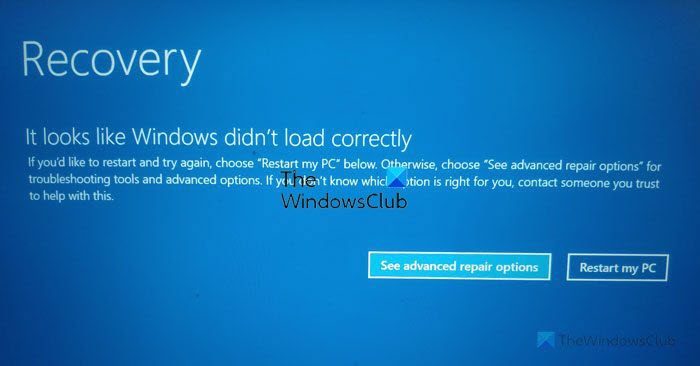
The entire error message says something like this:
It looks like Windows didn’t load correctly
If you’d like to restart and try again, choose “Restart my PC” below. Otherwise, choose “See advanced repair options” for troubleshooting tools and advanced options. If you don’t know which option is right for you, contact someone you trust to help with this.
It looks like Windows didn’t load correctly in Windows 11/10
To fix the It looks like Windows didn’t load correctly error in Windows 11/10, follow these steps:
- Restart your PC
- Rebuild BCD
- Run Automatic Startup Repair
- Use System Restore point
- Troubleshoot in Safe Mode
To know more about these solutions in detail, keep reading.
1] Restart your PC
It is the very first thing you need to do when you are getting the aforementioned error. At times, a simple restart fixes countless problems within moments. If a bug is causing this issue in Windows 11 or Windows 10 PC, you may be able to bypass it by restarting your computer.
To restart your computer, you do not need to use the physical restart button. Instead, you can click on the Restart my PC button visible on the error screen.
It will restart your computer immediately and allow you to sign in to your user account. However, if you are still getting the same error message frequently, you need to go through the subsequent solutions.
Read: Windows PC will not boot up or start
2] Rebuild BCD
BCD or Boot Configuration Data is one of the most important things to start or boot your computer. Whether it is the installation or the regular start of the system, you must have the BCD intact in order to get a smooth system. However, if there are some issues with the Boot Configuration Data, you may encounter the aforementioned issue.
That is why it is recommended to rebuild the BCD or Boot Configuration Data. The best thing is that you do not need third-party apps, and it is possible to do that with the help of the Command Prompt. For that, you need to click on the See advanced repair options and choose the Command Prompt option.
Then, enter the following command and hit Enter:
bootrec /rebuildbcd
Read: Windows computer unable to boot to BIOS
3] Run Automatic Startup Repair
Run Automatic Startup Repair and see if that works for you. Clicking on the See advanced repair options button that you see on the error screen may help you get there quickly.
Read: Windows does not boot after compressing System Drive
4] Use System Restore point
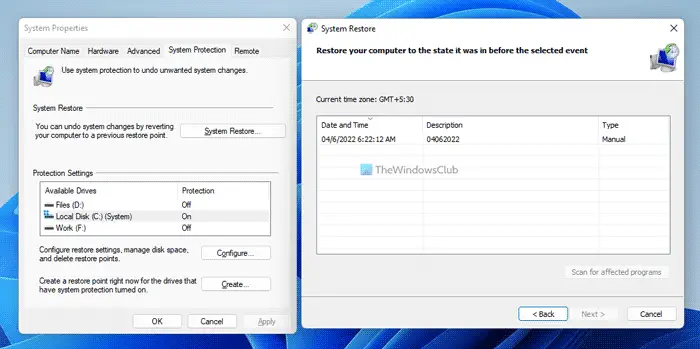
If there are some corrupt system files, you must use the System Restore point to restore your computer to an earlier point when there was no issue. However, this solution works only when you created a System Restore point in the past. If so, you can follow this guide to restore your computer using System Restore point.
You may need to boot into Windows with your Windows Installation Media or Recovery Drive and select Repair your computer to enter Troubleshoot > Advanced Startup Options > Command Prompt. You can now use the System Restore option or CMD to run commands.
Read: Windows computer won’t boot after System Restore
4] Troubleshoot in Safe Mode
Can you boot in Safe Mode? If you can, then it makes things easier. If you have recently installed any driver or software, you can boot Windows in Safe mode and troubleshoot. If you had already enabled the F8 key earlier, things are easier as you press F8 while booting, to enter Safe Mode.
At times, a corrupt or incompatible driver can also cause the same issue. In such situations, using the Safe Mode is probably the best and most straightforward solution you have.
How do you fix Recovery It looks like Windows didn’t load correctly?
To fix the It looks like Windows didn’t load correctly error, you need to use the aforementioned solutions. First, you can restart your computer to check if it resolves the problem or not. Then, you can rebuild the BCD, use the System Restore point and troubleshoot the issue in the Safe Mode.
Why does my computer say It looks like Windows didn’t load correctly?
If there are some corrupt system files, your Windows computer may display that message on your screen. The other reason is the corrupt Boot Configuration Data. In that case, you can simply rebuild the BCD on your computer using the bootrec /rebuildbcd command.
Hope this guide helped.
Read: How to boot to Windows Recovery Environment to fix problems?

Leave a Reply