Some PC users have reported they get the error message It looks like you don’t have permission to view this file when they try to access image files using the Photos app on their Windows 11 or Windows 10 PC. This post is intended to help you with solutions to the issue.
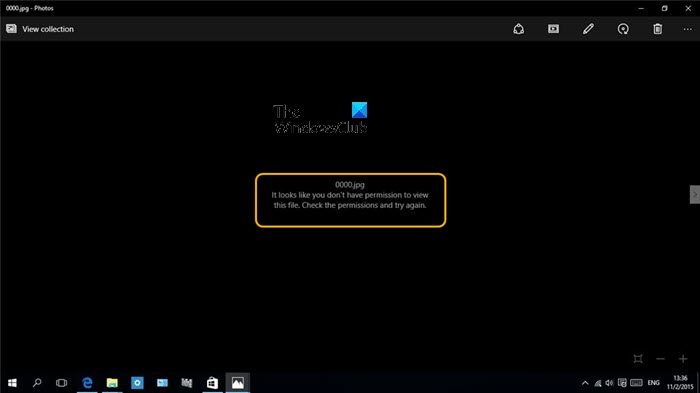
lt looks like you don’t have permission to wiew this file. Check the permissions and try again.
It looks like you don’t have permission to view this file
If you see this error message when you attempt to open JPG, PNG, etc. image files on your Windows 11/10 PC using the Photos app, our suggestions below should help you resolve the issue.
- Reset Photos app
- Assign Full Control permission to file/folder
- Decrypt the files
- Perform System Restore
- Format external drive (if applicable)
Before you begin, muse another image viewer and see if you can open the file or copy the image file to another folder location and see if that works.
1] Reset the Photos app
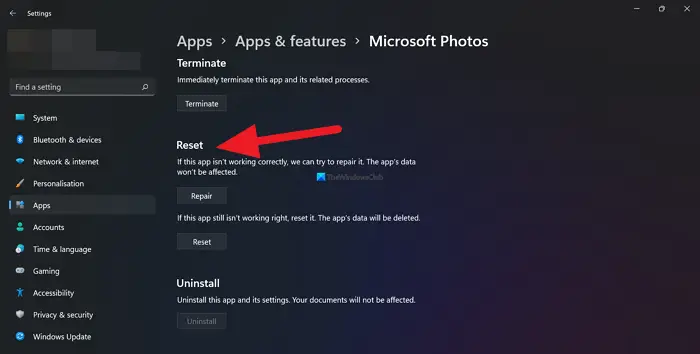
If you’re already logged in as administrator on your Windows 11/10 PC but the It looks like you don’t have permission to view this file error message persists, you can quickly reset the Photos app and see if that solves your problem. Alternatively, you can use another image viewer and see if you can view the image files.
Read: You don’t currently have permission to access this folder or file
2] Assign Full Control permission to file/folder
This solution requires you to change file/folder permission and make sure to assign the Full Control permission to the image files. Alternatively, you can take ownership of the image files and see if that helps resolve the issue.
Read: Cannot open JPG or PNG files in Windows
3] Decrypt the files
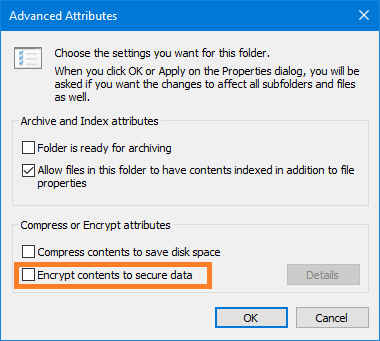
If you have previously encrypted these image files or the folder on another computer, then you need to decrypt the files/folder before you can be able to access and view the image files.
Read: How to open an Encrypted File if Access Is Denied
4] Perform System Restore

You may be experiencing this issue due to a change that your system has gone through recently which you are unaware of. In this case, you can use System Restore (any changes like application installs, user preferences and anything else made after the restore point will be lost) to revert to a date where you’re certain that the Photos app was functioning normally.
To perform System Restore, do the following:
- Press Windows key + R. to invoke the Run dialog.
- In the Run dialog box, type rstrui and hit Enter to launch the System Restore Wizard.
- At the initial screen of System Restore, click Next.
- At the next screen, check the box associated with Show more restore points.
- Now, select a restore point before when you noticed the issue on your device.
- Click Next to advance to the next menu.
- Click Finish and confirm at the final prompt.
At the next system startup, your older computer state will be enforced. The issue should be resolved now. If not, you can reset the PC and see if that solves your problem.
5] Format external drive (if applicable)
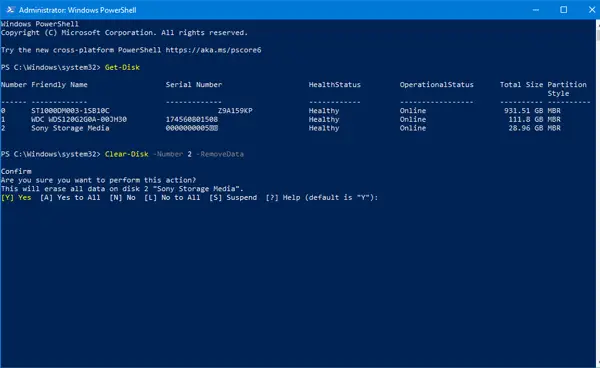
If you are experiencing the issue only when you try to view the image file on your external drive, then you can copy out the image files to your computer and then proceed to format the external drive. Once done, copy back the files to the external drive and then see if the issue is resolved.
Any of these fixes should work for you!
How do I get permission to view a file?
You can set permissions to view a file on your Windows 11/10 computer by following these steps:
- Access the Properties dialog box.
- Select the Security tab.
- Click Edit.
- In the Group or user name section, select the user(s) you wish to set permissions for.
- In the Permissions section, use the checkboxes to select the appropriate permission level.
- Click Apply > OK.
How do you bypass If you don’t have permission to open this file?
Follow these steps:
- First, log on as an Administrator.
- Right-click the file or folder, and then select Properties.
- Click the Security tab.
- Under Group or user names, click your name to see your permissions.
- Click Edit.
- Click your name.
- Select the checkboxes for the permissions that you must have.
- Click OK to save changes.
Now read: It looks like you don’t have permission to save changes to this file.
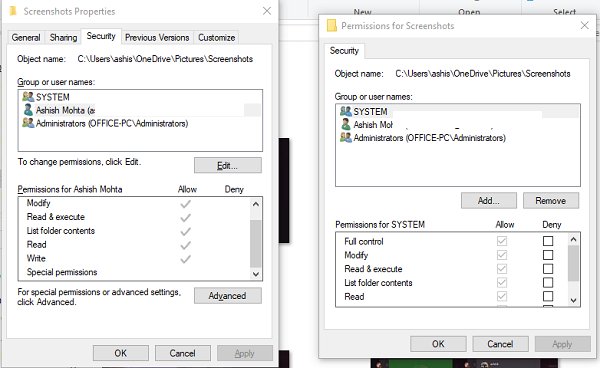
Leave a Reply