In this post, we will show you how to fix the 0xc00d5212 Codec Error you receive when playing videos on Windows 11/10. : The error message displayed is This item was encoded in a format not supported (0xc00d5212). Some Windows users have noticed the error when trying to play AVI videos in both Windows Media Player and the Movies and TV app. When a video is launched, it displays the error code along with the error message. This post offers the most suitable solutions you can try to resolve the issue successfully.
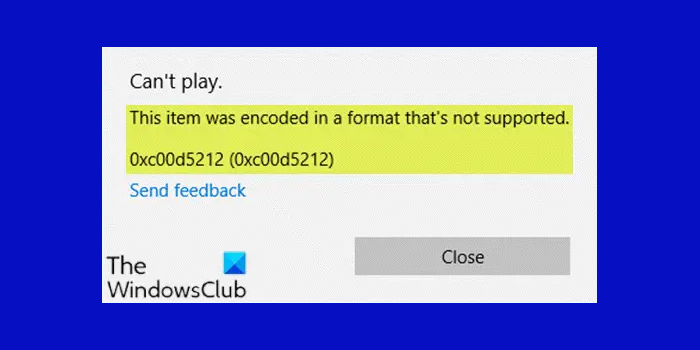
When you encounter this issue. You’ll receive the following full error message;
Can’t play.
This item was encoded in a format that’s not supported.
0xc00d5212 (0xc00d5212)
Send feedback
The error may be caused by outdated display drivers, corrupted video codec, or corrupted system files.
This item was encoded in a format that’s not supported (0xc00d5212)
If you’re faced with this 0xc00d5212 Codec Error, you can try our recommended solutions below in no particular order and see if that helps to resolve the issue.
- Update graphics card drivers
- Uninstall audio drivers
- Use a third-party media player
- Convert media files to another format.
Let’s take a look at the description of the process involved concerning each of the listed solutions.
Fix 0xc00d5212 Codec Error
1] Update graphics card drivers
This solution requires you to update your graphics card drivers and see if the issue is resolved.
2] Uninstall audio drivers

Some users that had multiple audio drivers installed were experiencing this issue. In this case, uninstalling the audio drivers fixed the issue. Here’s how:
- Press Windows key + X to open the Power User Menu.
- Press M key on the keyboard to open Device Manager.
- Once you’re inside Device Manager, scroll down through the list of installed devices and expand the Sound, video and game controllers section.
- Next, right-click the third-party audio device and choose Uninstall device to continue.
- When it is finished, reboot your computer.
Also some affected users had outdated drivers. In this case, updating the audio drivers fixed the issue. You can either update your audio drivers manually via the Device Manager, or you can get the driver updates on the Optional Updates section under Windows Update. You may also download the latest version of the driver from the audio device manufacturer’s website.
3] Use a third-party media player
This solution requires you to use any third-party media player (like VLC Media Player), and see if the error appears.
4] Convert media file to another format
As indicated on the error prompt, the item was encoded in a format that’s not supported. So, in order to fix the error, you can choose to convert AVI to another available format using the desktop application VLC Media Player or any free online service.
I hope this helps!
Related post: Fix error code 0xc00d36c4 when playing media files on Windows.
Leave a Reply