iTunes, the media experience for MacBook, is finally available to all Windows 11/10 users through the Microsoft Store. iTunes was always available for Windows as iTunes for Windows desktop software, but now it is available as a UWP app. iTunes on Windows Store is nothing but a ported version of the desktop software which used to come with a lot of support software & offers, i.e., USB drivers, Apple’s iCloud, Update utility, Bonjour, and more.
iTunes app from Microsoft Store for Windows 11/10

Easy Installation & No Extra Software
During Installation, the EXE version or the WIN 32 version was uninstalled first, and then the store version of iTunes was installed. Post installation, it was able to recognize the existing library instantly, but if you have a big library, it will take time to reindex everything. You get access to iTunes Store, Play music, and so on. Everything remains the same.
There are three major benefits, though. First, you don’t have to deal with Apple Update utility. It was annoying for it to show up every time. You start your PC. Second, there is no need to reboot the PC anymore. The previous installation needed PCs to reboot to complete everything. Third, and the last one is all those extra software, i.e. Bonjour, Apple’s iCloud are not included.
Windows 11/10 Integration
When you pin it to the taskbar or start menu, you get the advantage of the native integration of iTunes. Right-click and you will see options for:
- Shuffle Music.
- Play Recent Song.
- Open Store directly, and so on.

Recognizing iPad & other devices
When you connect your Apple devices with this version of iTunes, it will download the drivers through the Windows Update. This means the whole process got automated. Right from software update to driver download. However, there are a few drawbacks, which I have seen in a few reports.
- Windows will no longer recognize the phone’s name.
- Transferring images from the iPad using Windows Explorer is slow compared to the regular version. It even drops the connection sometimes. I am guessing it has to do with some bug with the driver, which should get an update to speed up things.
Sidebar Disappears
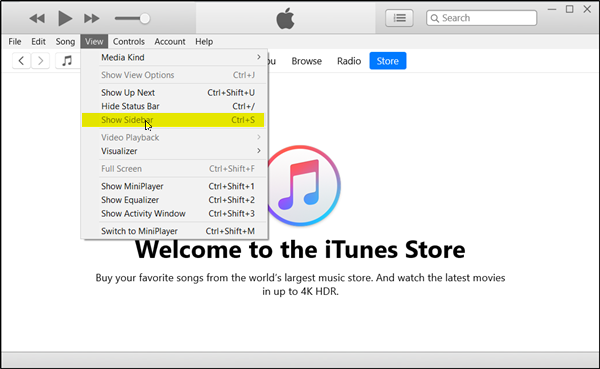
First and foremost, iTunes uses Helvetica now instead of OS X’s system font, Lucida Grande. The side bar no more appears in your view but if you would like to get it back simply go to ‘View’> ‘Show Sidebar’. As shown in the screen-shot below, across the top of the main window, You find five choices – songs, albums, artists, Radio and so on. It’s where all your items are neatly arranged.
Categories organized
Simply hover over any individual category, and it quickly brings up a little arrow; click on it, and you get several other options. For instance, click on any album, and it expands to provide a better picture of the album, showing all the tracks listed under it.
That apart, iTunes is smart enough to analyze the color of the album artwork and quickly create a colored background for each album, while you are planning to play your next favorite song.
Playlist too has a dedicated pane towards the right where you can manipulate tracks without having to leave the program.
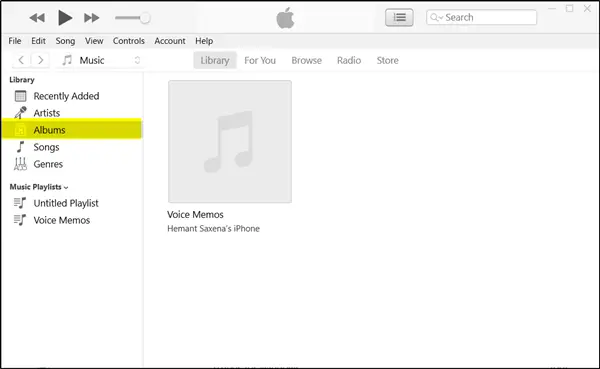
In the Store
Adjacent to the “Songs” button is an “In the Store” button. It opens up the store in the same window and displays to you all of the artist’s songs that are available via iTunes.
Up Next
There’s a new feature called Up Next. It is the queue of upcoming tunes. Using this feature you can go and find your favorite artist in the iTunes store. Just click the Up Next icon in the center display, and you can reorder, add, or skip songs whenever you like.
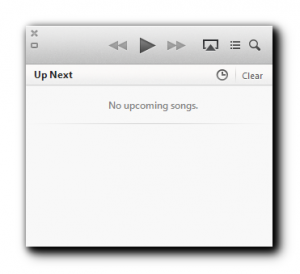
The Search feature
The search feature, too, has been improved thoroughly. Just type in what you are looking for, and you will observe the Search feature searching it across your entire library, including movies and TV shows. Select any result, and iTunes takes you right to it!
Play purchases from iCloud
All the items you’ve purchased from iTunes, such as music, movie, and TV show purchases, now appear with a cloud icon on the corner of their artwork, indicating cloud integration.
The iCloud integration automatically puts all of your purchases into your library on your Mac or PC, regardless of which device you use to buy them. Simply sign in with your Apple ID to watch them. If you want, you can either download or stream them. Streaming takes a while due to buffering, but downloads are quick. There’s even a Download button dedicated to the toolbar that opens the downloads window. Yes, I mean a window, not a popover. The best part of the cloud integration is that it remembers where you last left off in your favorite movies or TV shows, no matter which device you’re using.
The Mini Player
The MiniPlayer makes it easy to control your music with a small toolbar. It allows you to do a lot more in very little space. You can skip to the next song or search for something new to play without having to open your library. The only area where the revamped iTunes falls short is a music streaming service.
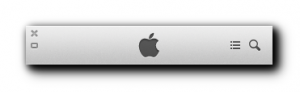
iTunes lack streaming radio feature like Pandora or Spotify. Though iCloud gives users the ability to download tracks locally, it does not allow streaming them. There is no subscription service in iTunes available at the moment that could compete with the likes of Spotify, Rdio, and Xbox Music.
Faster
This version of iTunes is faster than the regular version without a doubt. The app launch and sync were much smoother and almost instant. Henceforth, Microsoft Store is only going to handle the future updates of iTunes.
Overall, it is great to have iTunes on Windows 11/10. You can download it from the Microsoft Store.