iTunes is a boon for iPhone, iPad, and iPod users. It is the only official medium by Apple using which users can sync their Apple Devices to their Windows PC. But at times, it can throw out an error. One such error code is 0xe8000003, where the Apple Device cannot connect to your Windows computer.
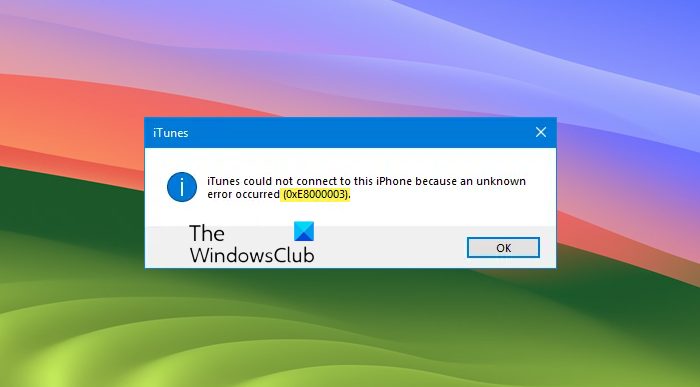
The error message reads:
iTunes could not connect to this iPhone because an unknown error occurred (0xE8000003)
The only option you have is to click on OK. So so, what do you do next? Read on and see if any of our suggestions help you fix your problem.
Fix iTunes Error 0xE8000003 on Windows 11/10
You can try to use all the methods mentioned below independently.
1] Clear the temporary files in the Lockdown folder
The Lockdown folder is a hidden and protected folder. It is created while iTunes is installed on any computer. The contents of this folder are all sorts of temporary data and files that iTunes produces while syncing your device or updating it. Basically, if you are familiar with the concept of Cache, you may conclude that it stores the Cache for the iTunes software.
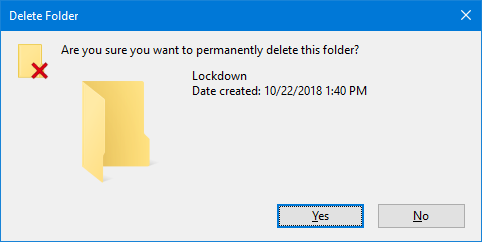
To clear the temporary data of that folder, start by hitting the WINKEY + R button combinations to launch the Run box.
Now, type in %ProgramData% inside of the text field and hit Enter. It will open Windows Explorer pointing on the location inside of the Program Data folder.
Look for a folder named Apple and open it. Now, look for a folder named Lockdown. Select it and hit Shift+Delete on your keyboard.
It will now ask for a confirmation if you want to delete that folder. Click on Yes and then reboot your computer for the changes to take effect.
2] Uninstall iTunes or the conflicting components
Type appwiz.cpl in the Start Search box and hit Enter to open the Uninstall a program Control Panel applet. If you have installed iTunes correctly, you will find these software installed:
- iTunes
- Apple Software Update
- Apple Mobile Device Support
- Bonjour
- Apple Application Support 32-bit (Optional)
- Apple Application Support 64-bit
- iCloud
All software are installed along with iTunes by Apple. You have to uninstall all of them.
After rebooting your computer, you will have to delete all the residual files & folders left by these software.
For that, start by hitting the WINKEY + R button combinations to launch the Run box.
Now, type in %ProgramFiles% inside of the text field and hit Enter.
Note: If you are running a 64-bit version of Windows, you might have to perform the following tasking inside of the Program Files (x86) folder. It is located inside the operating system partition of your computer.
It will open the Program Files folder. Here look for the following folders:
- iTunes
- Bonjour
- iPod
If you find any of them, just select them and hit Shift+Deleteon your keyboard.
Next, look for the folder named Common Files and open it. Then look for the folder named Apple and open it and look for the following folders:
- Mobile Device Support
- Apple Application Support
- CoreFP
If you find any of them, just select them and hit Shift+Delete on your keyboard.
Reboot your computer for the changes to take effect. Now, iTunes is completely uninstalled from your computer.
You can then download the latest version of iTunes from here. Install it and see if your problem has been resolved.