Two applications most of us have installed on our Windows computers and which need to be updated very frequently are Flash and Java. Java is a technique used to create animated or interactive web content. So to see such content, we need to install Java. When you install Java, it is enabled by default and configured with safety settings at its highest level.
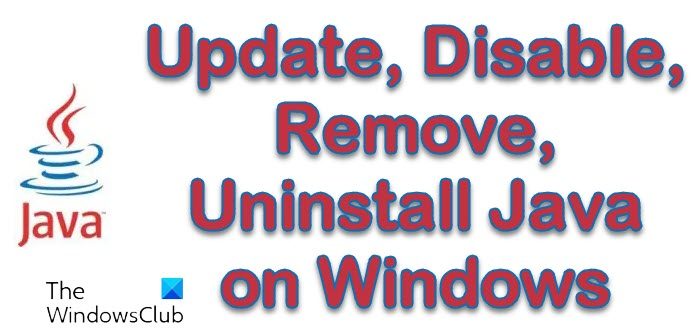
Every other day you get to see some report or the other screaming “Security update to address critical vulnerability released“. And to be honest most of us don’t really bother to update these Java or Flash – assuming that having the operating system and the antivirus software up-to-date, is good enough!
But unfortunately, that is not the case. There has been an unprecedented wave of Java exploitation and these Java vulnerabilities are often exploited to compromise your computer, so you must keep your Java updated too, by setting it to update automatically.
Generally speaking, the most effective measure against these vulnerabilities is keeping your Java updated at all times. The other options are, to disable Java – or not install it at all!
Update Java
Just a few days back, another such critical vulnerability was made public. More details on this can be had at Oracle.com. Java yesterday released an update that addresses this vulnerability and you can now download the update from here.
Disable Java
Sometimes there is a delay in releasing such patches. In such a case, disabling Java might be a good idea.
To do this open Control Panel > Java > Java Runtime Environment Settings > Java tab > View > Uncheck the Enabled check box to disable Java. I do not have Java installed, but I suppose you can disable or remove it from Manage add-ons or plugins in your browser too. More on that here.
It may also be necessary to remove older versions of Java that are still present. Keeping old and insecure versions of Java on your system presents a serious security risk. You can do so via the Control Panel or use JavaRa.
KB2751647 tells you how to disable the Java web plug-in in Internet Explorer completely. If you wish, you can download and use this registry fix to disable Java – we have created it based on the KB article.
Related: How to disable Java Update notification on Windows PC.
Remove Java completely
You might also want to now seriously consider removing Java completely from your machine via your Control Panel. If you are not sure whether you need Java or not, go ahead and uninstall it. Chances are that you will not really miss it; unless you are using OpenOffice or LibreOffice. I do not have Java installed on my computer – and have never really felt the need for it.
Java on your computer
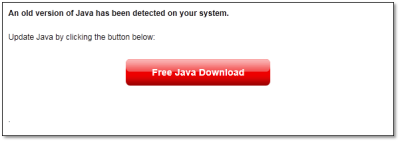
To check if you have Java installed and/or to see if it is working fine, visit this page. To check the version of JRE your browser is running, go here. If you want to download the latest version of Java for your Windows PC, go here.
Read more about Java and JavaScript:
- Java Security: Should You Disable Java Or JavaScript – The Difference!
- Uninstall or Disable Java in Internet Explorer, Firefox, Chrome, Opera
- Disable JavaScript In IE, Chrome, Firefox, Opera
- Disable or change Java Permissions using the Windows Group Policy Editor
- Understand and Manage Java Settings in Windows
- Managing and Understanding Flash Player Settings In Windows.