Text to speech has long been a popular thing among users of Windows, though with the rise of artificial intelligence, and tools such as Cortana, Google Now, and Alexa, many texts to speech programs have taken a backseat. In fact, we do not believe they will ever regain their popularity.
However, for those Windows 10 users who care much about their privacy and are unwilling to use the alternatives we mentioned, then JAVT – (Just Another Voice Transformer) is not a bad bet at all. We like this program because it can also recognize speech from videos. If you’re in a situation where you want to transform audio to text from a certain section of a video, but too lazy to type it down, then this software is a great way to get the job done.
JAVT (Just Another Voice Transformer) is a free Speech Recognition and Text to Speech software for Windows 11/10. Not only that, but users can convert from video to audio via the use of FFmpeg. After doing so, folks can transcribe the converted audio to text by the use of Microsoft SAPI or CMU Sphinx. Furthermore, the user could open a text file and allow JAVT to read it aloud in real-time. Traditional speech to text is supported here as well. Just turn on your microphone, and from there, speak for as long as you want.
JAVT Speech Recognition Tool
Speech recognition is important in the world today, but so is privacy. This tool is perfect for your needs, no doubt.
1] User interface
After launching the app, users will come across a bland user interface. It’s as simple as it gets, and that’s not a problem from our end. There are four useable tabs at the top, and one of them is all about renaming files in batches.
The default tab is Speech Recognition, so we’ll begin with that before digging deep into some of the others.
2] Speech Recognition
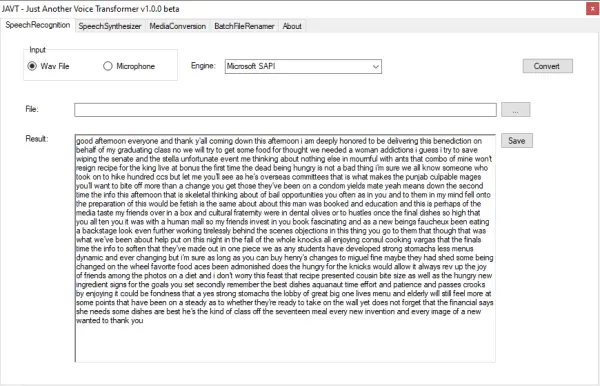
From this tab, users will have the chance to use the tool to recognize audio and convert that audio speech. Now, bear in mind it needs to be in the WAV file format, or else the conversion will fail to work. Additionally, please select Microsoft SAPI as the conversion engine because the alternative option is a slow process.
Once everything is in place, click on the button that says convert to, then after that, hit the Save button to keep the finished product.
3] Speech Synthesizer
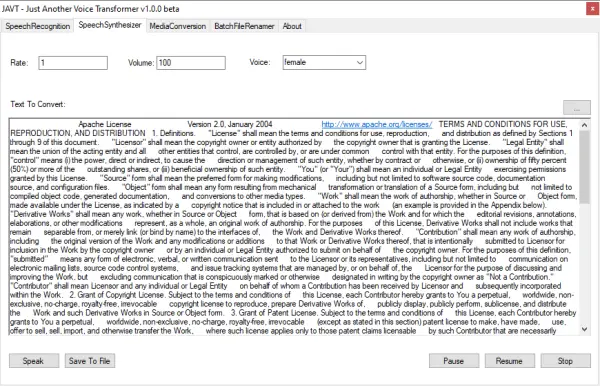
This is where we convert text to speech, and yes, it works quite well. Just copy a body of text, then paste it right in the box, and finally, click on the Speak button. Before going all the way, you can choose to change the speaking voice from the default female option, to male, or neutral.
Instead of copying and pasting a body of text into the space, how about adding a text document instead? The software will automatically copy and paste the words from the text document into the box. Bear in mind it does not support other document formats outside of .txt at this time.
4] Media Conversion
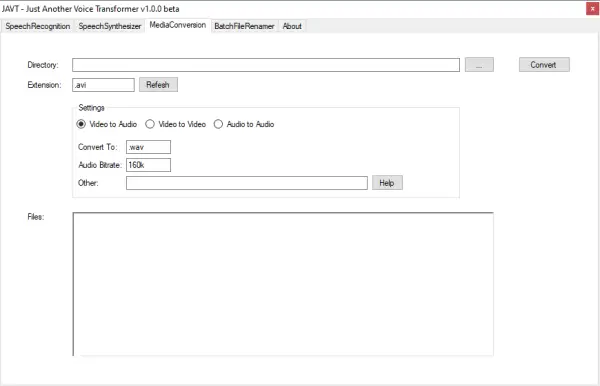
Converting video and audio is pretty simple and straightforward with this tool. By clicking on the Media Conversion tab, the user can convert Video to Audio, Video to Video, and Audio to Audio. The supported outputs are WAV and MP4, so please keep that in mind.
Changing the bitrate is possible as well, but be sure you know what you are doing because editing is manual. There are no preset bitrates, therefore, if you lack the required knowledge, just leave it at the default setting.
5] Batch File Renamer
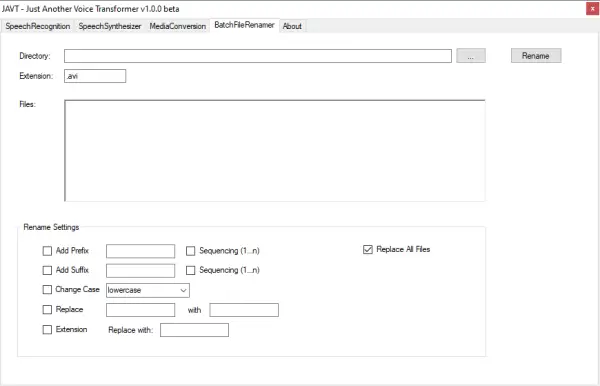
Renaming files in batches is very much a possibility here, but don’t expect it to compare in functionality to standalone tools.
In order to add the files, you want to rename, we suggest clicking on the button with the three dots, then select the files you want to rename. At the section that says Rename Settings, this is where you will make all the necessary changes that will affect the files in the box.
After the changes have been made, the final step is to click on Rename at the top, and wait for the program to complete the task.
Download JAVT from the official SourceForge page.
Leave a Reply