Jedi Survivor is crashing on Windows devices with an EXCEPTION_ACCESS_VIOLATION error for some users. This issue is frustrating as Jedi Survivor is a paid game. In this post, we will see what to do if you get the Jedi Survivor EXCEPTION ACCESS VIOLATION error.
Start Wars Jedi: Survivor has crashed! Out apologies for crashing amidst your killing/surviving spree. Please provide us with details so that we may fix the issue
Unhandled Exception: EXCEPTION_ACCESS_VIOLATION reading address 0x0000000000000000
![Jedi Survivor EXCEPTION ACCESS VIOLATION error [Fix] Jedi Survivor EXCEPTION ACCESS VIOLATION error [Fix]](https://www.thewindowsclub.com/wp-content/uploads/2023/12/Jedi-Survivor-EXCEPTION-ACCESS-VIOLATION-error.jpg)
Fix Jedi Survivor EXCEPTION ACCESS VIOLATION error
If you get a Jedi Survivor EXCEPTION_ACCESS_VIOLATION error, follow the solutions mentioned below to resolve the issue.
- Disable Nahimic Service
- Verify game files
- Delete the config folder
- Download the latest version of Microsoft Visual C++ and DirectX
- Update Graphics Drivers
- Disable XMP
- Reinstall the game
Let us talk about them in detail.
1] Disable Nahimic Service
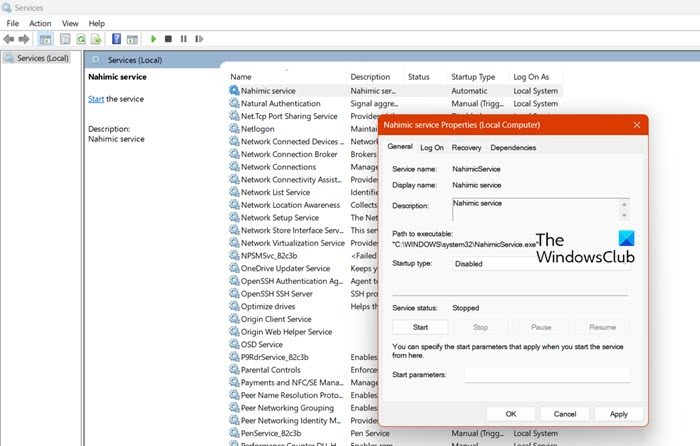
Nahimic is a gaming audio software developed by A-Volute, a French company. However, due to a bug, the game is having issues with this service. Disabling the service will not turn off audio, you will still be able to hear, but it will just disable nuanced sound enhancements you have made to your audio profile. To disable Nahimic Service, follow the steps mentioned below.
- Open Services from the Start Menu.
- From the list, search for Nahmic service, right-click on it, and select Properties.
- Set the Startup type to Disabled, then click on Stop and Apply > OK.
See if this helps.
2] Verify game files

Next up, we need to verify the integrity of game files and make sure that they are not corrupted. Every launcher gives an option to verify and repair the game files, so, just follow the steps mentioned below to remove any possibility of corrupted game files.
Steam:
- Open Steam.
- Go to the Library.
- Right-click on the game and select Properties.
- Click on Local Files > Verify the integrity of game files.
Epic Games:
- Open the Epic Games launcher.
- In the Library, go to your game, and click on three dots.
- Click on Manage > Verify.
EA App:
- Open EA App.
- Go to the Library and then to the Star Wars game.
- Click on the three dots and then on Repair.
3] Delete the config folder
If you have made some changes to the configuration of the game, it gets stored in the Config folder. However, incorrect configuration can make alterations to the game that stop it from launching on your particular system; not just that, the config folder is also vulnerable to corruption. Therefore, we will delete the folder and expect the game to launch easily.
To do the same, go to Path-To-Steam-Library\steamapps\common\Jedi Survivor\SwGame and delete the config folder.
4] Download the latest version of Microsoft Visual C++ and DirectX
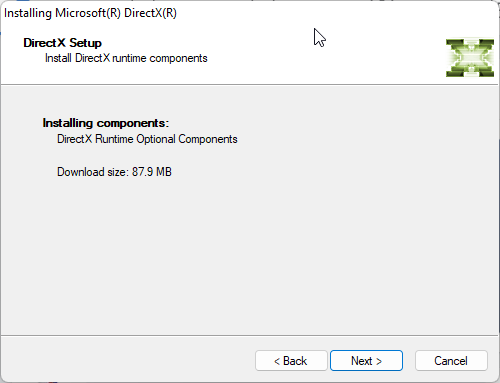
Microsoft DirectX is a set of APIs that are used to handle tasks related to game programming and video. We need to have the latest version of DirectX to run Star Wars Jedi Survivor. So, go ahead and update DirectX, and along with it, update Microsoft Visual C++.
5] Update Graphics Drivers
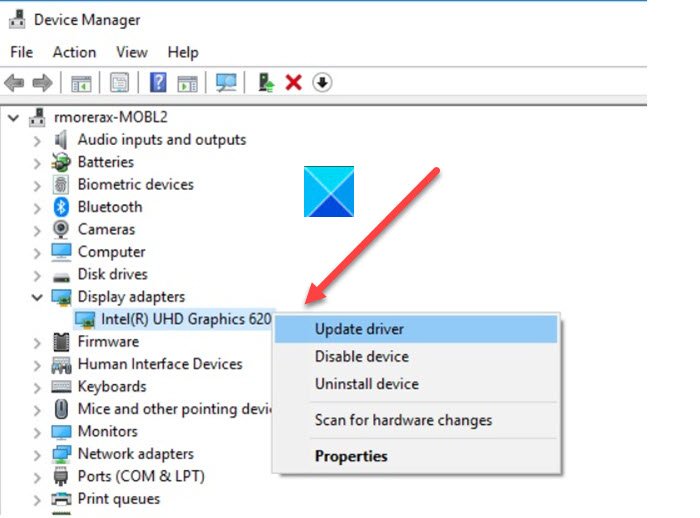
Outdated graphics drivers cause compatibility issues, which causes most games to crash. Hence, you should update the integrated and dedicated graphics drivers to the latest version and then run Star Wars. You can install the latest version of the driver from either the manufacturing website or Device Manager.
6] Disable XMP
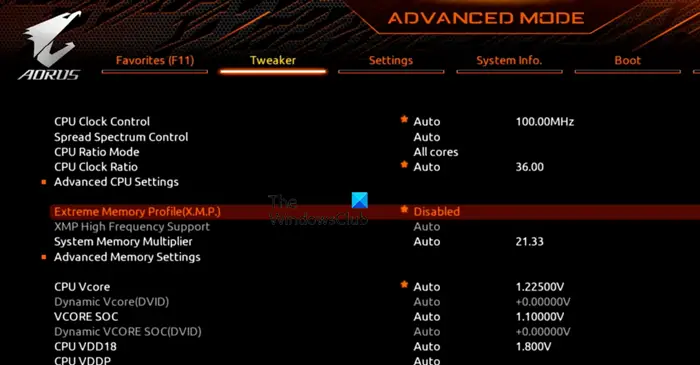
Star Wars Jedi is a demanding game, and it needs a lot of RAM. We have noticed that on some AMD systems, XMP or Extreme Memory Profile is not allocating the required memory. So, you need to disable XMP on your system and then try.
7] Reinstall the game
If all else fails, your last resort is to uninstall the game and install a fresh copy of the same. This will allow Windows to recreate all the files and folders that could have been corrupted.
Hopefully, this will do the trick for you.
How to fix Unhandled Exception Exception_Access_Violation?
When a program attempts to access a protected memory address, an EXCEPTION_ACCESS_VIOLATION Reading address error may occur. To resolve it, you can first restart the computer and then start a program. Otherwise, disable Data Execution Prevention for that particular program and see if it helps.
Read: Fix Steam Corrupt Update Files error on Windows PC
How do I fix Jedi Survivor crashing on startup?
If Jedi Survivor is crashing on startup, first check if there is any demanding application running alongside it. You need to terminate any application that’s taking a lot of your resources. If that doesn’t work, repair the game files using the launcher as instructed earlier.
Also Read: Why are games crashing on my PC?