When setting up your new Windows 10 PC if you encounter a dialog box asking if you want to enable Just in Time Authentication for memory sticks plugged into the USB ports. If you have said Yes to this, then you may find it annoying to keep having to enter my password every 15 minutes in order to maintain access to the USB drive. If you are looking for a way to turn this feature off, then read on.
If you’re faced with a similar situation, this post will help you. We will provide a quick solution to this issue.
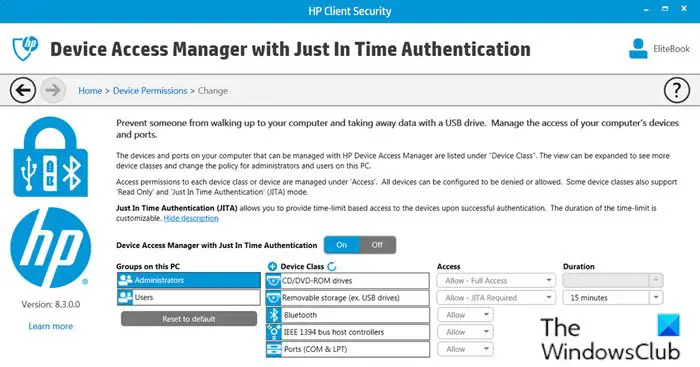
Just In Time Authentication is part of the HP Client Security program.
Just In Time Authentication required for Removable Storage
In addition to the message prompt in view, you’ll also receive the following message prompt when you try to proceed:
Authentication required for Device Access Manager to grant access to Removable Storage
An option is given for Windows Password or Fingerprint Scanner. But access is only for 15 minutes which isn’t ideal, as some PC users reported they use the removable drive for permanent storage and daily backup, which stops if it extends past the 15-minute mark.
To resolve this issue, disable the Just In Time Authentication feature. Here’s how:
- Log in to the HP Client Security program. For HP PC users that are unfamiliar with the HP Client Security program, watch the video below.
- Locate the icon in the control panel of the program,
- Go to Device Permissions on the right side.
- Click Change next to Access.
- Now switch On to Off or otherwise edit the Just In Time Authentication.
Hope you find this post helpful and informative!
Related post: How to remove HP’s Telemetry program HP Touchpoint Manager on Windows.
Leave a Reply