According to many Windows 11 or Windows 10 users, Kaspersky Password Manager Service fails to start on their computers. All they can see is the following error message.
Kaspersky Password Manager Service is not responding. Error: Unable to start service. Error: The service cannot be started, either because it is disabled or because it has no enabled device associated with it.
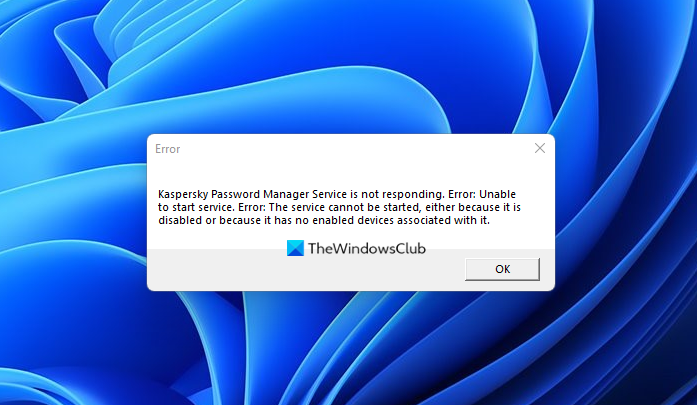
In this article, we are going to see why are seeing this error and how you can fix it. So, let’s get started.
Why is my Kaspersky Password Manager not working?
More often than not your Kaspersky Password Manager won’t work because of some issue in the installation package. The issue can be some missing file in the installation package or the package straight away being corrupted, either way, the solution will be the same, which we have mentioned later. The issue can also propel if the application is not getting the required privileges. You need to make sure that you are accessing KPM as an administrator, otherwise, it won’t run on your system.
Fix Kaspersky Password Manager Service is not responding
If Kaspersky Password Manager Service is not responding on your Windows 11/10 computer, then use the solutions mentioned here to resolve the issue.
- Restart the computer and see
- Check status of Kaspersky Password Manager Service
- Use Administrative Privileges to launch the application
- Reinstall Kaspersky Password Manager
- Contact Kaspersky
Let us talk about them in detail.
1] Restart the computer and see
Restart the computer and see if that helps. In all likelihood, the error could resolve itself.
2] Check status of Kaspersky Password Manager Service
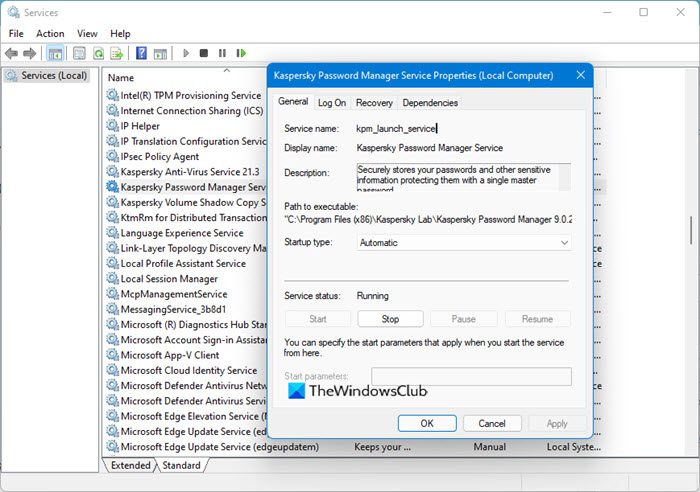
Open Services Manager and check the status of Kaspersky Password Manager Service.
Its Startup type should be set to Automatic. Start the Service if it is stopped,
3] Use Administrative Privileges to launch the application
You need to make sure that you are running the application as an admin. To do that, you can simple right-click on the app and select Run as admin or you can opt to start the application always with administrative privilege. Follow the given steps to do the latter.
- Right-click on Kaspersky Password Manager’s executable file and then select Properties.
- Go to the Compatibility tab.
- Tick Run this program as an administrator.
- Click Apply > Ok.
Finally, check if the issue persists.
4] Reinstall Kaspersky Password Manager
According to Kaspersky support and many victims of this issue, the issue is because of a corrupted installation package, and the best way to resolve the error, in this case, is to just reinstall the application.
So, just uninstall the program, remove all the related files, and then install a fresh copy on your system. There are a few things that you need to keep in mind while removing the application. You will be asked to enter your password and make sure to save the activation code for future use.
Finally, check if the issue persists.
5] Contact Kaspersky
If nothing works then you need to contact Kaspersky support and ask them to solve the issue. So, go to support.kaspersky.com and tell them all the details.
Hopefully, you are able to solve the issue.
Is it safe to use Kaspersky Password Manager?
Yes! Kaspersky Password Manager is definitely a step above your default browser password managers. Kaspersky Password Manager is extremely easy to use, the UI is very user-friendly. It also has an excellent autofill feature which makes life a lot easier. However, it doesn’t have two-factor authentication.
How do I reinstall Kaspersky Password Manager?
To reinstall the Kaspersky Password Manager, you need to uninstall the existing installation first. Then, you can download a fresh copy of the Kaspersky Password Manager from the official website. Once done, you can double-click on the executable file to start the installation process. If you use the same account, you can find the same credentials right after the verification.
Read Next: Best Free Password Managers for Windows PC.
Leave a Reply