The default mode of the Desktop is to auto-arrange icons. If you move an icon, delete one, or add a new one, it will rearrange itself. The problem happens when you connect another monitor with a different resolution. The icons rearrange themselves based on the resolution. In this post, we will show you how you can keep desktop icons from moving when undocking your Windows device.
![]()
You can see in the image – when I switch between monitors, the location of Recycle Bin changes. If you have a lot of icons on the Desktop, they will all move.
Why d0 desktop icons move when resolution changes
If you are wondering why the desktop icons move when undocking Windows, then its simple maths. Let’s assume you have a higher resolution when connected to a monitor while your laptop has a lower resolution. When you undock, the co-ordinates of the icons are not available anymore, and the Desktop tries to rearrange to make sure they are visible.
The worst part is that it will happen even if you have disabled Auto Arrange feature of the Desktop. It only works when you don’t change the resolution. Before we go ahead and share some solutions, make sure that neither any third-party software nor Windows is responsible for rearranging the desktop icons and changing the layout.
How to keep Desktop Icons from moving when undocking
So we need software or a setting that can remember the icons’ position based on the resolution. After researching, I found two ways to do this, but it depends on the situation.
- Set up Icon Layout for each Desktop
- Use DesktopOK software
- Use Icon Sheperd freeware.
The first option works fine if you connect to the same resolution or monitor every day. However, if it’s random, you can use the second option, but in the end, you will have to set up based on the resolution.
1] Setup Icon Layout for each Desktop
One thing which I have experienced is that if you set up icons position once on each display, Windows seems to remember it. I have personally tried it with multiple desktops and switching to each display as the only monitor, and it worked. So, if you keep docking/undocking Windows 10 with the same monitor with the same resolution every day, it should work.
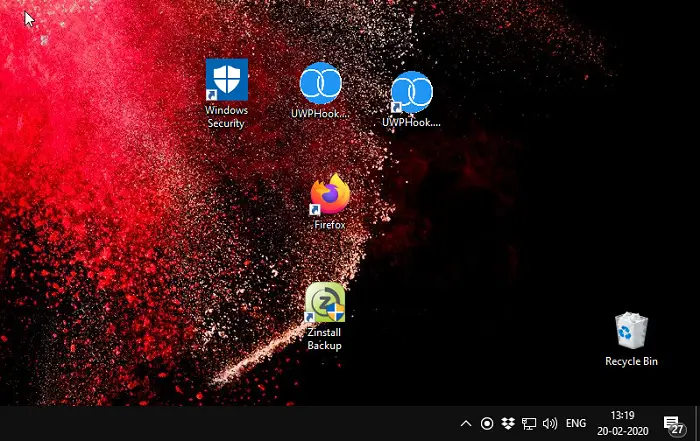
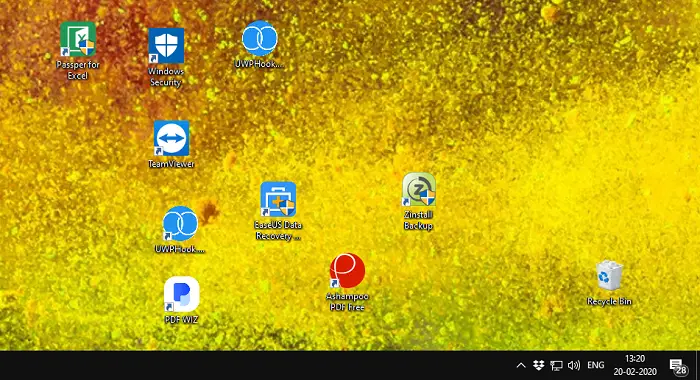
The screenshots that you see above are from different monitors with different resolutions. I had arranged a set of icons based on my requirement on each monitor, and every time I switched, the position of the icons didn’t change. Here is one thing about the manual method. It works now, but will it work after a feature update or change to Windows Shell, I cannot guarantee that.
So the next option is these two applications. I would suggest using them unless Microsoft officially rolls out something that can handle it.
2] DesktopOK
![]()
DesktopOK is an icon monitoring software and works very efficiently with resolutions. When I say efficiently, I mean that the transition is very smooth. Once you launch the software, all you need to do set up your icon and save the profile using the software. The best part of the software is that you can set the icon layout profile to restore during Windows Startup. So if you always dock directly to another monitor every day, this is helpful. You can also set up an AutoSave feature, so you don’t need to save every time you change the icon placements.
You can also choose to save with name with DOK extension, and if you have a unique layout, you can share it with your friend with the same resolution.
3] Icon Sheperd
Similar to our manual method, Icon Sheperd will remember the position of the desktop icons, and allow you to create a profile. So once you set up the icon’s position for 1st monitor, save it as Monitor One Icon profile, and then Monitor Two Icon profile. Every time you switch to that monitor profile. You can name the profile based on resolution, meeting rooms, projector name and so on.
![]()
It may take 15-20 seconds when you switch display as it tries to align the icons but fails automatically. Hence the reason we suggested saving the profile and then switching to it manually.
The software is free to use, but there is one condition. You can use one copy of Icon Shepherd on one of your private computers at home, free of charge. If you want to use it on multiple computers, then purchasing one is a good idea.
We can only wish that Microsoft had this feature natively built now that multiple monitors and using a second monitor have become common. It will make sure to keep desktop icons from moving when undocking Windows 11/10. So until Microsoft implements it, we have these free software to help us out.
Leave a Reply