If you keep getting Microsoft single-use code requests, read this post to know how to fix the issue. A single-use code is a verification code Microsoft sends to your registered email ID or phone number to confirm that you are the legitimate owner of the Microsoft account. These codes provide an extra layer of security, ensuring that even if someone discovers your password, they will still require the temporary code to access your account.
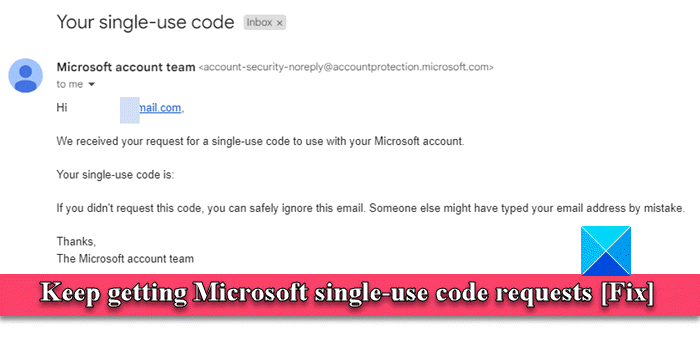
Single-use codes are temporary and can only be used once. They are typically sent to complete the login process if you’ve enabled two-factor authentication on your Microsoft account. However, Microsoft may send single-use codes to verify your identity if it detects suspicious activities on your account or as part of security alerts to notify you of changes to your account.
If you unexpectedly receive multiple Microsoft single-use code emails, it is important that you investigate the cause and take the necessary steps to protect your account.
Keep getting Microsoft single-use code requests
TheWindowsClub has over 10K posts that can assist you in troubleshooting issues related to your Microsoft Account, and based on our experience, we suggest you take the following actions if you keep getting Microsoft single-use code requests:
- Verify the legitimacy of the requests.
- Change your password.
- Change your primary alias.
- Use an Email Security solution.
- Contact Microsoft Support.
Let us see these in detail.
1] Verify the legitimacy of the requests
Make sure the emails you’re receiving are legitimate Microsoft emails. If you suspect the emails requesting the codes are from a malicious source, report them to Microsoft. Stay informed about common phishing techniques and tips to avoid online scams.
Microsoft typically does not request sensitive information via email, so be skeptical of unsolicited requests. Do not reply or click on any links or download attachments from suspicious emails. When in doubt, go directly to the official Microsoft website rather than clicking a potentially dangerous link.
2] Change your password
If you receive multiple single-use code emails, it is likely that someone already has your password and is trying to log into your Microsoft account. View your account activity and see if an attempt has been made to sign in to your account from an unfamiliar location.
Visit account.microsoft.com and sign into your account. Click on the Security tab. Click on the View my activity link under Sign-in activity. You will see a list of devices and browsers used to access your account. If you notice that someone is trying to gain unauthorized access to your account, change your password immediately.
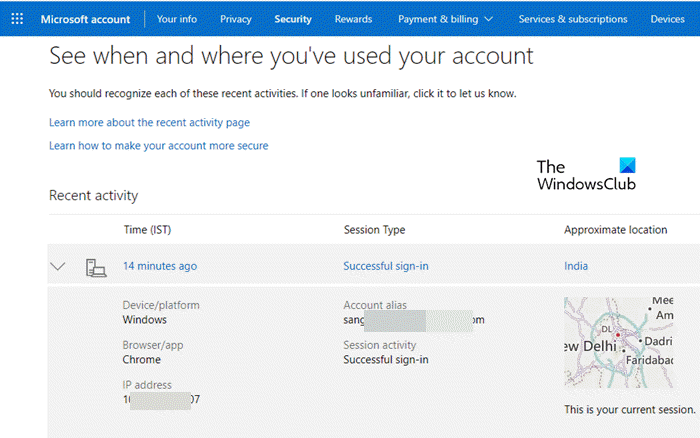
Under the Security tab, click on the Change my password link under Password security.
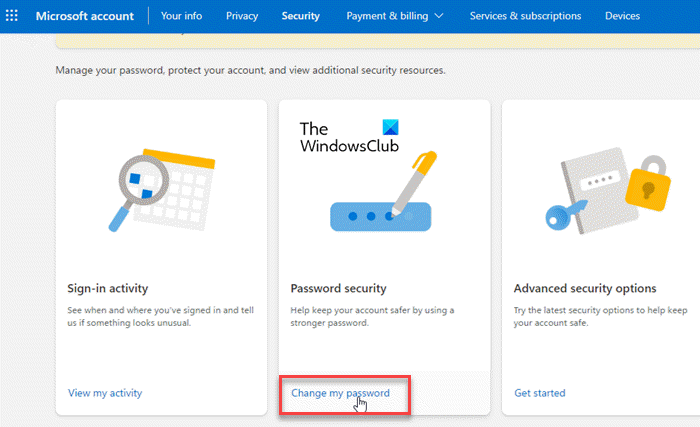
On the Change Password screens, enter your old password, enter a new password, and re-enter the new password for confirmation (we recommend setting a strong password that contains a mix of upper and lower case letters, numbers, and special symbols).
Once you change your password, you should stop receiving the single-use code emails.
3] Change your primary alias
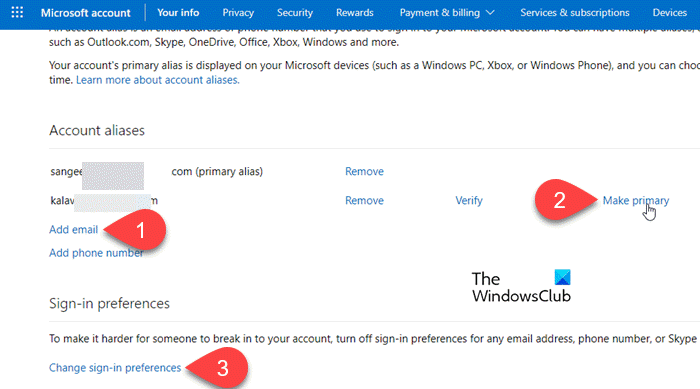
An email alias is an alternative email address that redirects emails to your main inbox. If your primary email address has been exposed to untrusted sources and you start receiving spam or unwanted emails, an alias can help protect your security. all major email providers, including Microsoft, offer the option to create aliases with varying levels of control. Create a new alias address for your Microsoft account and set that alias as the primary alias for your account. Then turn off sign-in preferences for your old email address to prevent the hacker from accessing your account.
Sign in to your Microsoft account by visiting this link and click on the Your info tab on the top. Scroll down to the Account info section and click on the Edit account info link. Click on the Add email link under Account aliases and create a new ‘outlook.com’ email alias. You can also add an existing email address as a Microsoft account alias.
Once the alias is created, go back to the Account aliases section and click on the Make primary link next to the newly created alias. You may be prompted to verify that you own the alias. Follow the instructions to continue making the new alias your primary alias.
Next, click on the Change sign-in preferences link at the bottom and only allow sign-in from the newly created alias.
4] Use an Email Security solution
There are several email security solutions available, ranging from antivirus programs to comprehensive email security platforms, such as Microsoft Defender for Office 365, Cisco Secure Email, etc. You can use any of them for robust protection against phishing or email spam.
5] Contact Microsoft Support
If none of the above solutions help, contact Microsoft Support through email or chat and explain everything. The customer support executive will walk you through increasing your account security.
I hope this helps.
Read: Microsoft is not sending verification code SMS text.
Why is my Microsoft account asking for a code?
Microsoft may ask you for a code for several possible reasons. If you’ve enabled two-factor authentication, you will be prompted to enter a code after entering your password. If Microsoft detects unusual sign-in activity on your account, it may ask you for a code for additional verification. A code may also be required when you initiate a password reset or account recovery process.
Why is Microsoft not sending me a code to verify my identity?
If you don’t receive a code to verify your identity, make sure that the contact information associated with your Microsoft account is correct. Also, check your spam or junk folder to see if the code email was accidentally sent there. Sometimes, there might be a slight delay in the delivery of the code due to network issues. Wait for some time and then consider resending the verification code.
Read Next: What happens if Microsoft Office is not activated or unlicensed?
Leave a Reply