When it comes to the Internet, there is nothing called 100% security. One of the best methods to keep Hackers out of your computer would be to turn off JavaScript and Flash as these two are widely used to inject malicious scripts into your system.
But that may be impractical for some as the Internet relies on JavaScript and Flash for quite a few features or functions – from logging in to websites, to browsing, serving search functions and more. Turn off JavaScript, and you will find that you cannot do much on the Internet. So how do we keep hackers away? Here are some tips to prevent hacking without having to restrict yourself by turning off JavaScript and Flash.
Read: Why would someone want to hack my computer?
Keep Hackers out of your computer

Apart from following the basic steps like keeping your Windows operating system and software up-to-date, keeping your Firewall turned on, using a good antivirus software or an Internet Security Suite, here are a few precautions you should follow.
- Turn off JavaScript and Flash
- Use a strong password for the user and online accounts
- Remove crapware
- Choose your web browser wisely – Use security addons
- Use HTTPS as far as possible
- Use Two-Step Authentication (Or MFA) wherever possible
- Switch off Computer or Internet connection
- Use common-sense
- Think twice before downloading apps
- Regularly install all the updates
- Don’t replay to every email with your sensitive information
- Turn off Auto-fill
- Use a VPN
- Turn off everything that you don’t use
- Don’t click on links
- Erase data wisely
- Use Firewall, and an antivirus
Let’s get into the details of each one.
Secure yourself from hackers!

We are all heavily reliant on technology and the internet for almost everything, from finances to buying things. A mirror image of our nature, behavior, and choices is seen on the internet. Cybercrimes have become common, and we hear many stories every day. In this guide, we have a few tips that can actually help you keep hackers out of your Windows computer as well as your other devices.
1] Turn off JavaScript and Flash
If you can disable JavaScript and Flash, good! It will make your system more secure. There is also a Group Policy setting to disable Java.
2] Use a strong password for the user and online accounts
Easy passwords make it easier for anyone to log into your account and take it over. In most cases, the hackers will change the password after taking over your machine so that you cannot log in. What happens afterward to reclaim the machine is a tedious process. It is always recommended to use strong passwords, which contain alphanumeric characters and also include special characters.
You can force it on the Windows users to harden the login password policy and create a strong password. You can also make it possible that the account is locked down after three attempts. Read our article on restricting login attempts.
For online accounts, I will recommend using a password manager software such as LastPass that generates secure passwords and stores them safely so that you can use them without having to remember each. Further, it is better to have different passwords for different sites so that if one account is compromised, others are still safe. The first of all tips to prevent hacking is to use a strong password.
3] Remove crapware
You never know what kind of programs are installed on your computer when you buy a new one. Lenovo presented a good example by installing Superfish that made it possible for cybercriminals to initiate Man in the Middle Attacks. A new computer comes with plenty of software that you won’t ever need. The first step after getting a new computer is to remove all crapware and the programs that you won’t need. There are certain third-party crapware removal tools that let you decide what programs to keep and automate the removal of crapware. You can use any such program, or you can remove unwanted programs and toolbars manually. The manual method is safer though it takes some perspiration on your part. If you see a program that you can’t understand, it is better to consult someone and then remove it.
4] Choose your web browser wisely – Use security addons
Web browsers are the medium that allows us to connect to the Internet and interact with it. There are many browsers out there in the market. Choose your browser wisely. It should be able to protect you even as you are surfing. For example, Internet Explorer has SmartScreen Filter that tries to check out the reliability of websites. If you are using Google Chrome, you will find add-ons that tell you if a website is reliable. Likewise, for Firefox, NoScript allows you to browse securely by blocking unwanted scripts. You can allow scripts only on the websites you want. Further, make sure that the browser is always up to date, as it is a common vector, hackers use to compromise systems.
5] Use HTTPS as far as possible
HTTP stands for Hyper Text Transfer Protocol. HTTPS is an advanced version that has an S appended to the protocol and means that the connection to the website would be “secure.” By “secure”, it means “encrypted”. One cannot simply make it HTTPS. For a website to become HTTPS, it has to pass a variety of tests that examine if the website is indeed as secure as it is meant to be. Almost all social networking sites provide HTTPS. All e-commerce stores also provide HTTPS. With HTTPS, you are protected better than just an HTTP connection that may or may not be secure.
To make sure that you do not forget using HTTPS, you can set up Group Policy in Windows 8.1. There are plugins available for browsers that make sure the websites are forced to load the HTTPS version always so that your login credentials and bank or card details are safe. One such plugin is “HTTPS Everywhere” and it is available for browsers based on Google Chrome and Firefox. For Internet Explorer, well, it is being retired with Windows 10, and I hope the new ‘Spartan’ browser will have something similar sooner or later.
6] Use Two-Step Authentication (Or MFA) wherever possible
Most websites these days provide you with two-step authentications. That is, in addition to logging in with your user ID and password, you have to enter additional information that is sent to a personal device such as a phone. Bank websites, cloud storage, etc. give you the benefit of two-factor authentication. Some social networking sites and email service providers too offer you the feature. This helps you stay safe because even if someone can crack your password, he or she may not be able to get access to your account as the second step is usually related to a personal device, most often, a phone, to which a PIN is sent. Unless the hacker also has access to the phone, the login attempts will fail, and you will remain safe.
Two-step authentication may be a little irritating when using multiple devices or clients to access the accounts. For example, if you are trying to login via your Phone and the message is sent to the phone, you have to quit the app to check the PIN. This becomes frustrating sometimes. In such cases, you may have to create an app password for each client or device, so that it becomes easier to operate from devices like phone or tablets. Check out an example of securing OneDrive account using two-step authentication. As they say, it is always better to be safe than sorry.
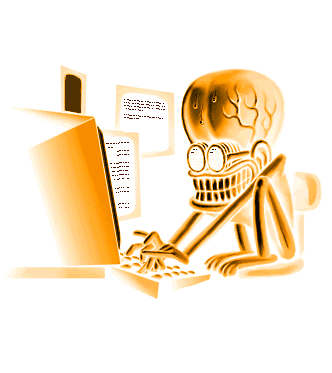
7] Switch off Computer or Internet connection
Lastly, always turn off your computer or switch off the Internet connection. This is because, with the growth of high-speed Internet connections, many users opt to keep their computers on all the time, even when they are away from the machine for a long time. Such “Always On” computers are more susceptible.
8] Use common-sense
Do not download email attachments from unknown senders. These days you also have to be very careful what you download and where you download from. Such and more such rules also need to be followed. Stay alert at all times. The online world can be as bad as the offline world!
9] Think twice before downloading apps
Do not download apps from sources from doubtful sources. Try to download apps from the Microsoft Store, official website, or other reliable sources. Never download from sources that you don’t know and install them on your devices. Also, don’t download pirated copies of software from torrents, or other sources. They are potentially harmful to your devices and may make your devices vulnerable to hacking.
10] Regularly install all the updates
We see updates for the programs we use many times in a given month. Ignoring those update prompts makes our devices insecure. Every software update fixes the bugs in the program and makes it more secure with every new update. You need to make a habit of updating software regularly to be safe from hackers.
11] Don’t replay to every email with your sensitive information
We see numerous emails every day. Some are automatically flagged as spam and are sent to them. But some get into our inboxes. They may have attractive images and offers to resemble a company or a brand with links to click. We need to check the emails more than twice before clicking a link or giving information out.
12] Turn off Auto-fill
We use auto-fill on our browsers to stop typing passwords every time or details every time. This is not a good digital habit as they may be vulnerable to hackers due to buggy websites or browsers. You need to turn off Auto-fill on every possible program and type the information manually when needed.
13] Use a VPN
VPNs are used not only to access websites or apps that are geo-blocked but to secure ourselves from hackers by masking our real IP address. VPN comes with a ton of security features that can make your web browsing safer. Don’t ever go for free VPNs which exploit you by selling your data. Buy a subscription to a trustworthy VPN.
14] Turn off everything that you don’t use
We install a lot of programs on our devices, but we rarely use them. Uninstall such programs completely from your devices and be one step ahead with security.
16] Erase data wisely
Before scrapping your old devices, you need to erase the date wisely. There are a lot of shredding programs that help you format over and over again, by replacing the old files with something random by the software and formatting it. They make the recovery impossible.
17] Use Firewall and an antivirus
Do not turn off the firewall on your computer unless it is absolutely necessary. Also, use antivirus and scan your PC regularly to see if there are any traces of unwanted programs or malware.
There is no sure-shot protection against hackers and malware. These tips to prevent hackers are just a few of the many precautions you need to take when computing.
What technology can prevent a hacker from using your computer?
Built-in firewalls, Windows Defender, and third-party antivirus programs can help you prevent a hacker from using your computer. You need to turn on Firewall and update your Windows and programs to be able to get them to work better. They can only work better if you turn on the recommended settings.
Can Windows Defender stop hackers?
Yes, Windows Defender can stop hackers if they try to enter your PC through malware or such programs. It gives good protection to your PC from almost every malware as Micorosft updates its regularly. You also need to be alert while downloading programs on your PC.
If you wish to share any more tips to prevent hacking and hackers, please do share.
Read next: Free Anti-hacker software for Windows PC.