You might be conscious about maintaining the health of your computers, but the focus would be on the software part. Updating Windows, regular scans, avoiding unhealthy downloads, etc. are important, but the hardware is usually ignored. Maintenance of the system hardware is as important as keeping the software in check. Keeping your system cool at the right temperature is a part of the process.
How to keep your computer cool
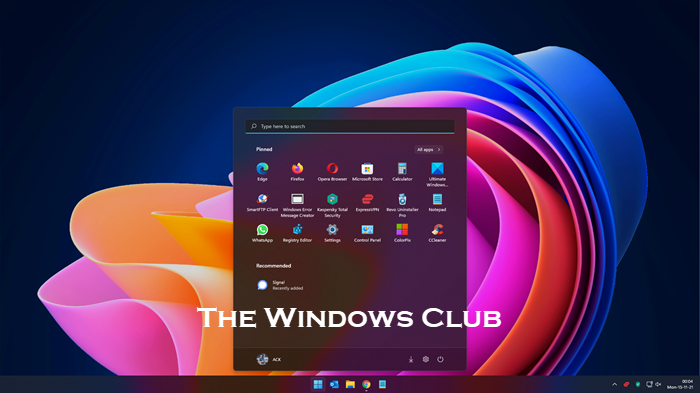
In this post, we discuss how to keep your Windows computer cool in hot weather & while gaming and avoid overheating.
Why should you keep your computer cool?
Computer chips run on impulses, and these impulses are electronic in nature. While you mostly work with the software of the computer, the signals are eventually electronic. These electronic signals (eventually electrons and holes) move across the chip at the right speed at an optimum temperature. Too low or too high a temperature will reduce their speed or impact the flow.
This could lead to slowing down of the system, crashing and freezing of the system, blue screen errors, etc.
Thus, it is important to keep your system at the right temperature. The ideal temperature for the optimum performance of a computer is 15 to 25 degree Celsius. In many countries, it is the room temperature. However, this temperature is expected inside the cabinet of your computer, and since the internal hardware keeps producing heat, the temperature inside the cabinet is always a little higher than outside the cabinet.
- Don’t overload your system with unnecessary software
- Remove obstacles near the computer’s vents and keep the computer desk clean
- Keep your cabinet’s case closed
- Clean your computer
- Avoid overclocking
- Check the system’s power supply fan
- Use water coolers for your computer
- Move your system to a cooler location
- Use case fans and component fans
- Consider a phase change unit.
You could follow the following 10 practices to keep your computer cool:
1] Don’t overload your system with unnecessary software
The system overheats when the heavy software runs on the system. Computers that are meant to work with heavier software (eg. games) are designed accordingly. However, if you are using a computer with an average configuration, don’t overload it with heavy software.
It should be noted that many programs run in the background, even if not visible to the user. You could check for such processes in the Task Manager. This could help in identifying redundant programs. However, you shouldn’t install any unnecessary software in the first place itself.
2] Remove obstacles near the computer’s vents & keep PC desk clean
The computer needs to keep venting out the heat that its components produce. Thus, remove any obstacles near the heat vent or fan or your computer. Also, remove clutter from your computer table.
3] Keep your cabinet’s case closed

Many computer users are under the impression that keeping the case of the computer’s cabinet open would make it easier to vent the heat. Actually, it’s the opposite. The reason is that doing so would allow the accumulation of dust near the internal hardware and fans, which would, in turn, block the heat flow. Thus, keep the case of your computer’s cabinet closed unless you need to clean the components or fix something.
Read: How to make your old PC perform like new again.
4] Clean your computer
While it is important to keep clutter off your computer table, it is equally important to keep the vent and components dust-free, or it will impact their functionality. Any dust near the vent or on internal components will restrict the airflow and cause the system to overheat.
Computers should be cleaned using specialized PC cleaning kits only and not general household dusters and solutions.
5] Avoid overclocking
It has been advised time and again to avoid overclocking computers, but people still do it. In case you have considered overclocking the system, take extra precautions to avoid damage to the system.
6] Check the system’s power supply fan

Laptops usually have a fan next to the power cable input You might not know, but a laptop’s power supply fan is a pretty fragile component. It is common for these fans to malfunction. You might not be able to tell whether the fan is working or not by simply putting your hand in front of the vent since they aren’t as strong as desktop fans. Thus, check closely and replace the fan if it is not working.
7] Use water coolers for your computer
If you are a gamer, your system is bound to overheat. No matter what fan you use to cool it down, it won’t be sufficient. In such a case, you would need to use Computer Cooling Software. Water coolers use a cooling gel/liquid to help in venting out heat from the computer. They usually have a large fan attached to them.
8] Move your system to a cooler location
It is as important to maintain the temperature of the surroundings of a computer as it is to keep the internal components cool. A common mistake people make is to place their computer/s near windows or in rooms with little ventilation.
Keep your systems distant from sources of heat, dust, and moisture to avoid overheating. In case you work at a really hot location, consider installing an air conditioner for your computer room.
Read: How to control Fan Speed on Windows computers.
9] Use case fans and component fans
Desktop users can install extra fans for their system. Such fans include separate case fans (which are different from regular CPU fans) and component fans which also include heat sinks. This can significantly reduce the temperature of the computer as far as it is used for regular applications.
10] Consider a phase change unit
If all of the above-mentioned solutions have failed in cooling your CPU, it is probably because the applications are too intensive. In such a case, you can consider installing a phase change unit. However, they are expensive.
We hope this post will help you with the concern of keeping your computer cool.
Leave a Reply