A Windows computer allows you to Shut down, Lock, Switch User, Sign Out, Log off, Hibernate or Sleep using keyboard shortcuts. Windows 11/10 offers the primary option via the WinX Menu. In Windows 8.1, you can do so via the Charms Bar and the WinX Menu. In Windows 7, you can do so via the Start Menu. In Windows 8, you had to do so via the Charms Bar. Some still prefer to use our freeware HotShut.
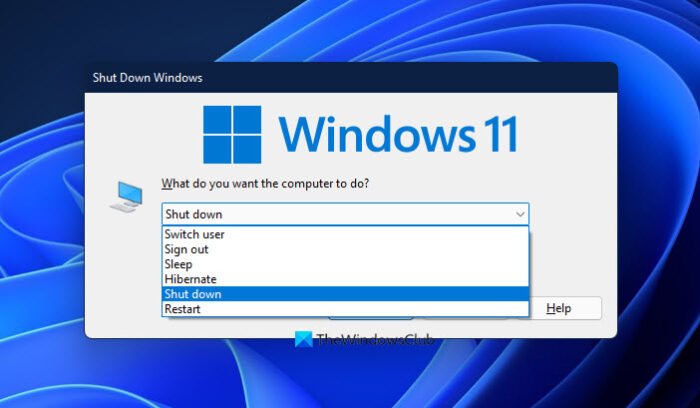
While you can always create Shutdown, Restart, Log Off, Suspend Shortcuts, in this post, we will see how to use keyboard shortcuts to Shut down or Lock a Windows computer.
Shut down or Lock Windows 11/10 using a keyboard shortcut
Windows offers several ways to shut down the computer. To use the shut down shortcut key, you have to be on the desktop. Follow these steps to Shut down, Sleep, Restart or Lock Windows 11/10 using a keyboard shortcut
- Press Win+D
- Press Alt+F4
- Select your option
- Click OK.
Windows shortcut for shutdown
So the first you have to do is press Win+D or click on ‘Show Desktop’ in Windows right-side corner
Now Press ALT+F4 keys and you will be immediately presented with the Shutdown dialog box.
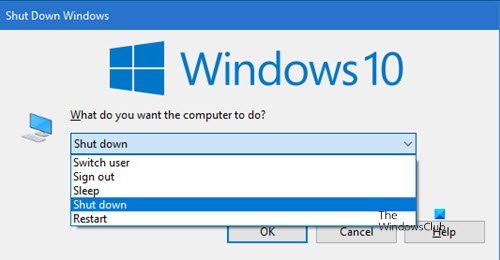
Select an option with the arrow keys & press Enter. If you wish, you can also create a shortcut to open the Windows Shut Down Dialog Box.
To lock your Windows computer using the keyboard shortcut, press the WIN+L key.
I hope this helps!
TIP: There is an interesting way to Shutdown or Restart Windows 11/10/8/7 using keyboard keys only; you may want to check it out.
How do I shutdown a Windows computer quickly?
Press Alt+F4 (or Alt+Fn+F4 depending on your keyboard) and hit Enter again to shut down your Windows 11/10 PC quickly.
How do I shut down without the Start button?
Press Ctrl+Alt+Del on your keyboard, and you will see various Power options appear. Select Shut down and hit Enter, and your PC will shut down.
Win+I is also pretty fast
Yes, I have mentioned Win+L too in the post.
sir can you help me how to disable WIN+L shortcut key?
My keyboard is not working after I pressed Win+L keys…I turned the pc off and I tried it again but it’s not working..how unlocked?
how shut down win 7
Hi there, for some reason my windows 7 pc performs a shutdown when I press the windows key ? Does anyone have a clue how to solve this problem ?
it happened to me a few months ago, had to buy a new keyboard, maybe you need too
just press Ctrl-Alt-Delete
First of all, make sure there is no key stuck in your keyboard, if no, then go to control panel, choose accessibility, then see, sticky keys option is selected , if so disable it, and try to use ur ctrl key. See more at http://bit.ly/1x5Dz0h good luck.
How do I put my pc to sleep using a keyboard shortcut?
win+right arrow +enter
plz share
shotcut key for shutdown,sleep,restart
alt f4
HOW TO SLEEP PC
shutdown -s -t 00
create shortcut key for the above command.
how can I shut down OneDrive without turning off Web browser, pass words, mouse, printers, etc.
I know that on windows 8, you can lock by using Windows+L
If you want to just put to sleep, Windows+F2 should work too.
On windows 8, do Windows+F2
Guys, I need to press just ONE button on my keyboard. I don’t want those menus and sub-menus, otherwise I’d do it in a couple clicks by pressing Win > Shut Down > Shut Down.
I need just one button. Like some zoom button, or some F12. I don’t use them anyway, so why don’t they turn off my machine?
Thnk
you
I shouted on my kid cz he did something to lapi bt it shut down finally using this
thanks its working
can we change windows lock shortcut key?
Which is the Shortcut key to shut down in windows 7?
I have power button on keybaord, how do i disable computer turning off when i press the button. or can i change it so that when i press power, it retards or sleeps rather than turn off
Nice