At times, we need to be particularly careful about unwanted keystrokes – whether we are working on the computer or browsing on the Internet. One wrong click can make a lot of difference. Say, you have a kid, who is watching a video on the computer with you, and who loves to bang on the keyboard. Not that could create problems! It is the same with the mouse too. To solve such a problem, you can use a free tool called KeyFreeze, a Keyboard and Mouse locker, that locks the keyboard and mouse on your Windows computer while keeping your computer screen ‘unlocked’.
How does KeyFreeze work?
Working part of KeyFreeze is very simple. All you need to do is just press a button on its interface. After this, the block timer starts and then its interface fades. The software disappears from the computer screen and starts running in the background to keep the mouse and keyboard locked. It works similarly to other best free keyboard and mouse locker software for Windows PC like KeyboardLock, Mouse Lock, etc.
KeyFreeze Keyboard and Mouse locker software

KeyFreeze works in the same way as BlueLife KeyFreeze, but they are some differing features. There are some tools those lock down the screen or lock the computer after a pre-defined time, but KeyFreeze doesn’t do so. Instead, it will just lock down your mouse and keyboard to prevent others from clicking allegedly. To unlock those locked external devices, you have to press a few keys together.
KeyFreeze is a very easy-to-use software available for all versions including Windows 11/10. There is no such specific system requirement, and you can install it on both 32-bit as well as 64-bit machines.
Download and install KeyFreeze from the official website. After opening it on your Windows computer, you will see a simple screen with a single button. To lock the keyboard and mouse, just click on Lock Keyboard & Mouse button. It will give you 5 seconds to do something if you have overlooked it.
After a delay of 5 seconds, it will initiate the lockdown. After that, you will not be able to press any key. The good thing is this tool works for Windows laptops as well. It will lock the touchpad and laptop keyboard also.
How do I unlock my keyboard with KeyFreeze?
To unlock the keyboard and mouse, you will have to press CTRL+ALT+DEL hotkey, which is the unlock key. This is the only keyboard combination that works when the KeyFreeze is running. After pressing the unlock key combination, you will some options like Switch user, Lock, Sign out, Task Manager, etc., on the Ctrl+Alt+Del screen. Change them if you need to, else press the Esc button on your keyboard. This will deactivate KeyFreeze.
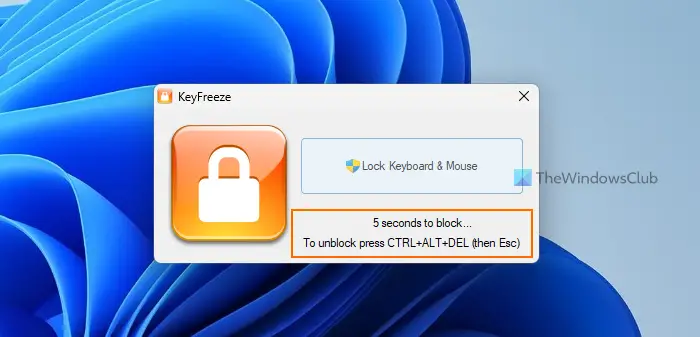
Alternatively, you can also press the Cancel button on the Ctrl+Alt+Del screen to unlock the keyboard and mouse and access the desktop.
One small disadvantage of KeyFreeze is that you cannot change the unlock key combination or the procedure. That means, if someone knows about this tool, he or she can easily unlock your mouse and keyboard by following the procedure mentioned above.
KeyFreeze free download
KeyFreeze is otherwise a pretty handy tool to lock keyboard and mouse on Windows. If you like, you can download KeyFreeze from here.
TIP: Also check out Kid-Key-Lock.
Leave a Reply