If you want to monitor your application/processes, Windows, and user activity on your computer Kiwi Application Monitor will help you do that. The tool can inform you of certain events and take defined steps – so you can automate almost everything imaginable on your computer. The program green icon always sits in the system tray and shows Windows runtime, user activity, and other computer information.
Kiwi Application Monitor for Windows PC
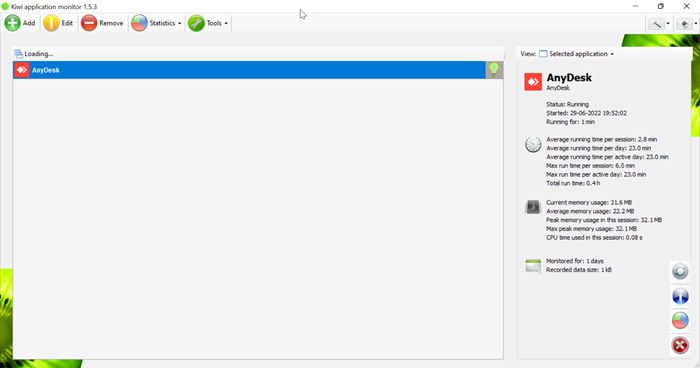
Once you have downloaded and installed it, launch the tool. Now, you need to add a program that you want to monitor on the first start.
Free Monitoring and Automation Tool for Windows 11/10
To do that click on the green Add button. When you add any program into a Monitored application and click on it, a new tab will open in which two rules will show, which will be Alert me and Actions. Alerts allow you to configure notification when the program which we have selected starts or exits, when its memory exceeds a certain threshold, and when it runs for longer than a period.
Actions allow you to set automation closing rules based on memory or CPU usage, or time, to turn off the computer when the process terminates and also allows you to run another application when the selected program starts or ends.
When you right-click on any Monitored application it opens a context menu with options to edit the current set of rules, when you want to remove the application so that it is no longer monitored.
When you click on the monitored program it displays all the collected information in the Kiwi interface. This information includes the current status, information on memory and CPU use, and other data. Kiwi is such an application that collects statistics about application usage and resource consumption. It shows the average running time per session and per day and average memory usage and CPU time used in this session for a particular Monitored application.
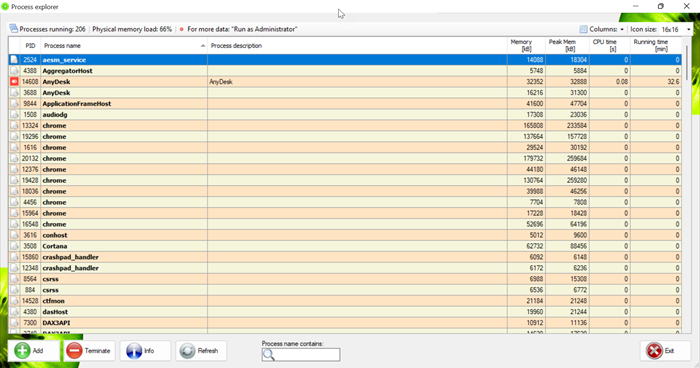
Kiwi Application Monitor has several administrative tools, these are:
- Process Explorer: Process Explorer shows all the running processes of your computer. Information includes PID, process name, Process description, Memory, peak memory, CPU time, running time, etc.
- Services explorer: Services explorer shows the list of all Windows services and also it has the option to stop and pause the service.
- Windows Explorer: It shows the list of detailed information about the open programs in Windows, such as Title, Class, Handle, Location X and Y, etc.
- System Info: It shows the list of Hardware info, Data storage, User&security, etc.
Kiwi Application Monitor uses just a few Megabytes of computer memory and about 30 Megabytes of virtual memory while minimized
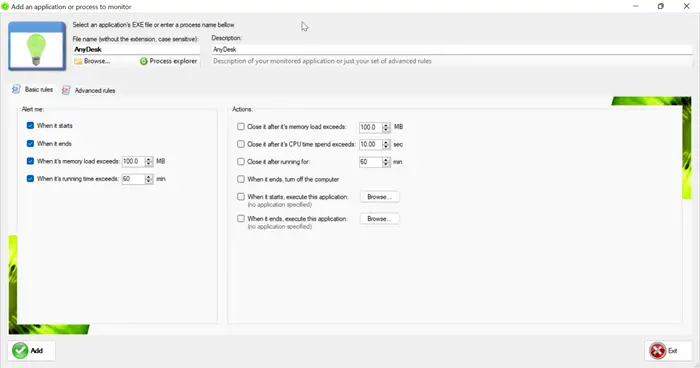
You can manage your program in the Basic rules tab which contains certain pre-defined conditions. When your program is taking more memory than required, here you can set the memory of your program according to you so that this application will alert you if your program is taking more memory than this. In the same way, you can also set the time of your program so that if your program takes more time than your set time then this application will alert you.
Here, I have added AnyDesk under the application monitor. I have set the memory load to 100MB and running time to 60min. So, I will get an alert when the memory load will exceed 100MB and the running time exceeds 60min.
Features of Kiwi Application Monitor
- Kiwi Application Monitor is software that monitors the program and generates alerts.
- This Application provides us with advanced information such as paged and unpaged system memory size, pageable, private, and virtual memory size, total processor time used, etc.
- It sends you email alerts at the start and closing of the program.
- You can manage your program by changing the value of memory load exceeds and running time exceeds.
You can download it from its homepage.
What are the best free monitoring and automation tools for PC?
Other than the Kiwi application monitor, we can use many other free tools to monitor our application. Here some free tools are given.
- Zabbix: Zabbix is open-source monitoring software with an easy-to-use interface for users with a low learning curve that provides enterprise-class solutions to large organizations.
- Sensu: Sensu is indorsed as a full-stack monitoring tool. You can monitor services, applications, and servers using a single platform and report on business and KPIs.
- ConnectWise Automate: A competent infrastructure monitoring system with many task automation tools. Installs on the Windows server.
Read: Best Free Network Monitoring Tools for Windows
What is the use of monitoring and automation software?
Here are some points why we should use monitoring and automation software.
- Automation monitoring decreases the lag between problem and discovery and speeds up remediation.
- Automated patching saves time and avoids human errors.
- Using automated application monitoring, you can send alerts to the responsible team whenever any issues or bugs occur in the software.
- A monitoring service can not only prevent incidents but allows you to detect them faster whenever they happen.
Read: Free Network & Internet Traffic Monitor Tools for Windows.