KMODE_EXCEPTION_NOT_HANDLED bug check has a value of 0x0000001E. In layman’s terms, a kernel-mode program generated an exception that the error handler did not catch. It often results from the display of a blue screen while a user attempts to install a program or any Windows drivers that have just been loaded at startup or shutdown. Also, an incorrectly configured device driver can cause this type of error. No single source can be attributed to the main cause of this error. As such, it is difficult to pinpoint or troubleshoot this problem. However, keeping track of when and where your STOP Error occurs can help troubleshoot the problem on Windows 11/10.
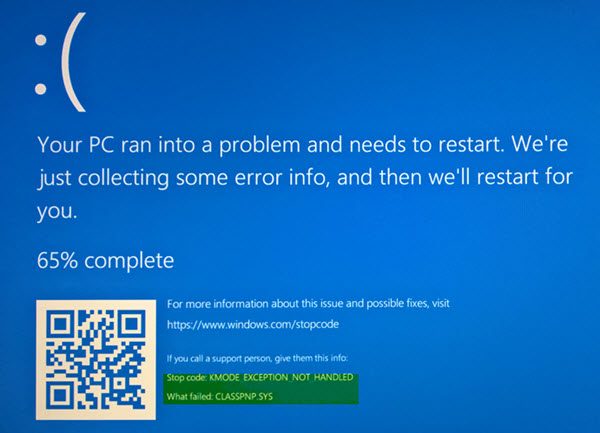
The Windows kernel detected an illegal or unknown processor instruction is usually the result of invalid memory and access violations caused by Hardware incompatibility, Faulty device driver or Faulty system services. The error message often identifies the offending driver or device. If the error occurred immediately after installing a driver or service, try disabling or removing the new addition.
KMode Exception Not Handled, CLASSPNP.SYS failed
In the above image, it says that the file CLASSPNP.SYS failed. This is an SCSI Class System DLL driver file and the location of this file is
C:\Windows\System32\drivers\classpnp.sys.
Fix KMODE EXCEPTION NOT HANDLED Blue Screen error
To Fix KMODE EXCEPTION NOT HANDLED, What failed CLASSPNP.SYS Blue Screen error on your Windows 11/10computer, follow these steps:
- Repair SCSI Class System Dll Microsoft Windows OS file
- Disable Fast Startup
- Use Microsoft Online Blue Screen Troubleshooter
- Update device drivers
Let us see these steps in detail.
1] SCSI Class System Dll Microsoft Windows OS file
Most SYS files allow internal PC hardware or attached hardware, such as a printer, to communicate with third-party software programs (e.g. web browsers, word processors, MSDN Development Platform U.S.) and the operating system (e.g. Windows).
Other SYS files are critical system files called “kernel mode device drivers” which are used to power the Windows operating system. Files such as “CONFIG.SYS” contain configuration settings and specify what device drivers should be loaded by the operating system. Without driver files such as CLASSPNP.SYS, you wouldn’t be able to do simple tasks such as printing a document. Any sort of corruption of this file can create errors such as in the form of KMODE_EXCEPTION_NOT_HANDLED. It is therefore advisable to scan your PC for CLASSPNP.SYS file corruption.
Run System File Checker or sfc.exe to scan for and restore corrupt Windows system files.
2] Disable Fast Startup
You may disable Fast Startup and see if that helps.
3] Use Microsoft Online Blue Screen Troubleshooter
Use the Microsoft Online Blue Screen Troubleshooter and see if it helps. Visit the Microsoft site to run the online Blue Screen Troubleshooter. You will see a simple wizard that will walk you through the process of troubleshooting Blue Screens.
You will first be asked – When did you get the blue screen error?
- While upgrading to Windows 10
- After an update was installed
- While using my PC.
Select your options as and when they are asked, and hopefully, you will get the proper guidance on what needs to be done.
4] Update device drivers
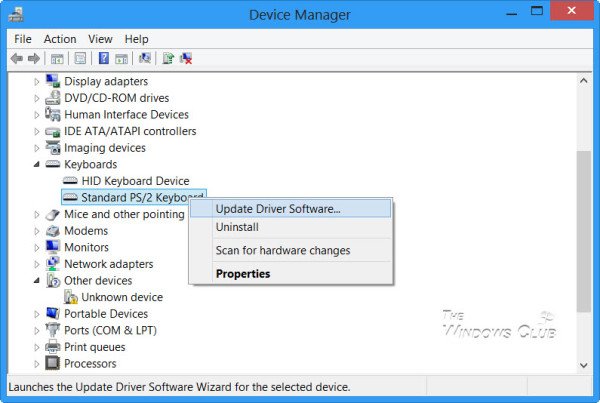
Installing the wrong driver, or configuring an incompatible version of the right driver can cause the error. So, it is essential to check and install the right version of the required driver. Refer to our post – Uninstall, Disable, Roll Back, Update Device Drivers for more information.
You can follow one of the methods below to update your device drivers:
- You may check for Driver Updates via Windows Update to update your drivers
- You may visit the manufacturer’s site to download the drivers.
- Use a free driver update software
- If you have the INF driver file already on your computer then:
- Open Device Manager.
- Click the driver category to expand the menu.
- Then choose the relevant driver and right-click on it.
- Select Update Driver.
- Follow the on-screen wizard to finish updating your audio drivers.
I am sure something here will help you. If this does not help you, there are some more tips to help you fix Blue Screen of Death in Windows under different scenarios. If you need more detailed help, check out this detailed BSOD guide.
If you are a system administrator and equipped to debug this problem, visit docs.microsoft.com.
TIP: A similar BSOD message can also appear if e1d65x64.sys fails.
Leave a Reply