KMS or Key Management Services is usually a Windows Server computer configured to be a KMS host computer by installing the Volume Activation Services role. When an Enterprise uses KMS keys to activate computers, it will need the KMS Host to verify. In this guide, we are sharing some KMS Activation Troubleshooting tips. While we have shared Volume Activation troubleshooting tips to resolve individual error codes, in this post, we have covered some basic KMS Activation troubleshooting tips to get you started.
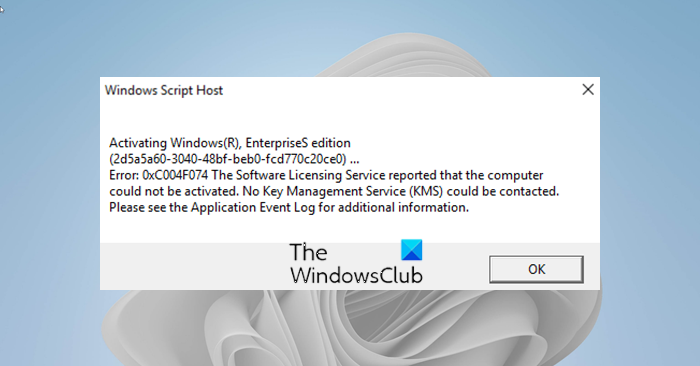
Most of us are aware that to configure KMS in Windows 11 or Windows 10, open an elevated command prompt and execute one of the following commands:
- To install a KMS key, type
slmgr.vbs /ipk <KmsKey>. - To activate online, type
slmgr.vbs /ato. - To activate by using the telephone, type
slui.exe 4.
After activating the KMS key, restart the Software Protection Service. If you face issues, read on.
Troubleshoot KMS Activation on Windows Server
Here are some common issues that can occur during KMS activations as well as steps for resolving them.
How do you check if Windows is activated by KMS?
To check if the client computer is properly activated, you can either check in the Control Panel System or run the SLMgr script in the command prompt. To check run Slmgr.vbs with the /dli command-line option.
slmgr.vbs /dli
It will give you details about the Windows installation and its activation and licensing status. The admin also gets to see the last five characters of partial product key as well.
The KMS client computer will not activate
When KMS is used to activate the computer, it needs a minimum count of computers to activate its client. If any of your clients receive an error “The KMS client computer will not activate”, you will need to check KMS host has a count of 5 at the minimum. Windows Server 2008 R2 KMS clients require a KMS count of 5 for activation.
Also, you need to check on the Application event log for event ID 12289 on both Client and Host.
On the KMS client machine check against the below-mentioned questions:
- Is the result code 0? Anything else is an error.
- Is the KMS host name in the event correct?
- KMS port is correct?
- Is the KMS host accessible?
- If the client is running a non-Microsoft firewall, does the outbound port need to be configured?
On the KMS host, look in the KMS event log for event ID 12290. Check this event for the following:
- Did the KMS host log a request from the client computer?
- Verify that the name of the KMS client is on the list.
- Verify that the client and KMS host can communicate.
- Did the client receive the response?
If there are no event logs for these questions, it is possible that the request from the client did not reach the KSM Host. Make sure that the routers in the company are not blocking traffic using TCP port 1688 (if the default port is used). Also, make sure the KSM client can reach the host properly.
What does this error code mean?
To find out the exact meaning of the error code in a KMS client or host machine from the Slmgr.vbs command, you can use SLUI.
slui.exe 0x2a errorcode
Clients are not adding to the KMS count
If the KMS host assumes that the client computer looks identical, then it will not count them as separate KMS clients. To resolve this, run sysprep /generalize or slmgr /rearm to reset the client computer ID (CMID) and other product-activation information.
Read: Troubleshoot Windows 10 Activation Errors: List of error codes and fixes.
KMS hosts are unable to create SRV records
SRV records are created by KMS hosts on the DNS database so the KMS clients can detect them automatically. If the KMS host doesn’t have write access to the DNS database, then it doesn’t have proper permission. You will need to go through the Volume Activation Deployment Guide to fix this.
Only the first KMS host is able to create SRV records.
If the organization has more than one KMS host, the other hosts might not able to update the SRV RR. This will resolve when the SRV default permissions are changed. For more information about this issue, see the Volume Activation Deployment Guide.
I installed a KMS key on the KMS client
This means that KMS keys, i.e., one that is meant to activate KMS host is set on the KMS client. To restore the computer to a KMS client, the admin will need to use setup keys with command slmgr.vbs -ipk.
slmgr.vbs /ipk <KmsKey>
Post this, restart the computer, and let it connect with the actual KMS host.
KMS Host Failover
In this situation, the only option is to set up a new host and use the same KMS host key on it. Post-activation makes sure to make sure KMS host has an SRV RR in the DNS database.
Post this; the KMS host will start finding out new clients, and renew and activate them. This works when the KMS client computers are set to a fix KMS host IP. If they are set to auto-discovery, the client can choose another KMS host.
To update KMS client computers run this command to set the KMS server and the port used for KMS activation;
slmgr.vbs /skms
This guide lists the most common issues, their resolution, and tips that one can face with KMS Server and Client.
Why is my KMS activator not working?
If KMS activator is not working, you can go through the list of solutions mentioned above in this article. If it fails to connect to the respective server, it might not work on your computer. Therefore, it is recommended to have a valid internet connection when you try to use this activator. On the other hand, make sure that your system is not already activated.
Hope this helps!
Read: How to Check Windows Activation status, activate it, or Change product key.
i am walter
walter
I do not care, Walter.