YouTube occasionally deletes videos for various reasons, so if you’re looking through a playlist and realize some of the videos have been removed, don’t lose your mind—this is normal. Now, some folks may want to know which video was deleted, and that’s where we come in.
How to find out Title of a Deleted Video on YouTube
You see, no information is left behind on YouTube for the user to determine which video was removed, even if the video is from your playlist. You either remember or you don’t, and we cannot agree with that at all.
In the future, we hope YouTube will consider providing more data on deleted videos to help users learn what was deleted and why.
Why does YouTube delete videos?
This question doesn’t have a straightforward answer since there are several aspects of why videos are removed from the platform.
- Copyright Claim: If the video uploaded is not owned by the uploader, the owner can file a claim and have the video removed. A copyright claim is sometimes filed, but the owner allows the video to stay while collecting all advertisement revenue.
- Inappropriate Content: At times, YouTube videos contain content deemed inappropriate, or better yet, videos that break the terms of service agreement.
- Owner Removes Video: You may find this strange, but from time to time, channel owners will delete their videos. The reasons for this action are vast. For example, maybe they want to reupload a better version, the video garnered anger from their subscribers or the YouTube community, the channel no longer exists, and more.
- Private Video: Channel owners who would rather not remove their videos from the platform can choose to make them private. Doing so ensures the video is no longer in the public’s eyes but preserved for future references if needed.
1] Use the Google search tool
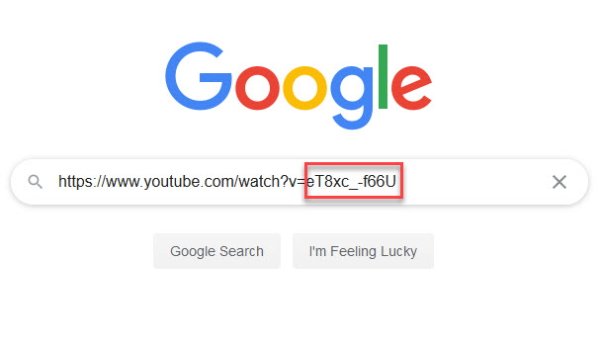
If you want to find the title of a deleted video, then your best bet is to use Google.com. Simply copy the unique video identifier from the video URL, paste it in Google search, and hit the Enter key. As long as the video itself was made Public, then the Google search engine should have no problem collecting information on it.
For those who have no idea what the unique identifier is, well, it is everything in the URL that comes after v=. Or to be more precise, everything between v= and &.
2] Use Archive.org
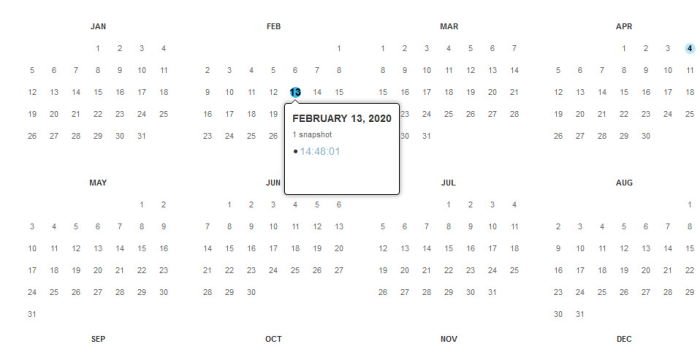
We like Archive.org because it is a website designed to preserve content on the internet. It’s probably the best place to search for anything that was previously deleted. You see, the website takes several snapshots of websites, giving the user an idea of what that website looked like.
Simply visit the website, then enter the URL of the video, and wait for the service to do its thing. Now, please bear in mind that for most videos on YouTube, Archive.org will not have the actual video saved, just a snapshot image on the page.
Also, if a video is quickly removed after going public, it is unlikely to show up on Archive.org.
4] RecoverMy.Video
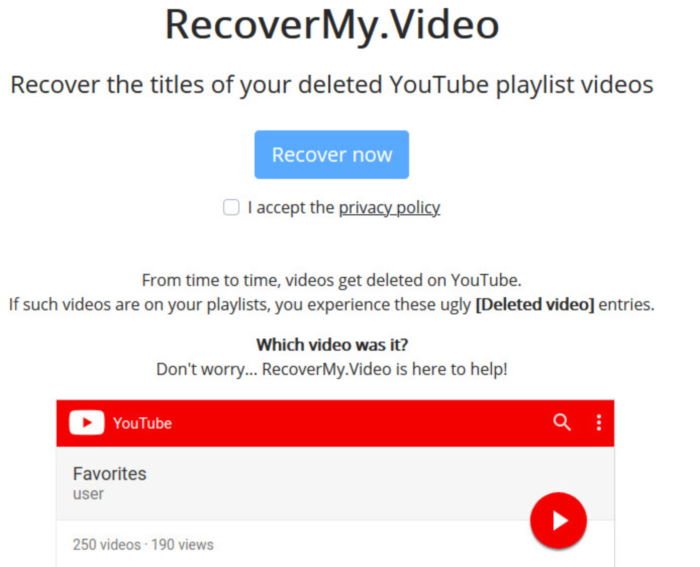
This one is rather interesting because of how it works compared to the others. The tool requires the user to log in via their Google account and, from there, take a snapshot of all the videos in their playlist.
If a video is removed and you can’t remember the title, return to RecoverMy.Video and select Recover Now. The service will then list the names of all videos that were deleted in quick succession. The list can be sent to your email if needed.
We view this option as an incredible way to keep track of your videos, so go ahead and give it a spin.