Upcoming game developers will seek the right tools to improve their craft. If you’re the amateur developer looking to create music, videos, and even sound effects for your new game, then you’ll require LabChirp. Since you’re new on the scene, it wouldn’t make a lot of sense to spend big money to get your first game into the hands of needy consumers. Therefore, it would make perfect sense to work with a free tool before joining the big boys, and that tool could be LabChirp.
Now, we’re not game developers, but we can see why this tool would be needed after giving it a test run during the past week. We should also point out that the tool doesn’t have the best user interface regarding looks, but since you’re a developer, the looks shouldn’t matter.
LabChirp free sound effect generator software
First, if you have experience creating music for movies, video games, and other content via software, you should not find it difficult to get the most out of LabChirp. Let us take a look at its features.
1] File Operations
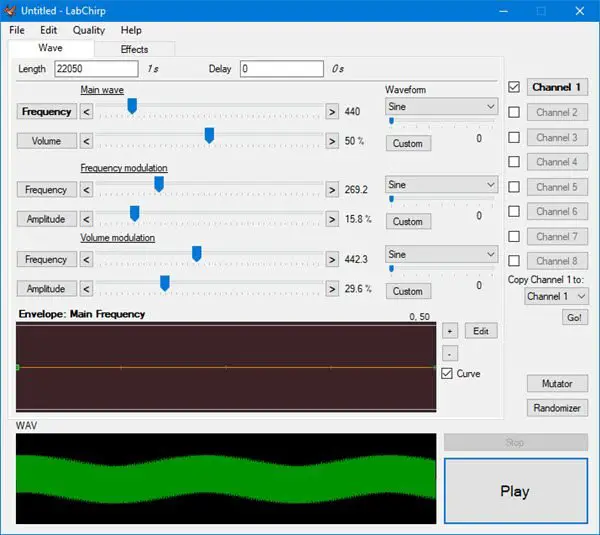
One thing is for certain: you’ll be using the file operations section more often than you might expect. This section allows the user to locate files on their hard drive for editing and the option to save your work after completion.
To create a new project, we suggest clicking on File, then on the word New. Alternatively, you can use CTRL + N to create a new project without ever having to fiddle with the mouse. It’s faster. Therefore, we’d recommend going this route.
To load a previously saved sound, click on File > Open, then search for the sound file you want. The alternate and better way to do this is simply clicking on CTRL + O.
After adding the final touches to your custom-made sound, you’ll want to save it right away. To do this, click on File > Save or CTRL + S. The option to select Save As or Save and Export is there.
2] Quality
To get the most out of any audio, the quality needs to be top-notch. Thankfully, this tool supports 22050 Hz and 44100 Hz at 8-bit and 16-bit. You can change the quality by clicking on the tab with the same name. The dropdown menu should deliver everything you need, so just make a choice.
3] Waves
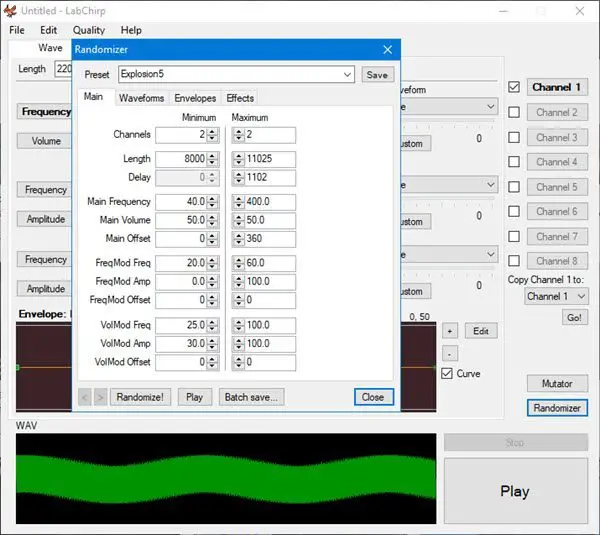
Every sound in LabChirp is generated through wave calculations. Three waves—the main wave, frequency modulation, and volume modulation—play unique roles in creating sound.
All sections are available on the main screen, so you can make changes in each section using your mouse before clicking on the big play button at the bottom.
4] Envelops
This option allows the user to freely control a sound parameter over time. Basically, it means that creators can increase the frequency gradually or lower the volume until it fades out.
Press the plus button to increase the frequency or the minus button to decrease it.
5] Effects
To spice up your sound, you’ll want to add some effects, and guess what? LabChirp provides this option. Interestingly, however, we did not come across any way to add third-party effects.
The only way is to use what is available, and that means for a limited scope. Then again, if you’re a professional with tons of experience, you wouldn’t be using this tool in the first place.
6] Settings
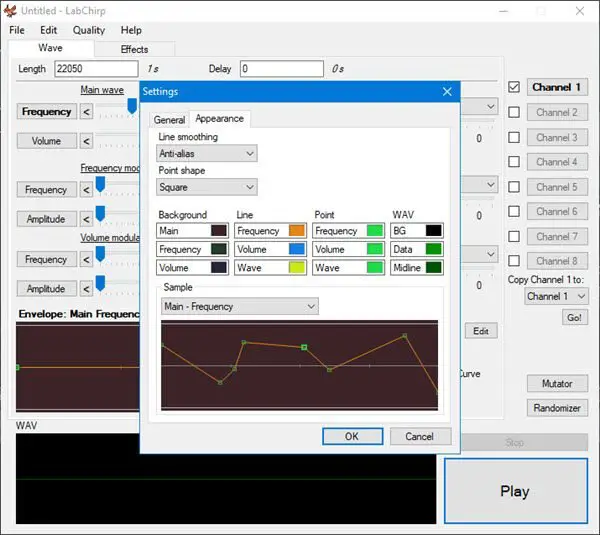
When we look at the Settings area, users will realize there isn’t much to do. Folks can remove the splash screen on startup and even the Trim trailing silence. In terms of envelope editing, there are two modes here: Mode A and Mode B. Mode B is selected by default, but if you’re not interested, then simply change it to Mode A.
Users can change the colors Background, Line, Point, and WAV from the Appearance tab.
You can download LabChirp directly from the official website.