Some Windows users have reported that when they try to open certain applications installed on their PC, they get one of the instances of the LAPRXY.DLL missing or not found errors. In some cases, this issue is encountered when users attempt to re-register the DLL file for development purposes. This post provides solutions to help affected PC users fix the error.
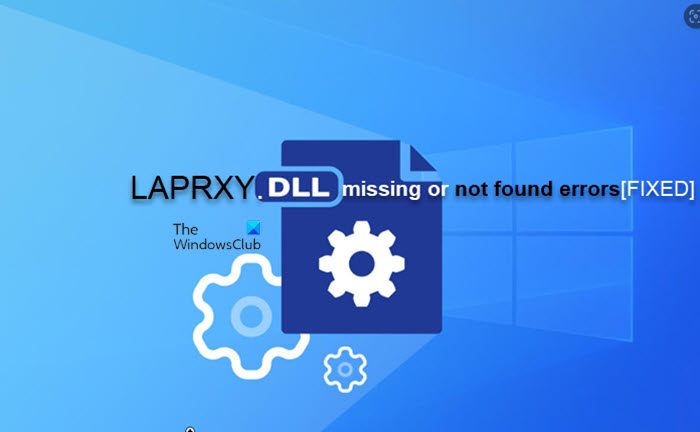
What is LAPRXY.DLL?
LAPRXY.DLL is a DLL file part of the Windows Media Logagent Proxy program required by Windows Media Services and is developed by Microsoft. For the program to work properly, it needs a properly working dll file. The genuine LAPRXY.dll is a certified dependency and is allowed to be used by Windows 11/10 programs and the file is located in the Windows system directory.
Where is LAPRXY.DLL file located?
The LAPRXY.DLL file is located in the following folders:
- C:\Windows\SysWOW64
- C:\Windows\System32
When this issue occurs on your system, the error message could vary. Below are some of the most common errors you are likely to encounter:
LAPRXY.DLL is missing
LAPRXY.DLL was not found
You are likely to encounter these errors if the LAPRXY.DLL file has gone missing or has become corrupted,
Fix LAPRXY.DLL missing or not found errors
If when you try to open a program on your Windows 11/10 device, but you receive the LAPRXY.DLL missing or not found error, then you can apply our suggested fixes presented below in no particular order and see what works for you in fixing the error on your system.
- Initial checklist
- Run SFC and DISM scan
- Re-register the LAPRXY.DLL file
- Manually download & replace the LAPRXY.DLL file
- Reset or In-place Upgrade Repair or Clean Install Windows
Let’s look at the description of the process as it relates to each of the listed solutions.
1] Initial checklist
Before you proceed, as a quick resolution, we suggest you run a full system AV scan with your installed security software as it’s known that most of these DLL file errors could be due to malware infection. This will ensure that the said DLL file is not malicious but a genuine one.
Read: How to fix Missing DLL files errors
2] Run SFC and DISM scan
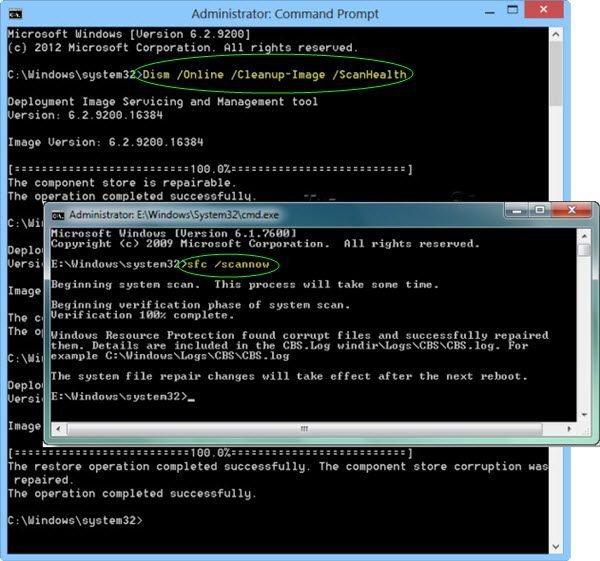
Run the DISM (Deployment Image Servicing and Management) and SFC (System File Checker) scan. Both are system utilities native to the Windows OS that is used to repair corrupt or damaged system image/files. DISM uses the Windows Update component to replace corrupted data with healthy copies while SFC uses a locally cached copy to fix corrupted instances — as such, before you run the DISM scan, ensure that your computer is connected to a stable Internet connection.
3] Re-register the LAPRXY.DLL file
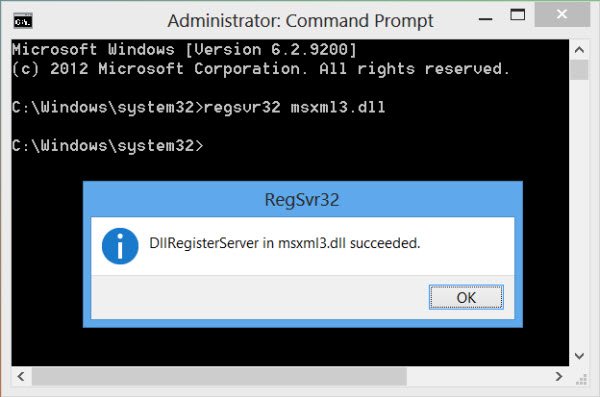
For some affected PC users, you will need to re-register the DLL file in Windows 11/10 to get your system functions working properly again. The command to use in an elevated CMD window is:
regsvr32 LAPRXY.DLL
When you register or re-register a DLL or OCX file, you are simply adding information to a central directory (the Registry) for use by Windows. The information typically includes a “friendly name” for the component, which makes it easier to use from within another program, and the full path to the .dll or .ocx file which contains the executable code for the component (this allows Windows to find specific functions in the part which are available for use and to make calls to the executable code).
Read: RegSvr32, The module failed to load error on Windows
4] Manually download & replace the LAPRXY.DLL file
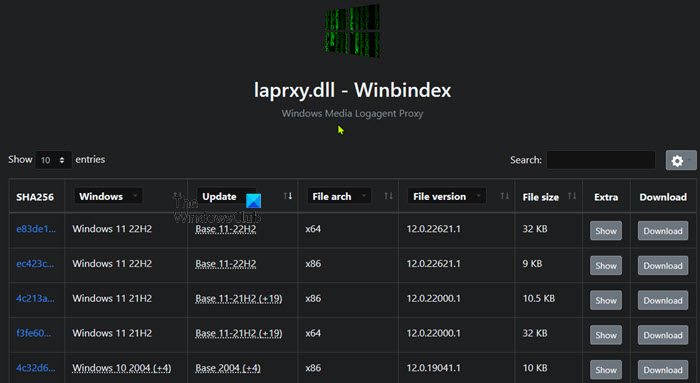
Since the DLL file in question is reported as missing or not found by the system, you can manually download it and place it in the directory where the program throwing the error is located. If this doesn’t solve your problem, you may also want to copy the downloaded LAPRXY.DLL file to your System32 or SysWoW64 folder for 32-bit systems or 64-bit based OS respectively. On Windows operating systems with 64-bit architecture, the DLL file must be in (copied to) both directories.
For this, you can download the file from Winbindex — a service that allows users to see the information about Windows 11/10 OS native system files and download them from Microsoft servers.
5] Reset or In-place Upgrade Repair or Clean Install Windows
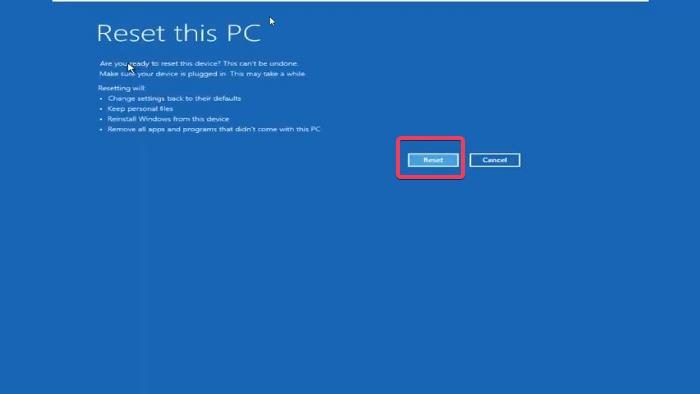
If the issue remains unresolved at this point, then you can use Reset This PC to reset every Windows component and see if that solves your problem.
Otherwise, you can perform an In-place Upgrade Repair which will only reset your Windows components including the boot data while allowing you to keep all your files (including apps, games, personal media, and even some user preferences).
If that didn’t help, then you have to consider clean installing Windows on your device which you won’t be able to keep your files unless you back them up in advance before the procedure.
I hope you find this post helpful!
These posts might interest you:
- Fix PhysXLoader.dll is missing or not found an error
- AdbWinApi.dll is missing or was not found
- Libcef.dll is missing or not found
What causes DLL files to go missing?
For example, you may get a missing .dll file error while using hardware such as a printer. This error can be due to an older version of the driver that is not compatible with the updated .dll file on your system, so the printer searches for a wrong .dll file and can’t find it. The easiest fix for a missing DLL error is to restart your PC to fix cache problems automatically or run SFC /scannow to replace any missing or incorrect system-related DLL files.