Does your laptop battery say 100% but dies when unplugged? If yes, it may be due to several reasons – like a defective charger, failing battery, etc. This post will discuss this topic in detail and give you effective methods to resolve this issue on your Windows 11/10 laptop.

Laptop battery says 100% but dies when unplugged
Here we will provide you with three methods to resolve the issue wher your Windows laptop battery says 100% charged, but it dies when unplugged:
- Try another charger
- Replace the battery
- Power Management configuration
Let’s discuss more on these methods in detail.
1] Try another charger
If your laptop battery shows 100% but dies when unplugged, the issue might be with the charger. There is a possibility that the charger you are using is not providing sufficient power to your laptop or it’s not properly charging your laptop. In such cases, we recommend you try to charge your laptop with another compatible charger and check whether your laptop battery is running longer or showing the same issue.
Pro Tip: We recommend that you calibrate your laptop battery occasionally to increase their life
2] Power Management Configuration (OEM based)
Some OEMs offer power management which cuts off the power under certain conditions. If you are a Dell laptop user, check the Power Manager configuration and whether the Peak Shift option is enabled. If it’s enabled, then immediately switch it off.
Peak shift is an optional feature provided by Dell that lessens the power consumption automatically by switching the system to battery power during certain times of the day, even if the laptop is plugged into a direct power source.
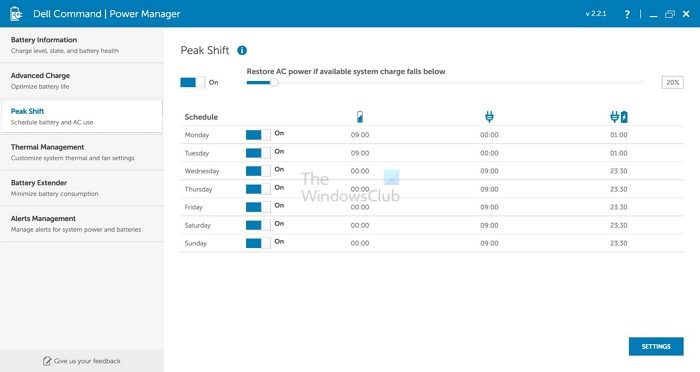
In such conditions, the laptop will run on battery power until the batteries reach the minimum threshold. Even if the direct power source plugs into the laptop, the battery will not charge until the peak shift ends. This feature is also available on some Lenovo laptops, so check it and ensure to switch off this Peak Shift option.
Similarly, check if you have any OEM power management software installed on your laptop, and if you do disable it and see.
3] Replace the Battery
This issue might be because of the faulty or failing battery of your laptop. If the indicator is not showing a healthy battery and it is showing the power of the AC adaptor, then it’s a clear indication that your laptop battery is shot. In such a condition, you need to replace your laptop battery immediately. We recommend you take it to a hardware support store amd use only the original battery for your laptop’s safety and better performance.
Try all these three methods and experience which one works better for you. If you have any questions, feel free to ask in the comment section.
Read: Tips to Conserve Battery Power and Extend Laptop Battery Life
Why is my laptop battery stuck at 100%?
This usually happens when the battery hasn’t been recalibrated for a long time. The immediate step is to unplug the charger, restart the PC, and perform intensive tasks to drain the battery. If that doesn’t work, recalibration, manually pulling out the battery, and reinserting ways to fix it.
Read: Tips to fix Battery drain issues
How do I check battery health?
To check your laptop battery health, in the Windows Terminal, type powercfg /batteryreport then press Enter. The battery report will be an HTML file stored in your PC’s folder. Open the report, and it will display the status and many other factors that will help you figure out the batterie’s health.