This article will show you what you can do if your Windows laptop beeps when a charger is connected. The affected users reported hearing a beep sound whenever they plugged in the charger and turned on the power supply. The laptop makes the same beep sound for some users when disconnecting the charger.

Why does my charger make a beeping noise?
There can be many reasons why your charger makes a beeping noise. The issue might be associated with your charger, the charger adapter, the charging port, etc. Apart from this, your laptop battery might be faulty.
Fix Laptop beeps when charger is plugged in
If your Windows 11/10 laptop beeps when a charger is plugged in, use the following suggestions to fix this issue.
- It can be a feature of your laptop
- Hard reset your laptop
- Examine the charging port
- Try another charger
- Decode the beep sound
- Run a battery test
- Update or reset the BIOS
- Disable Realtek HD Audio Manager
- The motherboard might be faulty
Below, we have explained all these solutions in detail.
1] It can be a feature of your laptop
It can be a feature of your laptop. You can refer to your laptop user manual to learn more about this. However, we suggest you try all the solutions explained below.
2] Hard reset your laptop
Sometimes, issues occur due to the residual charge in capacitors. We suggest you perform a hard reset and see if it works. The following steps will guide you on this:

- Turn off your laptop.
- Disconnect all peripheral devices connected to your computer.
- Disconnect the charger and remove the battery.
- Press and hold the power button for up to 30 to 45 seconds.
- Turn on your laptop.
Now, connect the charger and turn on the power supply. See what happens.
3] Examine the charging port
The issue can also be with the charging port. Examine your laptop charging port. If it is dirty, clean it carefully. Also, make sure that the charging port is not damaged.
4] Try another charger
We also suggest you connect another charger (if available). Also, the charger should be of the same laptop brand. This will let you know whether the problem is associated with your charger or not. If your laptop does not make a beep sound after connecting another charger, you should replace your current charger. But wait, the problem can also be with your charger cord or adapter.
Laptops of some brands have dedicated software to test the adapter of the charger. Open the dedicated app or software based on your laptop brand and check if this feature is available. If yes, test the adapter.
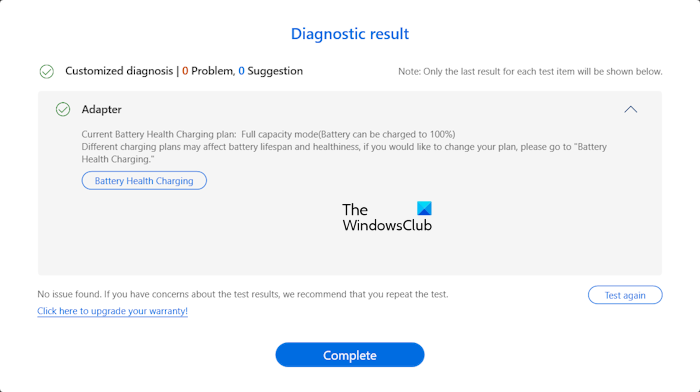
For example, the MyASUS app allows users to test the health of the adapter. If you are an ASUS laptop user, open the MyASUS app and select System Diagnostics from the left side. Select the Adapter checkbox and click on the Checkup button. Connect your charger and turn on the power supply before performing this test. You can view the result in the Diagnostic History tab.
5] Decode the beep sound
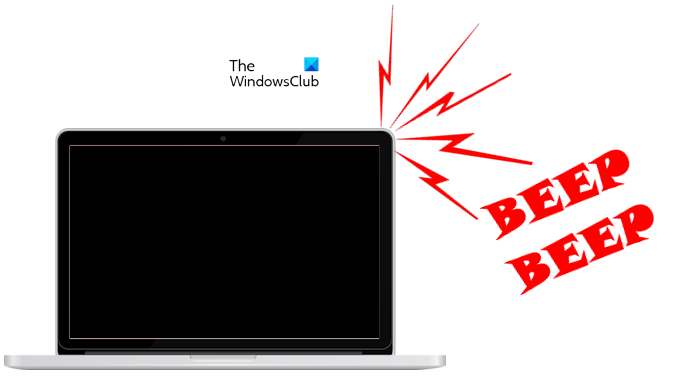
Motherboard makes a beep sound when a hardware issue is detected. Motherboards of different brands indicate different hardware issues with different beep sounds. These beep sounds are called Beep Codes. Based on your laptop or motherboard manufacturer, you can decode the beep code to know the exact hardware issue.
6] Run a battery test

We also suggest you run a battery test to know if your laptop battery has malfunctioned. For this, you can install the best free battery test software. Or, you can use the dedicated software developed by your computer manufacturer, provided it has a feature to test the battery’s health. Some popular software include:
7] Update or reset the BIOS
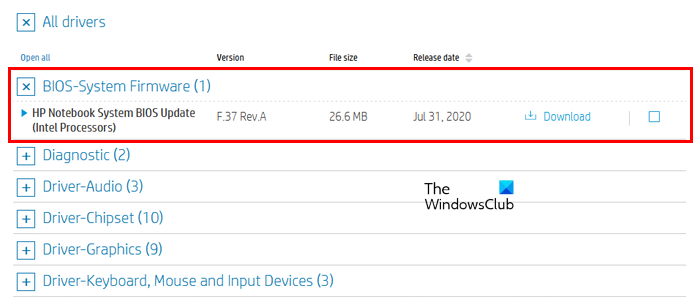
If the problem still persists, update your laptop BIOS. Go to the official website of your laptop manufacturer and check if an update for the BIOS is available. If yes, download the update and install it.
You can also perform a BIOS reset and see if it helps.
8] Disable Realtek HD Audio Manager
If your laptop has Realtek Audio Manager, disabling it can help. You can check this in the Volume Mixer or Sound Mixer options. Click on the Windows Search and type Volume Mixer or Sound Mixer. Select the matching result.
When the Volume Mixer opens up, disable the Realtek Audio Manager (if it is available there). Before you disable it, make sure that you have performed all the above-mentioned fixes and that you are not experiencing issues related to your laptop battery or charger.
10] The motherboard might be faulty

One possible cause of this issue is the faulty or damaged motherboard. If the issue still persists, we suggest you consult a laptop repair technician for further troubleshooting and repair.
I hope this helps.
Is it harmful to use laptop while charging?
It is not harmful to use a laptop while charging. If your laptop battery is not fully charged or about to drain, plug in the charger and turn on the power supply to charge the battery. You can continue your work while your laptop is charging. However, if you experience issues, you can contact support.
Read next: Laptop Battery drains after shutdown.
Leave a Reply