In this article, we will see the issue where the Caps lock indicator keeps blinking but the laptop does not turn on. In this type of issue, whenever a user presses the power button to turn on his laptop, the Caps lock indicator starts blinking continuously and the display remains black. This problem is related to a hardware fault. However, in some cases, BIOS corruption can also cause this problem.

Laptop Caps lock blinking continuously
If your laptop Caps lock keeps blinking continuously with no display, use the suggestions provided in this article and see which one helps fix this problem.
- Perform a power reset
- Remove the battery and start your laptop
- The RAM may be damaged
- Recover BIOS
- Contact a professional laptop technician
Let’s see all these fixes in detail.
1] Perform a power reset
This is the first thing that you should do. Perform a power reset and see if it works for you. Some laptops have a power reset button. If your laptop has such a button, use it to perform a power reset. Other users can go through the following steps to perform a power reset:

- Turn off your computer. Because the display is black, you have to use the power button to turn off your laptop. Press and hold the power button until your laptop turns off.
- Disconnect the AC adapter and remove its battery. If your laptop comes with a non-removable battery, disconnect its AC adapter.
- Remove all the peripherals connected to your computer.
- Press and hold the power button for about 30 seconds.
- Now, reinsert the battery and plug in the charger.
- Turn on your laptop.
Check if the problem is fixed or not.
2] Remove the battery and start your laptop

It is also possible that your laptop battery is damaged due to which the Caps lock indicator keeps blinking continuously. To check this, follow the steps provided below:
- Remove the battery.
- Plug in the AC adapter and connect it to the wall socket.
- Turn on the switch to give a continuous power supply to your laptop.
- Turn on your laptop.
If this fixes the problem, you need to replace your laptop’s battery.
3] The RAM may be damaged
You will also face this type of issue on your laptop if its RAM is faulty or if the RAM stick(s) is not seated properly. Remove your RAM stick(s) and insert them in the slots again. If you find dust on your RAM sticks and RAM slots, first, clean them and then put RAM inside the RAM slots. Now, turn on your laptop and see if the problem persists.

If your laptop has two RAM sticks, it is possible that one of them is damaged. To check this, remove one of the RAM sticks and then turn on your laptop. If the laptop does not turn on and the Caps lock indicator keeps blinking, first, turn it off properly by pressing and holding the power button, then replace the RAM stick with the one that you removed earlier. Now, turn on your laptop and see what happens. Also, try inserting the RAM sticks one by one in both RAM slots (if applicable).
The above process will help you identify the faulty stick RAM (if any). If you find your RAM stick faulty, replace it with the new one.
4] Recover BIOS
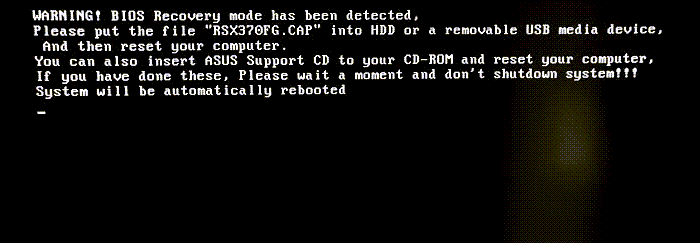
If none of the above solutions helped you, your laptop BIOS may be corrupted. In this case, you cannot start your laptop until you recover the corrupted BIOS. Most computers have an automatic BIOS Recovery Mode that is launched by itself in case of BIOS corruption. However, if this does not work, you have to recover your system BIOS manually by using the dedicated keyboard keys or an external USB flash drive.
Laptops of different brands have a different process to recover a corrupted BIOS. Therefore, you need to visit the official website of your laptop manufacturer to know the correct procedure to receive BIOS. When you press the dedicated keyboard keys, your laptop will try to recover BIOS from the hard drive where it is stored.
For example, on HP laptops, Win + B is the key combination used to recover BIOS. After turning off your HP laptop, plug in the power adapter, then press and hold the Win + B keys and then press and hold the power button for up to 3 seconds or until you hear a beep sound. After that, the screen remains blank for 60 seconds and then the BIOS recovery wizard should open.
Similarly, you can recover your laptop BIOS based on its make by visiting the manufacturer’s official website.
5] Contact a professional laptop technician
If the problem still persists, we suggest you take your laptop to a professional computer technician for repair.
Read: Red CPU light on Motherboard with no display.
Why is the Caps lock light blinking on my laptop?
If the Caps lock light keeps blinking on your laptop and the display won’t turn on, the problem may be with your RAM. Maybe the RAM sticks are not seated properly or they are damaged. In addition to this, your laptop may also have other hardware issues or your BIOS may have been corrupted.
Why is my HP laptop Caps Lock blinking 3 times then 5 times?
If your HP laptop Caps lock blinks 3 times and then 5 times, the problem may be with your laptop battery. Perform a power reset and see if it works. If not, then, remove your laptop battery then turn it on. If this does not work, the problem may be with other hardware components. Hence, it is better to contact HP support.
Read next: What causes Motherboard failure or damage in a computer?
Leave a Reply