This article lists some fixes for the buzzing noise coming from a laptop charger when it is plugged in. Normally, laptop chargers do not make a noise while charging a laptop. However, some users reported hearing a buzzing or crackling noise from the charger while charging their laptops. If your Windows laptop charger is making a buzzing noise, use the suggestions provided in this article.

Laptop charger making a buzzing noise
If your Windows laptop charger is making a buzzing, cracking, or static noise while charging your laptop, use these fixes:
- Check for loose connections
- Check for neutral and phase
- Use another charger (if available)
- Run an adapter test
- Check the charging port
- Update BIOS
- Hardware fault
I have explained all these fixes below in detail:
1] Check for loose connections
Loose connections can cause this humming or buzzing sound from the laptop charger. Make sure that the connections are not loose. Turn off the main switch, and remove the charger from the wall socket. Now, remove the power cord from the charger brick. After doing that, clean the charger brick with a soft lint-free cloth and connect the power cord again. Now, connect the charger to the wall socket and check if your charger makes a buzzing sound this time.

If your charger still makes a buzzing or crackling sound, the issue may be with the wall socket. Call a technician to check the wall socket. You can also do it by yourself by taking the following precautions. Perform the following steps only if you are familiar with electrical repairs. I do not recommend you to do this if you are not comfortable.
- Turn off the main power supply of your home to save yourself from an electric shock.
- Wear insulated gloves, rubber-soled shoes or boots, and clothing made from non-conductive materials like cotton or leather.
- Remove the cover of the wall socket.
- Take a screwdriver, open the wall socket, and tighten all connections.
2] Check for neutral and phase
In a single-phase electrical connection, one is the neutral wire and the other is the phase wire. The third wire in a single-phase electrical connection is of green color and used for earthing. Take an electrical tester and insert it in holes in the wall socket one by one. The bulb of the tester should glow only when it touches the socket pin with a phase connection. The bulb remains off for the neutral connection.

If the bulb glows on both phase and neutral connections, there is a wiring mistake. In such a case, contact an electrician immediately because such a mistake in domestic electrical wiring can damage your electronic devices and cause serious hazards.
3] Use another charger (if available)
The problem may also be with your laptop charger. To check this, use another charger (if available). If another charger is not available to you, try to get a charger from your friend. The issue may also be with the power cord of the charger. Also, look for physical damage to the charger.

You can also try connecting the charger to another wall socket. Sometimes, the issue is with a particular wall socket wiring.
4] Run an adapter test
Laptop manufacturers also have a dedicated app. These apps help users manage their laptops and keep them up to date. Some of these apps are:
- MyASUS app for ASUS laptops
- Dell SupportAssist for Dell laptops
- HP Support Assistant for HP laptops
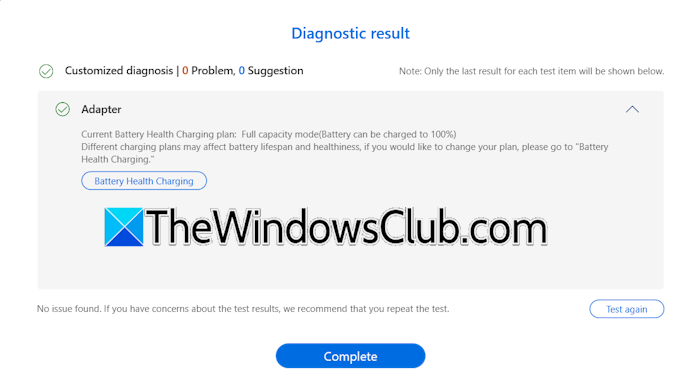
Some of these apps have a feature to test the laptop charger brick/adapter. I have an ASUS laptop and this feature is available in the MyASUS app. If this feature is available in your software, you can test your adapter with it. To test your adapter, connect it to your laptop and turn on the power supply; otherwise, the adapter will not be detected.
5] Check the charging port
Check your laptop’s charging port. Make sure no dust or debris has collected inside. If the port is dirty, turn off your laptop and clean it.
6] Update BIOS
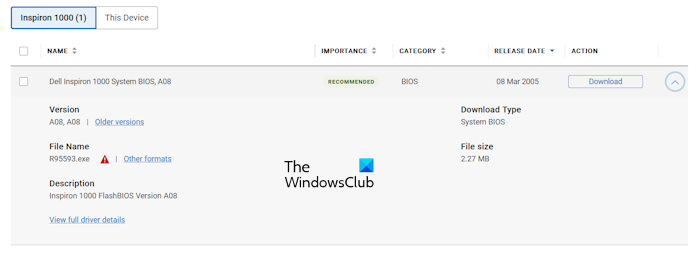
One possible cause of this issue is outdated BIOS. Check if a BIOS update is available on the official website of your laptop manufacturer. If yes, download and install the update. During a BIOS update, you need to provide a continuous power supply to your laptop because an interrupted power supply during a BIOS update damages the motherboard. If your charger is not working fine, you can skip updating the BIOS.
7] Hardware fault
If none of the solutions helped you, the problem may be with your charger. Contact support for charger replacement (if your laptop is under warranty). If the warranty period has expired, purchase a new charger.
That’s it.
Why is my charger making a buzzing noise?
The most common cause of this issue is a faulty charger adapter or faulty wall socket. If the electrical wiring of your wall socket is not correct, you will also experience this issue. Sometimes, dust or debris collected inside the charging port also causes this problem.
How do I know if my laptop charger is damaged?
A faulty or damaged laptop charger charges your laptop battery slowly. However, in this case, the problem may also be with your laptop battery. Other signs of a faulty or damaged laptop charger include buzzing noise during charging, overheating issues, etc.
Read next: Laptop charger not working after power surge.
Leave a Reply