Some users get a low battery message on their laptops even when charging them. A Windows laptop shows a low battery message when the battery discharges below a certain level. However, if your laptop keeps displaying a Low battery message even when plugged in, your battery might not get charged. This article lists some solutions that will help you resolve this issue.
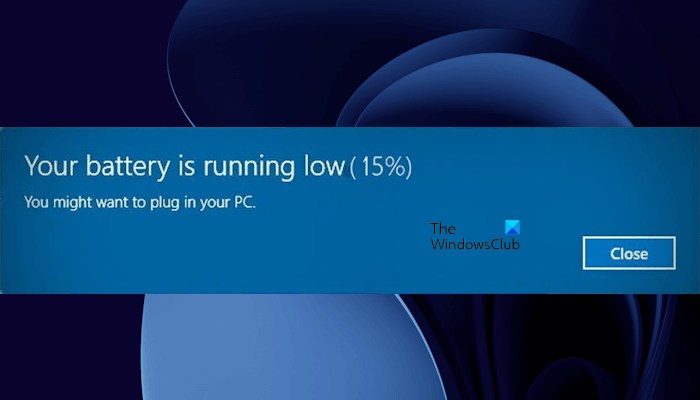
Laptop says Low battery message even when plugged in
Use the following fixes if your laptop keeps saying Low battery even when plugged in:
- Perform a Hard Reset
- Use another compatible charger and another wall socket
- Run the Power Troubleshooter
- Uninstall and reinstall the battery driver
- Run a battery test
- Calibrate your battery
- Perform a System Restore
- Update BIOS and Chipset driver
Below, I have explained all these fixes in detail.
1] Perform a Hard Reset
The first step is to perform a hard reset. This action will drain the residual charge in the capacitors, which can be one possible cause of this problem.

Follow the steps written below to perform a hard reset:
- Turn off your laptop.
- Disconnect all the peripherals and the charger.
- Remove the laptop battery. Skip this step if your laptop has a non-removable battery.
- Press and hold the power button for up to 30 seconds.
- Connect the battery and turn on your laptop.
Now, check if the issue occurs.
2] Use another compatible charger and another wall socket
The fault may also be associated with your laptop charger. I suggest you connect another compatible charger and see if it works. If the charger is faulty, replace it.

In addition to this, the problem may also be with the wall socket. Use another wall socket to change your laptop and see if the low battery message occurs this time. If it does not, call a technician and repair the wall socket because it can damage your laptop or another electronic device you connect to it.
3] Run the Power Troubleshooter
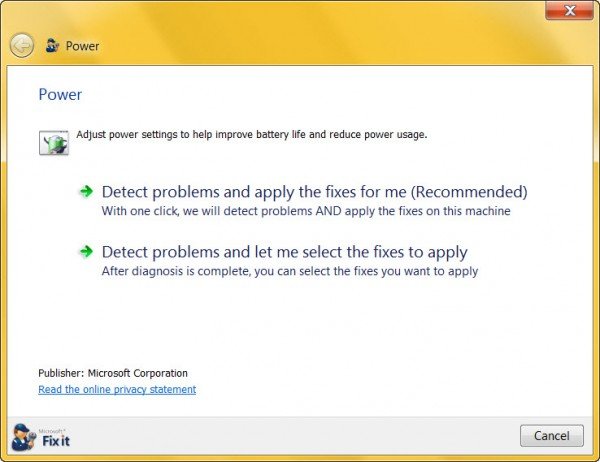
Power Troubleshooter is an automated tool in Windows 11/10 that helps fix power-related issues. Run the Power Troubleshooter and see if it helps.
4] Uninstall and reinstall the battery driver
One possible cause of this problem is the corrupted battery driver. I suggest you uninstall and reinstall the battery driver. The following steps will help you do that. Before you proceed, create a system restore point.

- Open the Device Manager.
- Expand the Batteries branch.
- Right-click on the Microsoft ACPI-Compliant Control Method Battery driver.
- Select Uninstall device.
- Close the Device Manager and restart your laptop.
If this does not fix the issue, I suggest you download and install the latest version of your battery driver. The method for downloading the battery driver is different from that for downloading other drivers because the battery driver is not available on the official websites of all computer manufacturers.
5] Run a battery test
You should also run a battery test to confirm whether the issue is with your laptop battery or not. The Power Efficiency Diagnostic Report Tool is a built-in tool in Windows 11/10 that allows users to test the health of their laptop battery. You can also use third-party battery test software for Windows.
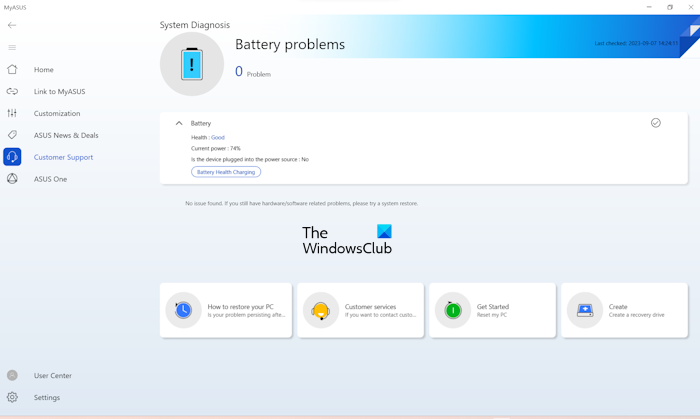
The dedicated software developed by laptop manufacturers, such as the MyASUS app, Dell SupportAssist, etc., also has a feature to test the health of the battery. If your laptop battery is faulty, replace it.
6] Calibrate your battery
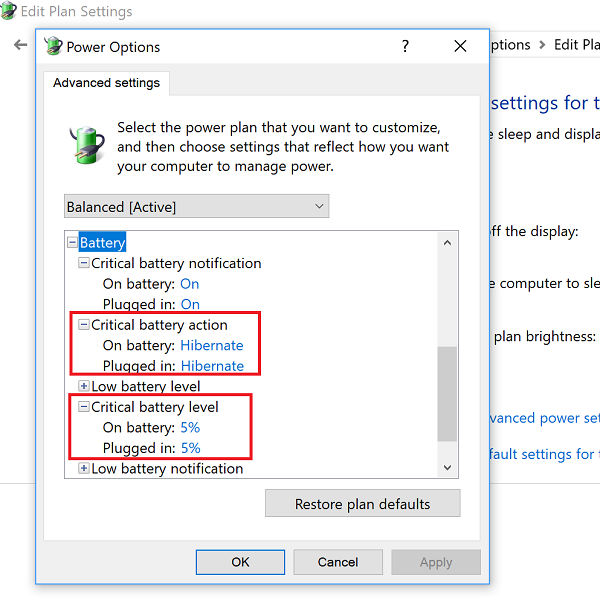
You can try to calibrate your laptop battery and see if it helps.
7] Perform a System Restore
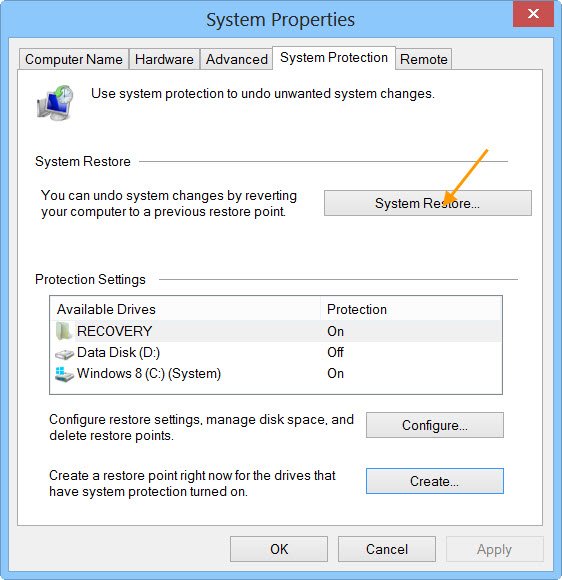
If your laptop worked fine previously, you can perform a system restore. This action will take your system to the previous working state. While restoring your system, select the date before which the problem did not exist.
8] Update BIOS and Chipset driver
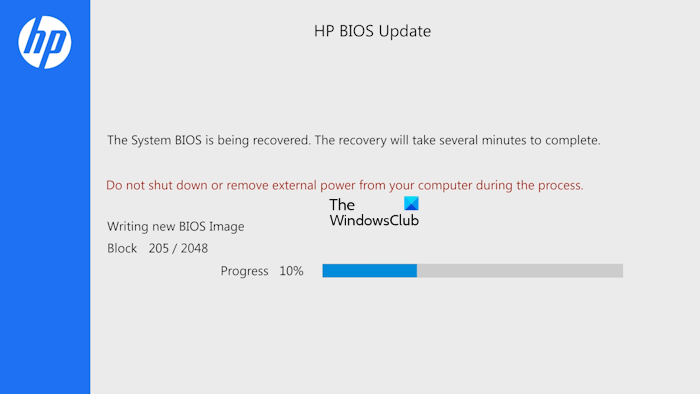
The last step is to check for BIOS update and chipset driver update. If an update is available, download and install it. You can check the current version of your system BIOS using the System Information Tool.
I hope this helps.
How do I turn off the low battery alert?
You can turn off the low battery notification in the Control Panel. Open the Control Panel and Power Options in the Control Panel search bar. Select Power Options. Click Change plan settings. Click Change advanced power settings. Expand the Battery branch and then expand the Low battery notification branch. Turn off the notification.
How can I reset my laptop battery?
You can reset your laptop battery by performing a hard reset. Some laptops have a pinhole reset to reset the laptop battery. Insert a pin inside this pinhole, you will feel a button there. Press that button. This action will reset your laptop battery.
Read next: Batteries not showing in the Device Manager of Windows.