One of the most peculiar instances we have noticed is that a perfectly normal laptop starts lagging, hanging, and slowing down when plugged into a power supply. In this post, we will see what can be done if a Laptop is slow and lagging when charging.
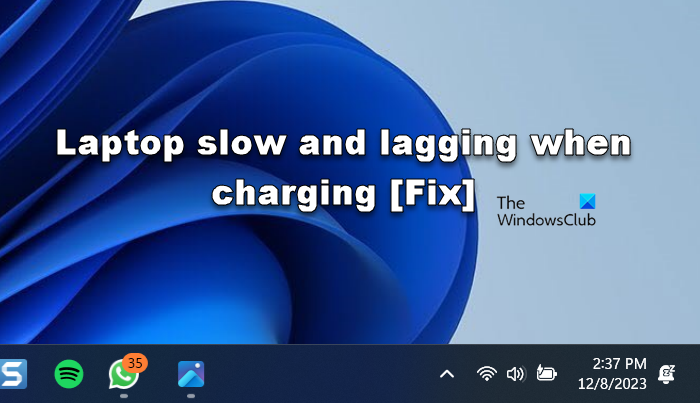
Why is my laptop so laggy while charging?
When your laptop is charging, it will produce a lot of heat; due to this, your computer will slow down a lot. Even though this is not true for most devices, some old ones run outdated chipsets that usually experience overheating issues. In that case, we should ensure the fan is properly ventilated. Also, you need to change your system’s configuration to stop overheating.
Fix Laptop slow and lagging when charging
If a laptop is slow and lagging when charging, follow the solutions mentioned below to resolve the issue.
- Check if your laptop is overheating when charging
- Use a different cable and adapter
- Kill some unnecessary processor
- Switch to Balanced Power Settings
- Configure Maximum Processor State
- Consult a Hardware Expert
Let us talk about them in detail.
1] Check if your laptop is overheating when charging
It is pretty understandable that when charging, a laptop does experience a bit more strain, so its temperature increases slightly. However, one can make sure that there is proper ventilation and the heat is dissipated. So, ensure that your laptop is not placed in a manner where the fans are getting blocked. Also, you need to clean your laptop thoroughly to ensure that no vents are getting jammed.
2] Use a different cable and adapter
If the cables and/or adapter have malfunctioned or have some kind of fault, they most likely cause heating problems. We can borrow someone else’s cables and adapters and use them to find out if they are causing the problem. In case, you conclude that your laptop does not slow down when you switch to a different cable, buy new ones.
3] Kill some unnecessary processes

Next, you must kill some of the apps running in the background you don’t need. These applications can put a lot of burden on your CPU, causing your system to lag when plugged into a power supply. To do the same, open Task Manager, right-click on the process, and select End Task.
4] Switch to Balanced Power Settings
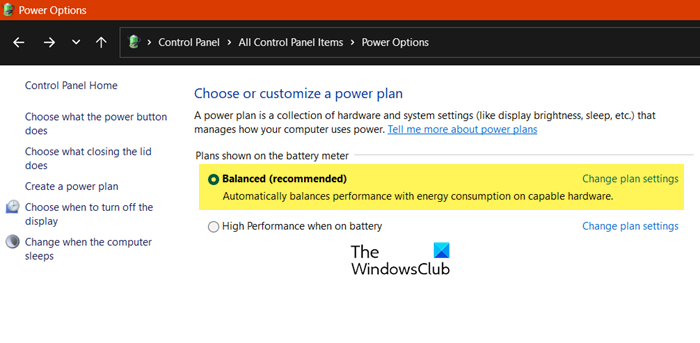
When Power Setting is set to High Performance, one will experience better performance, but it will take a toll on your system’s overall health, due to which you will notice it slowing down from time to time. Because of this, we have to switch to Balanced Power Settings. To do the same, follow the steps mentioned below.
- Open Run by Win + R, type “Control” and click on the Ok button.
- Now, change the View by to Large icons.
- Click on the Power Options button.
- Select Balanced (Recommended).
Do remember that if your system is switched from High Performance to Balanced, your brightness will decrease a bit. It is not an issue; you only need to increase the brightness manually, and you will be good to go.
Read: Computer Overheating and Noisy Laptop Fan issues
5] Configure Maximum Processor State
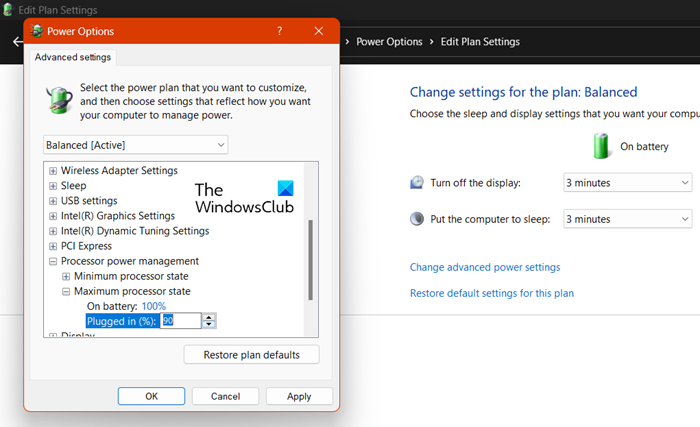
Maximum Processor State is an option in a Power Option that determines at what capacity the processor will run when running a demanding process. Ideally, we shouldn’t have to tweak this, but we need to bring it down since we are facing peculiar issues. You can follow the steps mentioned below to do the same.
- Open the Control Panel and go to Power Options as mentioned earlier.
- Now, click on Change plan settings placed right next to the selected power plan.
- You then have to click on Change advanced power settings.
- Scroll down to reach Processor power management and expand it.
- Then expand Maximum processor state.
- Finally, from the Plugged in section, power the percentage down from 100 to 90 or lower.
This should do the job for you.
Read: Laptop battery stuck at 0, 50, 99% charging
6] Consult a Hardware Expert
If all else fails, your last resort should be contacting a hardware expert and resolving it. If there is an issue with your battery or some other computer component, a hardware expert will get it sorted out.
Hopefully, you will be able to resolve the issue using the solutions mentioned here.
Read: Windows laptop turns off when unplugged even with new Battery
Why is my laptop slow in charging?
There are various reasons why your laptop will charge slowly. It can be due to an incompatible adapter or a malfunctioning battery. You can check our guide to know what to do when the Laptop is charging slowly.
Also Read: Battery shows being charged but battery percentage not increasing.
Leave a Reply