If your Windows laptop runs slow even after formatting or factory reset, then this article will help you to fix this issue. Usually, formatting a laptop or performing a factory reset makes a laptop faster because it clears all the junk in the operating system. But if your laptop is running slow even after performing a factory reset, the chances of the hardware fault are high.
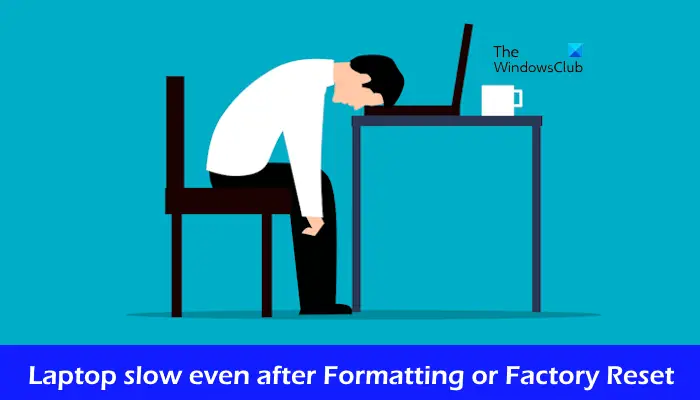
Laptop slow even after Formatting or Factory Reset
Use the following suggestions if your Windows 11/10 laptop is running slow even after formatting or factory reset:
- Run a RAM test
- Check your hard disk for errors
- Monitor your CPU and GPU temperature
- Set your PC to the best performance
- Update your Windows OS and installed Device Drivers
- Upgrade your PC’s hardware
Let’s start.
1] Run a RAM test

RAM is a required component of a computer. It is a volatile memory that stores all the CPU calculations required to run an app or software. If RAM is damaged, you cannot run your computer.
To check if your RAM is damaged or not run the Windows Memory Diagnostic Tool. This built-in tool in Windows can test your RAM while your system is running.

Before you proceed save all your work and close the running applications on your PC. Open the Control Panel. Go to System and Security > Windows Tools. Double-click on Windows Memory Diagnostics.
Faulty RAM shows some signs and symptoms. If you notice such symptoms, your RAM might be faulty.
2] Check your hard disk for errors
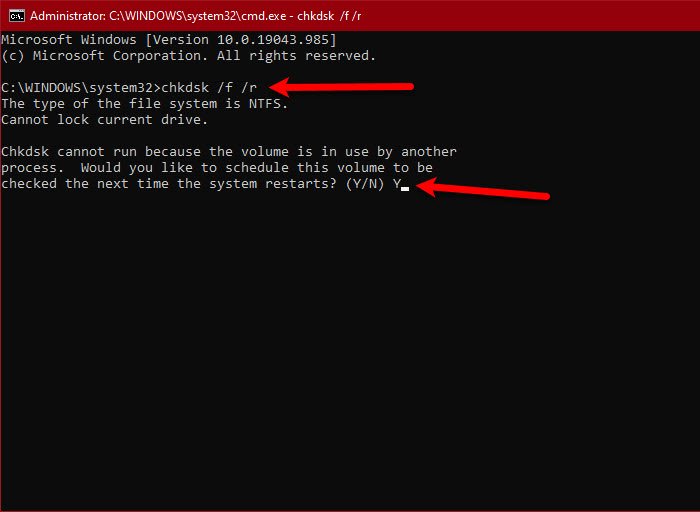
Hard disk errors can slow down your PC. Therefore, we suggest you check your hard disk for errors. You can use the built-in utility Chkdsk in Windows for this purpose.
Run the CHKDSK scan to scan your hard disk for errors. Windows operating system is installed on the C drive. Therefore, you need to scan your C drive.
3] Monitor your CPU and GPU temperature
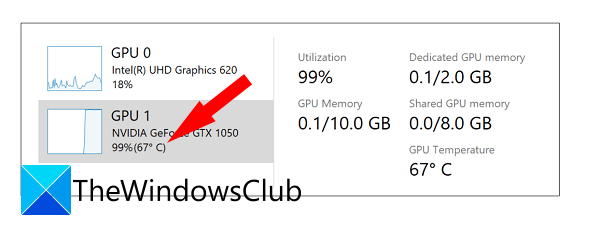
We suggest you monitor your GPU temperature and CPU temperature by installing third-party software. Windows built-in Task Manager also displays the GPU temperature.

Some possible causes of high CPU and GPU temperatures include worn-out thermal paste, accumulated dust, etc. If you have not cleaned your computer for a long time, it is time to physically clean it properly. While cleaning your computer, take a look at the thermal paste. If it is worn out, replace it. If you do not know how to do this, it is better to seek professional help.
4] Set your PC to the best performance
Windows 11/10 includes visual effects that look good but these visual effects consume RAM. If your system has limited RAM, you can set your PC to the best performance. Follow the steps provided below:
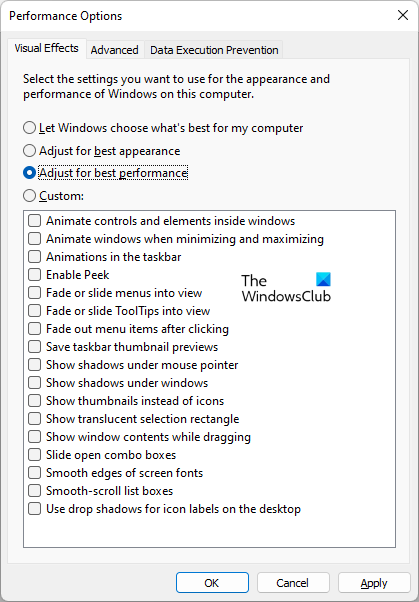
- Click on Windows Search and type advanced system settings.
- Now, select View Advanced System Settings from the search results.
- The System Properties window will appear. Under the Advanced tab, click Settings in the Performance section.
- Under the Visual Effects tab, select the Adjust for best performance option.
- Click Apply and then click OK.
5] Update your Windows OS and installed Device Drivers
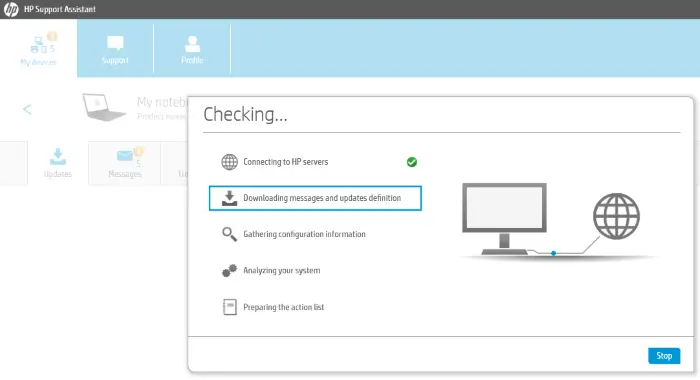
We also suggest you update your Windows 11/10 OS and the installed Device Drivers. It is best to use an OEM tool to update your drivers as well as the firmware. Updates can also bring along with them, performance fixes.
6] Upgrade your PC’s hardware
To improve your system’s performance, we recommend you upgrade your PC’s hardware. If you have an HDD, we suggest you install an SSD. The data transfer speed of SSDs is faster than that of HDDs. We also suggest you upgrade your RAM, in case you have less RAM. CPU also has a major role in improving a system’s performance. Therefore, if you have a budget, you can replace your CPU, provided your CPU is not soldered on your motherboard.

Before upgrading your CPU and RAM, do not forget to check the compatibility with your motherboard. You can get more information about it on your computer manufacturer’s official website.
I hope this helps.
Read: How to make Windows run faster.
Why is my laptop so slow after cleaning?
There can be a few reasons why your laptop is so slow after cleaning. Some of the most common reasons are low storage space, outdated software, overheating issues, etc.
Read: Improve Windows 11 Performance by tweaking these settings
Can a slow laptop be fixed?
Yes, a slow laptop can be fixed. To do so, run a malware scan, update your software to the latest version, stop background activities, and reinstall or update your drivers. If you have a budget, you can upgrade your hardware to make your laptop faster.
Read next: Tune up Windows 11 using these tips.