The Hibernate Mode saves your documents and running applications to the hard disk instead of saving them to RAM. Unlike Sleep mode, Hibernate mode lets you turn off your laptop completely. When you turn on your laptop, you will be able to resume from where you had left the last time. Some users are experiencing issues with Hibernate mode. When they turn on their laptop, it gets stuck on the Hibernating screen. Due to this issue, users are not able to log into their laptops. In this article, we will talk about what you should do if your laptop gets stuck on Hibernating screen.
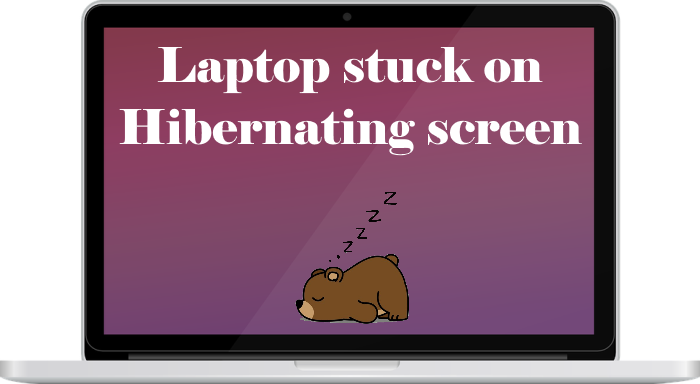
Laptop stuck on Hibernating screen
Because your laptop is stuck on Hibernating screen, you cannot perform troubleshooting until you pass the Hibernating screen. Therefore, the first step is to pass the Hibernating screen. To do so, you have to drain the residual power from your laptop.
How to drain residual electricity from laptops with removable battery
- Press and hold the power button to shut down your laptop.
- Unplug the power cord from the wall socket.
- Remove all your peripherals.
- Remove the battery of your laptop.
- Press and hold the power button for up to 30 to 60 seconds. This action will drain the residual power from your laptop.
- Insert the battery again.
- Connect the power cord and turn on your laptop.
The above steps should bypass the Hibernating screen.
How to drain residual electricity from laptops with a non-removable battery
If your laptop has a non-removable battery, go through the following steps to drain the residual electricity.
- First, force shut down your laptop by pressing and holding your power button.
- Unplug the power cable from the wall socket and remove all the peripherals.
- Now, press and hold the power button for up to 60 seconds to drain the capacitors.
- Connect the power cord and turn on your laptop.
Now, the laptop should show the login screen.
If the above methods do not work, go through the following steps to bypass the Hibernating screen.
- Press and hold the power button of your laptop.
- When your laptop shuts down completely, remove its battery.
- Connect the charging cable and turn on your laptop (do not insert the battery).
- You may see the Hibernating screen.
- Now, force shut down your laptop again by pressing and holding the power button.
- When your laptop shuts down completely, insert the battery and turn it on again.
You should be able to log in to your system this time. If the issue still persists, you have to perform Startup Repair. We will talk about this later in this article.
After performing the above steps, you should be able to log into your system. Now, perform the troubleshooting steps so that the problem could not appear again.
- Run the Power Troubleshooter
- Restore your Power settings to default
- Update your drivers
- Perform Startup Repair
Let’s see these solutions in detail.
1] Run the Power Troubleshooter
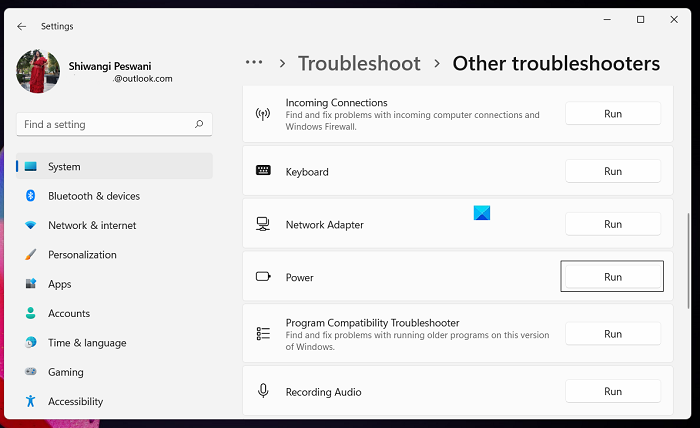
The Power Troubleshooter fixes the problems occurring due to the power issues. The problem where the laptop gets stuck on the Hibernating screen might occur due to the power issues. Hence, running the Power Troubleshooter can fix this problem.
2] Restore your Power Settings to default
As described above, the problem where Windows gets stuck on Hibernating screen might occur due to the power issues, restoring the Power Settings to default can prevent the problem from occurring again in the future. The following steps will guide you on how to restore the Power Settings to default.
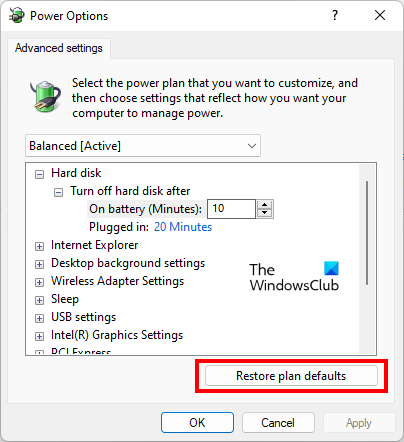
- Open the Control Panel.
- Go to “Hardware and Sound > Power Options.” Alternatively, you can also use the Control Panel Search bar. Type Power Options in the search bar and select the desired option.
- Select your Power Plan and click on the Change Plan Settings link.
- Now, click on the Change advanced power plan settings link.
- Click on the Restore plan defaults button.
Read: Computer will not wake up from Sleep Mode
3] Update your drivers
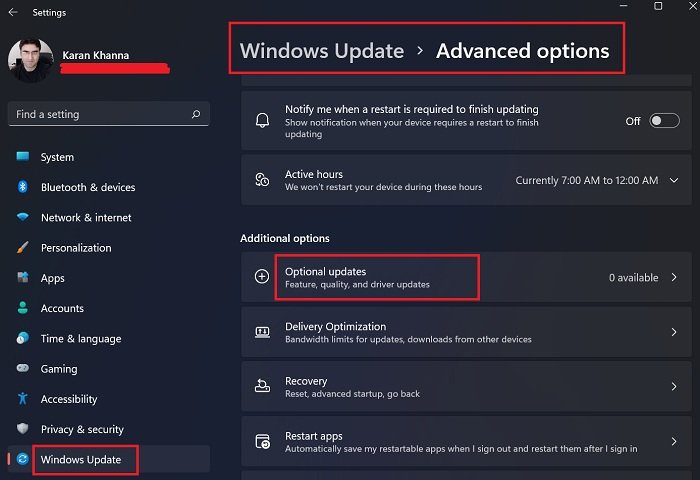
Your drivers should be up to date. Outdated drivers create several issues on a Windows computer. The Optional Updates page of Windows Updates shows the updates available for drivers.
Go to “Windows Update > Advanced Options > Optional Updates” and see which driver requires an update. If an update is available there, install it.
Read: Hibernate shuts down Windows computer
4] Perform Startup Repair
If you are not able to log in to Windows, you have to perform Startup Repair. Because you are stuck on the Hibernating screen, you can launch the Startup Repair tool from Windows Recovery Environment. To enter Windows Recovery Environment, you have to interrupt the normal startup process. The following steps will help you.
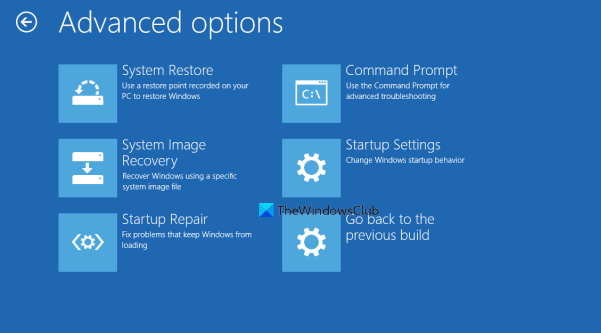
- Force shut down your laptop by pressing and holding the power button.
- Press the power button to turn your laptop again.
- When you see the Windows logo, press and hold the power button immediately until the laptop shuts down.
- Repeat step 2 up to three times. After that, Windows will automatically enter the Recovery Environment. You will see the Automatic Repair screen.
- Click Advanced Options.
- Now, go to “Troubleshoot > Advanced Options.”
- Click Start-up Repair.
After performing the Startup Repair, the problem should get fixed.
Read: Windows 11/10 stuck on Please wait screen.
Why is my computer stuck on Hibernating?
The problem where the laptop gets stuck on the Hibernating screen may occur due to the power issues. To fix this problem, turn off your laptop, remove its battery, then press and hold the power button for up to 60 seconds. This process will drain the residual electricity. We have covered this issue and its solutions in detail in this article.
Read: Windows laptop will not Hibernate
How do you fix Hibernating problems?
To fix the Hibernating problems, you can run the Power Troubleshooter, restore your Power Plan settings to default, and update all your drivers. To check for your driver updates, go to the Optional Updates page of Windows Updates. If your laptop is stuck on the Hibernating screen, this article describes how to get rid of this issue.
Hope this helps,
Read next: Windows is stuck on loading some screen.