Is your Windows laptop turning on but shutting off after a few seconds? That is a terrible issue, as you can no longer access your laptop and finish your work. However, this issue with laptops can occur for various reasons—some are more superficial, and some can be complex, like hardware failure. The methods below will help you identify and address the issue.
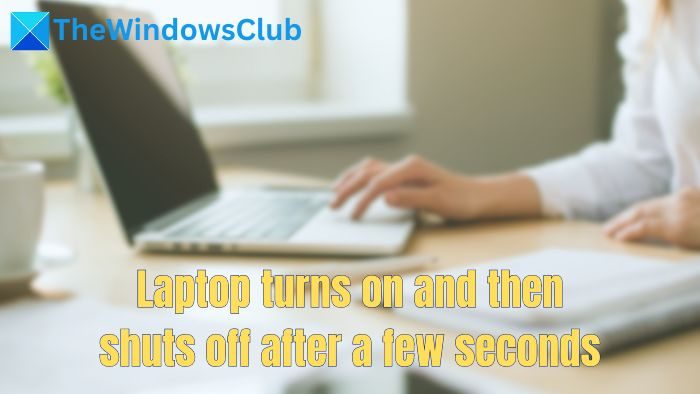
Fix Laptop turns on and then shuts off after a few seconds
If your Windows laptop turns on but shuts off after a few seconds, then here are some of the suggested solutions:
- Check if your laptop is overheating
- Check the power source
- Hardware investigation
Make sure to back up all your data.
1] Check if your laptop is overheating
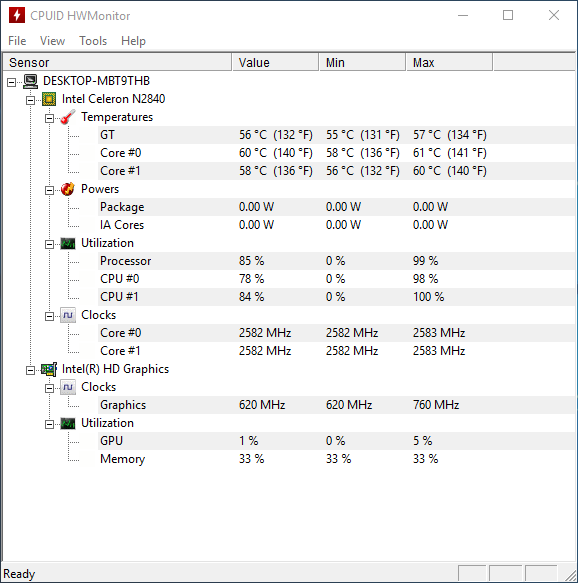
One of the primary reasons your laptop is turning off is thermal shutdown. Thermal shutdown occurs when your laptop’s internal temperature is critical. So, to protect the hardware components from heat damage, the laptop automatically powers the device off.
An excellent way to check if your laptop is overheating is to place your hand underneath it and see if it’s hot. If it is, first check to see the laptop fans spinning. If they aren’t spinning, consider getting professional help.
If your laptop doesn’t have cooling fans, consider providing sufficient cooling. A laptop cooling pad can help you maintain the overall temperature.
Read: Laptop says Locking then Shuts off and won’t Turn on
2] Check the power source

Next, check the power source and ensure your laptop gets proper power. Over time, your laptop’s battery may deteriorate and not hold enough juice to power up your laptop. You can also charge your laptop for an hour and then try to power it again.
So, if you are running your laptop solely on the battery, consider powering it up with a charger before trying to power it on your laptop.
Additionally, ensure that your charger isn’t faulty and that your power source can give enough power output.
Read: PC Monitor turns off after a few minutes randomly
3] Hardware investigation

If the above two methods don’t solve the issue, it’s time to conduct a deep hardware investigation to determine which is causing it. However, consider skipping this if you are uncomfortable playing around with the hardware parts.
- First, remove the battery from your laptop and unplug the power.
- Secondly, use a screwdriver to open the back panel of your laptop and remove the memory, hard drive, and cards like WiFi.
- Next, plug your laptop into the power and turn it on.
If your laptop shuts down within 3 seconds, it may have a motherboard problem. So, it would be better to get professional help. If your laptop isn’t shutting down anymore, put back all the components you removed one by one and test if your laptop is shutting down.
Read: Windows closing 1 app and shutting down
The laptop turns on and then shuts off after a few seconds; it is more of a hardware issue. So, if you fail to fix your laptop by tweaking the power source and battery, consider getting professional help. If your laptop is under warranty, contact customer support for the best help.
How do I keep my laptop from being forced to shut down?
There are several reasons why your laptop is forced to shut down. Ensure your power cord is securely plugged into your laptop to fix this. Also, ensure you are not using a faulty charger or a battery. Furthermore, ensure your laptop has proper ventilation and is not too hot.
Read: Windows shuts down unexpectedly and restarts automatically without warning
How do I know if my power supply is bad?
If the power supply is charging slower than normal, it doesn’t work well with other devices, and your laptop doesn’t get charged for a long time, then the power supply is bad.