Some users report the issue, where while using a Wi-Fi connection on their laptops, they need to sit very close to the Router, otherwise, Wi-Fi doesn’t work. If you are also facing the issue where the Wi-Fi works, but only if close or right next to the Router, then this article is for you.

In this issue, when the user sits very close or next to a Wi-Fi router, the connection, and internet work smoothly. However, the moment the laptop is moved away from the router or kept in a different room, it will disconnect and throw an error that there is no Wi-Fi.
What causes poor or no Wi-Fi Signal?
One of the possible reasons for poor Wi-Fi Signal can be the router itself. The location of the router and the position of its antennas determines the signal strength. The router’s position also affects the range of the connectivity. Hence, you should try to place the router at the center of your house or office, so that it offers a better coverage area.
The interference is caused due to metals, power cables, or even electrical components. Hence, try to consider these things when placing the router. Sometimes the problem in which Wi-Fi works, but only if close or right next to the Router, occurs when you change the router. Hence, try to re-do the settings of the router. Another possibility could be hardware issues with the laptop’s receiver or a driver.
Wi-Fi works, but only if close or right next to the Router
To find out the root cause, try to diagnose both the instruments (Router and your laptop) by changing their place and connecting them with different devices. If the above-mentioned tricks do not work, here are a few more advanced solutions that should work and resolve the Wi-Fi connection issue.
- Set up the network drivers
- Check the wireless card or module
- Disable the Power Off option for the adapter
- Reset the TCP/IP settings on your PC
- Run the Network troubleshooter
Let us look at these solutions in more detail.
1] Set up the network drivers
Before you start with this process, make sure that there are no microwaves or air-conditioners working in the vicinity. These devices interfere with the wireless signal and cause it to drop the signal.
Now follow the next steps:
- Click on the Windows button and search for Device Manager.
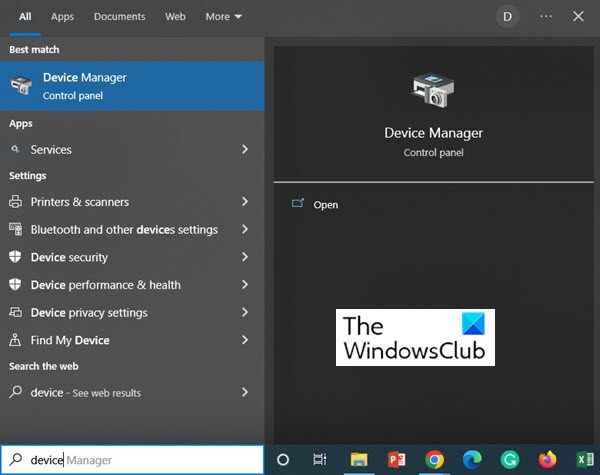
- When the Device Manager window opens, expand the Network adapters Now select the wireless Network drivers listed on your PC. Right-click on it and click on Uninstall device to uninstall the drivers.
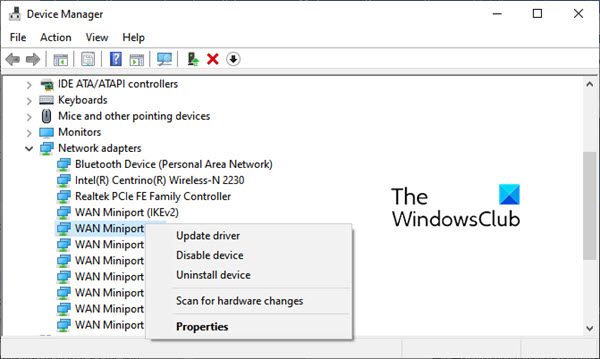
- Now, check the box in front of Delete the software for this device.
- Restart your PC and update the BIOS chipset and Wi-Fi drivers again. While updating the drivers, use Ethernet.
This should resolve the issue of Wi-Fi not working.
2] Check the wireless card or module
If updating the network drivers does not work, then the wireless card may be corrupted. To ensure this, you can run a wireless module test on it.
Sometimes the wireless module may be faulty. In this case, you would need to get a wireless USB dongle and plug it into one of the USB ports of the computer. Now, connect the wireless USB dongle to the router to connect to the internet. This workaround often resolves the issue. And this is indeed a cost-effective and economical solution.
Read: Things in your home that can block or obstruct Wi-Fi signal
3] Disable the Power Off option for the adapter
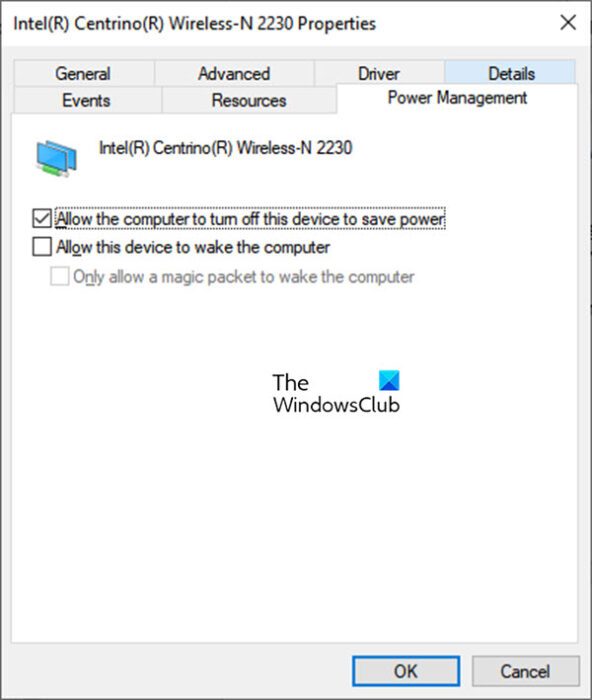
One of the solutions for the improper functioning of laptop Wi-Fi is to disable the Power Off option for the adapter. When your PC goes into power-saving mode, it automatically turns off the Wi-Fi adapter. To disallow PC to do so, follow the next steps:
- Open Device Manager by pressing Windows Key and then typing Device Manager in the search box.
- When the Device Manager opens, expand the Network adapters
- Now, right-click on the Wireless Adapter and click on Properties.
- When the Properties window opens, click the Power Management
- In this tab, uncheck the box in front of Allow the computer to turn off this device to save power.
- Now click OK.
After you make these changes, test the wireless modem again.
4] Reset the TCP/IP settings on your PC
If your Laptop Wi-Fi works, but only if close or right next to the Router, then resetting the TCP/IP settings on your PC may also resolve this issue. Follow the next steps to reset the TCP/IP:
- Click the Windows key and types CMD to open the Command Prompt
- From the options suggested on the left side pane, select Run as administrator.
- When the Command Prompt window opens, type the following command:
netsh int ip reset resetlog.txt
- Press Enter.
- Now, restart the laptop and test.
5] Run the Network troubleshooter
Sometimes, running the troubleshooter resolves the issue. To run the Network troubleshooter, follow the next steps:
- Press the Windows key, and type Settings in the search bar.
- When the Settings window opens, go to Update and Security
- When this tab opens, click on Troubleshoot in the left side menu.
- From the right side pane, click on Additional Troubleshooters.
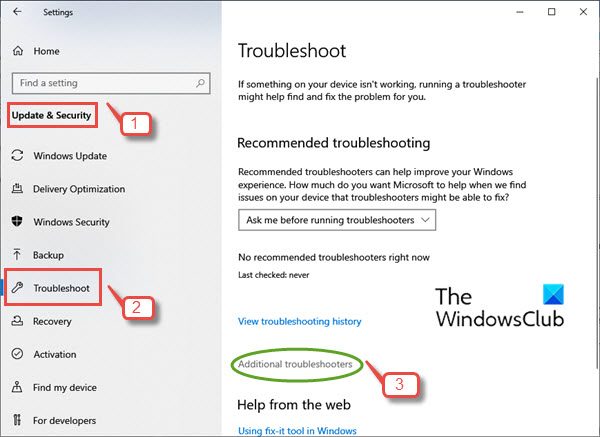
- Under Additional Troubleshooters, click on Network Adapter.
- Click on Run the troubleshooter.
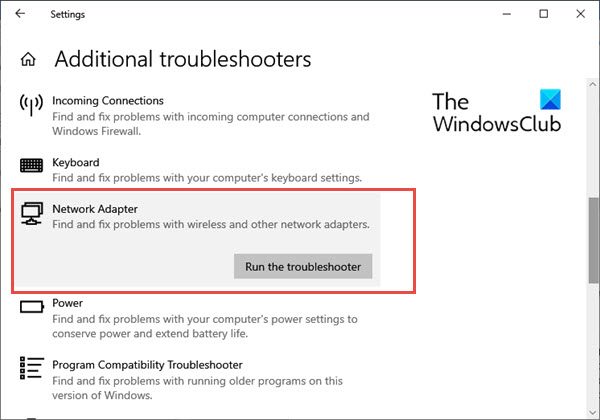
Follow the steps in the troubleshooter and check if that fixes the problem.
You can read more about resetting networking components in this article:
If you need more ideas, perhaps these posts will help you:
We hope that these few solutions help you resolve your laptop Wi-Fi issue. In case you have more solutions to mention, please mention them in the comment section.
Why does my WiFi only work when I’m close to the router?
There could be several reasons why your WiFi works only when you’re close to the router. To increase the range of a router to some extent. You can try some of the following ways.
- Check the signal strength by running a speed test.
- Change your router location. Generally, a centrally placed router offers better signal strength than one placed in a corner.
- Change the position of the router antennas to increase the Wi-Fi range.
- Check for any obstructions such as metals, power cables, or even electrical components.
- If nothing works, you need to possibly upgrade to a new router.
Why I can’t connect my Wi-Fi within the whole house?
Wi-Fi signal strength depends on a number of factors. Thick walls and distance from the router affect the signal strength majorly and causes it to reduce. As a result, the Wi-Fi signal needs a booster when it has poor strength. Hence, check if the signal is getting blocked by some obstacle or needs a booster in your home.