If your Windows laptop won’t turn on, but the Power Light is on, then this post will help you to fix this issue. According to the users, when they turn on their laptops, the screen remains black, but the power light keeps blinking. Usually, this type of problem occurs due to hardware issues.
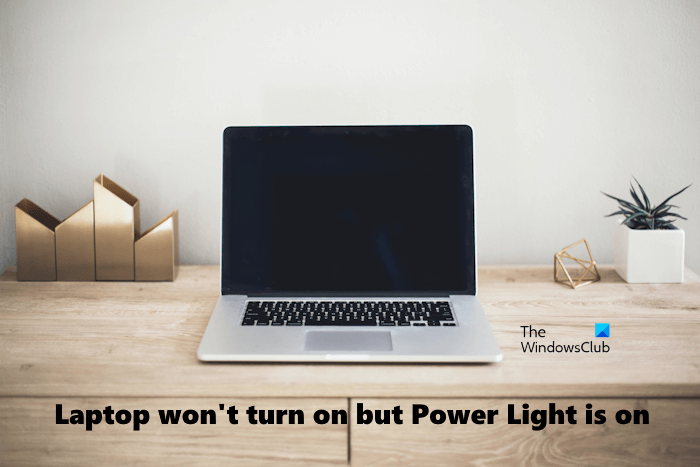
Laptop won’t turn on but Power Light is on
If your Windows laptop won’t turn on, but the Power Light is on, make use of these solutions to resolve the issue:
- Hard Reset your laptop
- Remove the battery and turn on your laptop
- Reseat your RAM
- Update the BIOS
- Reset CMOS
- Take your laptop for repair
Let’s start.
Laptop power light blinking but not turning on
1] Hard Reset your laptop
Sometimes, residual charge keeps problems on a laptop. This can be the case with you. To check this, you can perform a hard reset to drain the residual charge on your laptop. The steps to do this are as follows:
- Press and hold the power button to turn off your laptop.
- Now, remove the battery of your laptop.
- Disconnect all the connected devices from your laptop.
- Press and hold the power button of your laptop for up to 60 seconds. This will drain all residual charge.
- Reinsert the battery.
- Connect the charger and turn on the switch to provide a power supply to the laptop.
- Turn on your laptop.
Some laptops have a non-removable battery. Such laptop users can skip step 2 above while performing the hard reset.
Read: How to force Hard or Full shutdown in Windows to reinitialize it
2] Remove the battery and turn on your laptop

A damaged battery can also cause such types of problems. To check this, you can run your laptop without a battery and see what happens. Because your screen is black, you have to force shut down your laptop. Press and hold the power button to turn off your laptop. Now, remove the battery. Connect the charger and turn on the switch to provide a continuous power supply to your laptop. Now, turn on your laptop and see if the issue persists. If not, you have to replace your battery. Otherwise, the cause of the issue lies somewhere else.
3] Reseat your RAM

A faulty RAM can cause various problems on a Windows computer. This can be the case with you. Windows computers have a built-in RAM testing tool called Memory Diagnostics Tool. This tool is used to test the RAM problems. But your screen is not visible, and you cannot use this tool. Hence, you have to check this manually.
Reseat your RAM and see if it brings any changes. To do so, you will need to turn off your laptop by pressing and holding the power button and locate the RAM module. Now, carefully pull the RAM module out of its slot. Once you have removed the RAM modules, clean your RAM carefully and reinsert it into the slot. Once you do this, close your laptop case and turn on your laptop. If this works, the problem occurred due to the dust accumulated inside your laptop.

If you have installed two RAM sticks on your laptop, one of them might have been damaged or faulty. To check this, remove one of the RAM sticks and turn on your laptop. See what happens. Now, replace the RAM stick with the first one. This will let you know which RAM stick is faulty. Once this is confirmed, replace your RAM.
Read: Computer Beep Codes list and their meaning
4] Update the BIOS

An outdated BIOS can sometimes cause problems. This issue can be fixed by updating the BIOS. We suggest you update your system BIOS. Make sure you have a power backup while upgrading the BIOS. If the computer turns off during the process, it will corrupt your BIOS, and you will need a technician to fix it.
Read: Why Won’t My Laptop Turn On?
5] Reset CMOS

Resetting CMOS may also help fix this issue. This action will return the BIOS settings to their default values.
Read: Lenovo laptop won’t turn on
6] Take your laptop for repair
If none of the above fixes worked, the problem may be somewhere else. Take your laptop to a professional laptop technician for repair.
That’s it. I hope this helps.
Read: How to fix an Overheating Laptop.
What causes PC to turn on but no display?
If your PC turns on with no display, there can be several causes of this problem. Usually, such a type of problem occurs due to hardware and power issues. Your laptop may have a faulty battery or a faulty RAM. Or, its BIOS might have been corrupted.
Read: Computer boots to black or blank screen with blinking cursor
What to do if your PC is on but screen is black?
A Black Screen of Death occurs when your PC gets stuck on a black screen. You may see the cursor on the screen and the entire screen remains black. In such a situation, you can try some fixes, like checking your connections, restarting the display driver, reinstalling the display driver, etc.
Read next: Fix Black Screen after Windows Update in Windows.
Leave a Reply