If your Windows laptop won’t turn on even when plugged in and charging, here are some fixes that you should try. According to the reports, users cannot turn on their laptops when connected to the charger and the power supply is on. Usually, this type of problem occurs due to a hardware fault.
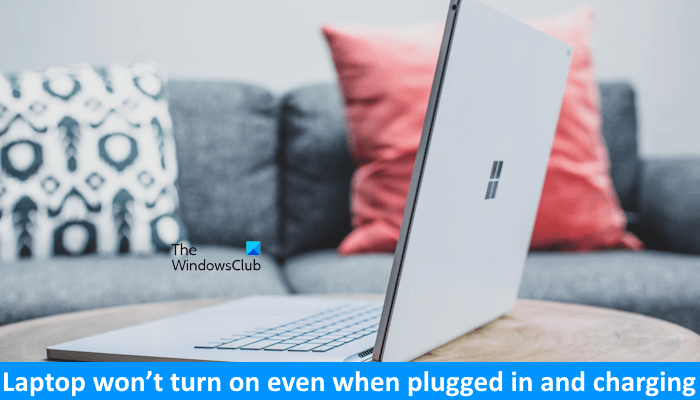
Laptop won’t turn on even when plugged in and charging
If your Windows laptop won’t turn on even when plugged in and charging, follow the suggestions provided below:
- Hard Reset your laptop
- Turn on your laptop without a battery
- Try another charger (if available)
- The problem may be with the motherboard
Below, we have explained all these fixes in detail.
1] Hard reset your laptop
The first step is to perform a hard reset. Such types of issues occur due to the residual charge in capacitors. Hard resetting your laptop will drain this residual charge. The steps to do this are as follows:

- Completely turn off your laptop.
- Disconnect all the peripherals.
- Remove the battery. If your laptop has a non-removable battery, skip this step.
- Press and hold the power button for 30 to 45 seconds.
- Insert the battery.
Some laptops also have a pinhole reset button. If your laptop has this pinhole reset button, insert a pin inside this pinhole to perform a hard reset. Now, connect the charger and turn on your laptop.
2] Turn on your laptop without a battery

Your battery might be faulty. We suggest you remove your laptop battery and then connect the charger. Now, turn on the power supply and then turn on your laptop. If your laptop turns on this time, you may need to replace your laptop battery.
3] Try another charger (if available)
The problem may also be associated with your laptop charger. To confirm this, connect another charger (if available). If your laptop boots this time, you may need to replace your charger.

Laptops also have a battery indicator. This indicator turns on whenever you connect the charger and turn on the power supply. See if it turns on after connecting the charger. If the indicator is not turning on, your laptop is not getting the power supply to charge the battery. If the battery indicator turns on but your laptop does not, there may be a hardware fault.
Also, notice the beep sound. If you hear a beep sound while connecting the charger, it indicates a hardware fault. In this case, you need to decode the beep code to know the exact hardware issue with your laptop. Laptops of different brands show different hardware issues with different beep codes.
4] The problem may be with the motherboard
If none of the above fixes worked, the chances of hardware fault are high. If your laptop battery is drained out and it is not turning on after connecting the charger, a hardware component on your motherboard may be faulty. Now, the issue is out of your scope. Look for a professional computer repair technician to fix this problem.
That’s it. I hope this helps.
How do I turn on my laptop if it won’t turn on?
There can be many reasons why your laptop is not turning on. If your laptop is not turning on, you can try different fixes, like performing a hard reset, reseating RAM, turning on your laptop without the battery, resetting the CMOS, etc.
Can you turn on a dead laptop?
It depends on the fault. If the laptop is not turning on due to the damaged battery, replacing the battery can fix the problem. If there is a hardware fault, you will only be able to revive your laptop after fixing that hardware fault.
Read next: Laptop charger keeps connecting and disconnecting.