Every time Microsoft announces an update, many people show up and share that they haven’t received the latest Windows Update. Some wait for weeks and yet for months, figuring out if there is something wrong with their PC. Now if you are wondering why the Latest Windows Updates are not showing on your Windows 11/10 PC, this post will try to answer your question:

Why are the latest Windows Updates not showing on my Windows 11 PC?
Here are some known, uncommon reasons why the latest Windows updates may not appear on your Windows 11/10 PC. Below is the list of reasons for consumers, followed by business consumers.
- Paused Updates
- Outdated or Unsupported Hardware:
- Regional Rollout
- Metered Connection
- Update Channel Selection
- Manual Update Disablement.
1] Paused Updates
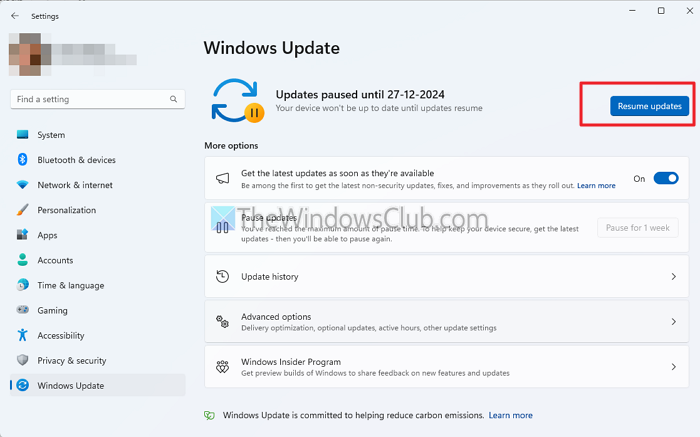
Windows allows users to pause updates for up to 5 weeks. If the user or the admin enables it, Windows will skip even the critical updates.
Go to Windows Settings > Windows Update. Check if you have the Resume updates button. If yes, click on it and wait a few hours until Windows determines the right updates for you. Here are the complete steps to pause and unpause Windows updates.
2] Outdated or Unsupported Hardware
When Windows 11 came out, some figured out ways to bypass TPM and hardware requirements. If you are one of those, eventually, Microsoft will figure it out and stop sending updates to your PC. Additionally, unsupported devices may require manual intervention to receive updates, but it may not last very long.
3] Regional & Device-based Rollout
Microsoft typically releases updates in phases, using a staged rollout approach. They depend on two factors. First is regional, and second is your device configuration. The idea is to collect data and determine if there is a problem. If they figure out devices are reporting more issues, the rollout is delayed for similar devices and only rolled out on which it is working as expected.
That said, the Microsoft Windows team does enough testing, especially with their insider programs. But there can still be exceptions, hence the delays.
4] Metered Connection
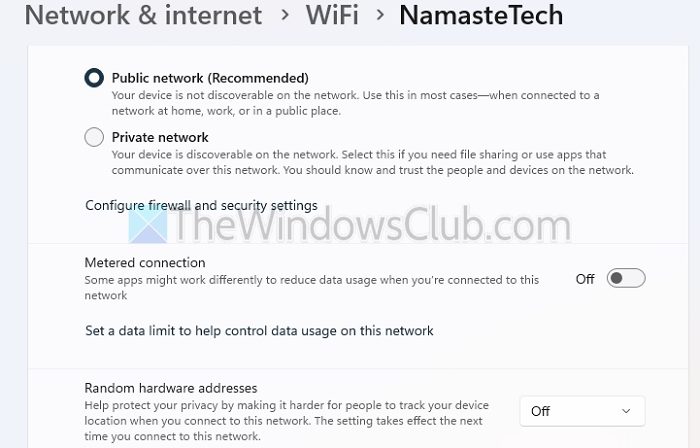
A metered connection in Windows ensures your limited internet connection doesn’t cost you a fortune. If you have accidentally or been on a metered connection for too long, Windows will not download the updates unless you force it to do so by changing the network or turning off the metered connection.
- Open Windows Settings (Win + I)
- Go to Network and Internet> Select the Ethernet or Wi-Fi adapter in the list.
- Locate the Metered connections setup on the details page and turn off the toggle.
Read more on how to manage metered connections on Windows.
5] Update Channel Selection
Your PC might be configured to receive updates only from specific Windows update channels, such as Insider Preview (Beta, Dev, or Canary) or Release Preview. These channels may delay or offer alternative updates based on testing stages, making some updates unavailable in standard release timelines.
Read: How to prevent users from getting Insider Preview builds in Windows.
6] Unblock manual registry or policy changes
Some Windows power users change settings via registry or group policy. If they have done it and forgotten about it, it would be best to undo it.
Read: Windows 11 Feature Upgrade not showing
Are you running a PC that has a work account?
If you use a work PC with a work account, your IT policies tell what you can do on your PC. You may have software that doesn’t work on another version of Windows, or you might be working in an environment precisely as the client requires. There are many more.
Here is the list of reasons why you don’t have the latest Windows update on your work PC:
- Update Deferrals: IT policies might defer updates for stability reasons.
- Custom Update Settings via Group Policy: IT might control and restrict updates to specific versions.
- WSUS or SCCM Management: Updates may be controlled through Windows Server Update Services or Microsoft Endpoint Configuration Manager.
- Non-Compliance with Organizational Baselines: Your system might not comply with corporate policies for receiving updates.
- Testing Phases: Updates may be delayed for internal testing before rollout.
- Custom Images: Organizations using custom OS images may not immediately integrate updates.
- Version-Specific Dependencies: Critical software may not yet be compatible with the latest updates.
- Lack of Admin Privileges: User accounts without administrative rights may not see updates.
- Enterprise Licensing Configurations: Licensing issues or mismatches could prevent updates.
I hope this post helps you understand how the Windows update rolls out.
Why are optional updates not appearing on my Windows 11 PC
Optional updates, such as driver updates or feature packs, may not appear on your Windows 11 PC for several reasons. Windows might determine that your device doesn’t require these updates or you may not have enabled the option to Receive updates for other Microsoft products under Settings > Windows Update > Advanced Options. These updates are often targeted to specific configurations to prevent compatibility issues.
Could corrupted Windows Update services cause updates not to show?
Yes, if core Windows Update services (e.g., wuauserv or BITS) are not running or are corrupted, updates may not appear. These services must be running in the background to check and fetch updates. You may run the DISM tool to fix these corrupted files and recheck for updates.
Leave a Reply