This tip will tell you how to create a desktop shortcut to access & launch the APPLICATIONS folder, bypassing Windows Start Menu. You can then pin it to the Taskbar too.
Launch the Applications folder using a Desktop shortcut
1. Right-click on Desktop and select New > Shortcut.
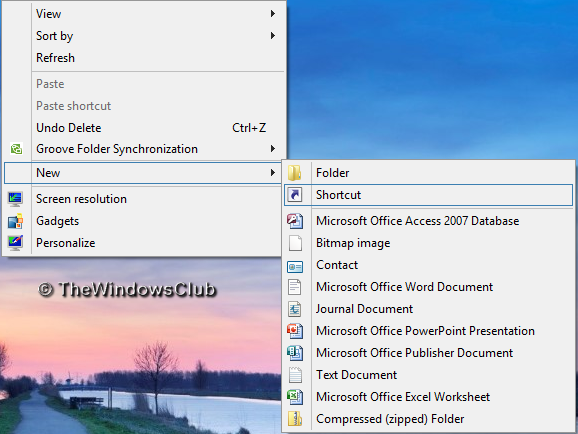
2. In Create Shortcut window, type the following location and click Next:
%windir%\explorer.exe shell:::{4234d49b-0245-4df3-b780-3893943456e1}

3. Finally, give a name to this shortcut, say, Apps Launcher. You can later change its icon by right-clicking this icon and selecting Properties > Change icon.
Now pin the shortcut to the taskbar.
That’s it!
Click this shortcut in the taskbar, and the full list of Applications will open in File Explorer.
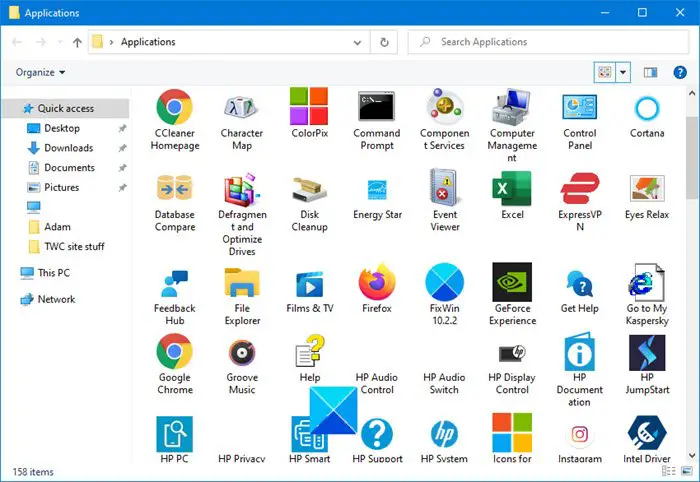
You now don’t need to go to the Start Menu each time to run an App.
You will be able to open them from this Explorer window.
Go here to see all the new Shortcuts, Shell Commands, and CLSID.
The new Metro UI in Windows 8 is very visually appealing and gives you very quick access to all of your favourite apps.