Avoiding distractions while working can help you complete your task quickly and productively. Isn’t it? Often we keep many programs open simultaneously so that we can quickly access them whenever we want. However, in the process, we forget that doing so causes distractions. Running many programs simultaneously can make you forget which program you are using currently. As such, it’s always better to have an application that can dim everything on your desktop except the active window, so you know which program you are using. Le Dimmer, a small portable freeware, does so. The application automatically dims everything on your desktop apart from the active window, letting you focus completely on your task.
Le Dimmer screen dimmer tool for PC
Using Le dimmer is pretty straightforward. Just download the application, extract its contents and run the application. Upon installation, you can see a tiny bulb icon residing in the system tray.
![]()
When seen, the dimming action starts right away. Launch any other program and only that one is seen active, other dims away.
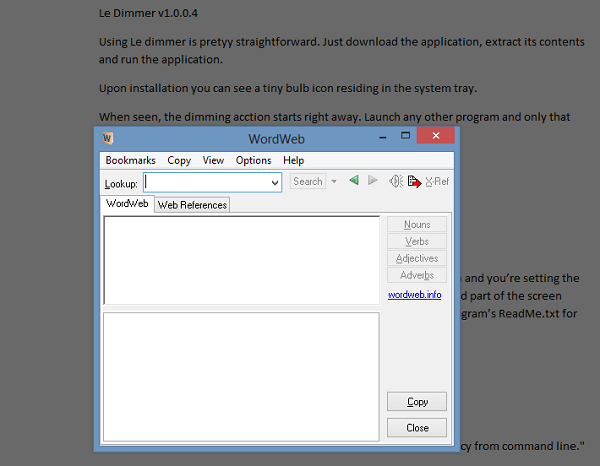
That’s not it! If you would further like to increase the degree of dimming, there’s a useful command line switch you can make use of. Give the program a number between 0 and 255 (“LeDimmer.exe 150”) and you’re setting the “dim factor”. 150 is the default; increasing the value will darken the rest of the screen even further. Reducing it will reduce the dimming effect. Check its ReadMe file for more information.
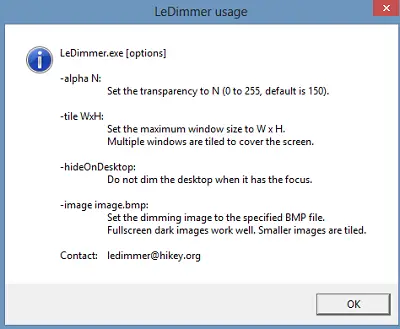
For some reason, if you do not like the dimming effect, you can close the application. Simply right-click the icon and choose ‘Quit’ option. Alternatively, you can use the Ctrl-Shift-Q hotkey to quit. Le Dimmer primarily serves 2 functions
- It is easy on your eyes
- It lets you focus on your task
Interested users can download the application from this page.
Also read: Best Brightness Control Software for Windows.