As a Microsoft 365 or Microsoft Office user, in one occasion or another, you may have experienced the issue whereby Body of Emails or Text is missing in Outlook, Autocomplete not working correctly in Outlook, Read Aloud feature not working in Outlook. In this post, we will present the most suitable solutions you can apply to fix the Leave a copy of messages on the server option missing in Outlook on your Windows 11 or Windows 10 PC.
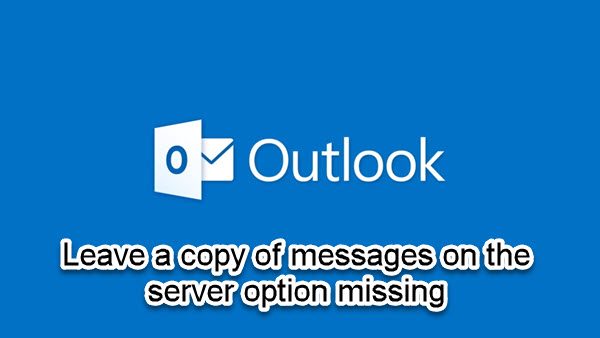
Of the most common types of email accounts, only POP3 accounts download the email to your computer. So, if the Leave a copy of messages on the server option is missing in Microsoft Outlook, it’s likely due to the type of email account you are using. Mails are not stored on your computer if you have an IMAP, or HTTP (such as Gmail or Outlook.com) account – all email remains on the mail server until you delete them.
Leave a copy of messages on the server option missing in Outlook
You can make Outlook download all emails from the server, but if you have noticed that the Leave a copy of messages on the server option is missing in Outlook on your Windows 11/10 device, you can try our recommended solutions below in no particular order and see if that helps to resolve the issue.
- Enable Leave a copy of the message on the server option
- Repair Office Outlook
- Uninstall and reinstall Office suite
Let’s take a look at the description of the process involved concerning each of the listed solutions.
Before you proceed with the solutions below, make sure you manually update Microsoft Office on your Windows 11/10 device and see if the issue is resolved.
1] Enable Leave a copy of messages on the server option
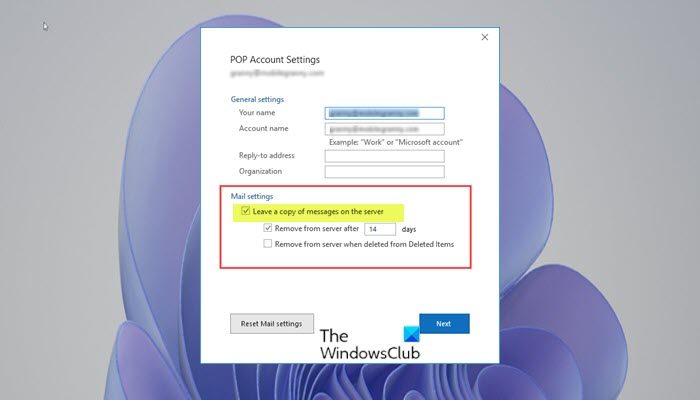
When you enable the option for Leave a copy of messages on the server – this will allow you to access your email from multiple computers. If you have an IMAP, Exchange or Outlook connector account the emails are not downloaded to your computer, rather Outlook syncs with the server creating a mirror image of the server, therefore the option is unavailable in these accounts.
So, if this option is missing, you first need to determine if you have POP3 account configured.
To enable the Leave a copy of messages on the server option, do the following:
- Open Outlook.
- Click the File tab > Account settings > Account settings.
- Select your current POP3 account.
- Click the Change button.
- Choose More settings.
- Click Advanced tab.
- In Advanced tab, check the Leave a copy of messages on the server option.
- Click OK.
2] Repair Office Outlook
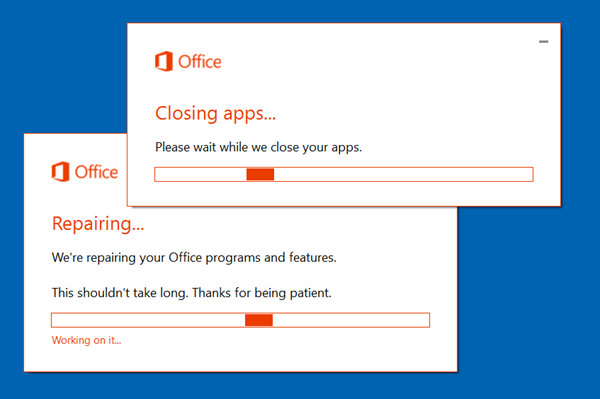
You might be experiencing this issue due to corruption in Microsoft Office. In such a case, repairing Microsoft Outlook can help. If this does not fix the issue, you can try the next solution.
To repair Outlook, do the following:
- Open Control Panel.
- Click Programs and Features.
- Right-click the Office program that you want to repair, and select Change.
- Next, click Repair > Continue. Office will start repairing the apps.
- Restart PC after the repair operation completes.
Alternatively, you can reset Outlook.
3] Uninstall and reinstall Office suite
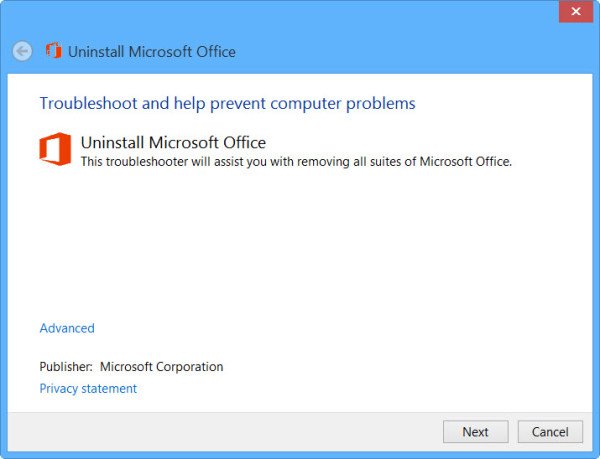
If the issue persists, and nothing has worked so far, you can uninstall Office and then reinstall Office suite on your Windows 11/10 computer.
Hope this helps!
What is Leave a copy of messages on the server?
The ‘Leave a copy of messages on the server’ Server settings option simply means when you have a pop mail account and you download emails from the server, an instruction is sent to the server to retain a copy of that email on the server. Usually, by default, the server will auto delete any downloaded emails – but you can configure the duration an email is kept on the server before auto-deletion.
Why does my Outlook not have a message tab?
If you notice that Outlook does not have a message tab, it’s usually due to the Ribbon menu being minimized in Outlook. To fix the issue, try the following suggestions:
- You may right-click on the File tab in the email and then click to uncheck the option Minimize the Ribbon.
- You can also use the keyboard shortcut (Ctrl + F1) and check.