SkipRearm is a registry entry that specifies whether to run the Windows Software Licensing Rearm program. Rearming a computer restores Windows Vista and later, to the original licensing state. All licensing and registry data related to activation are either removed or reset. Any grace period timers are reset as well.
- 0 : Specifies that the computer will be rearmed & any grace period timers will be reset
- 1 : Specifies that the computer will not be rearmed & grace period timers will not be reset.
SkipRearm registry key in Windows
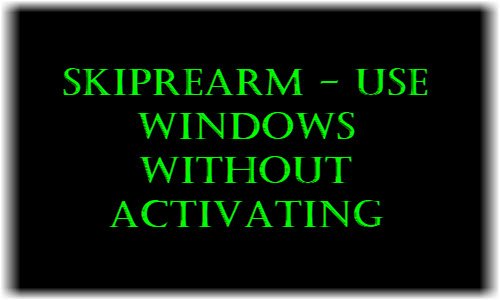
SkipRearm specifies whether to run the Windows Software Licensing Rearm program. Rearming a computer restores the Windows operating system to the original licensing state. All licensing and registry data related to activation are either removed or reset. Any grace period timers are reset as well, states Microsoft.
In other words, SkipRearm specifies whether to reset the Windows licensing state when you generalize a computer. Resetting the Windows licensing state means that all licensing and registry data related to activation are either removed or reset.
The activation grace period is typically 30 days. It begins after Windows Setup finishes and the computer boots for the first time. While there is no limit to the number of times that the Sysprep command can run on a computer, in Windows 7 and Windows Vista, there is a limit to the number of times Windows can be rearmed. Typically, a system can be rearmed only 3 times, mentions Technet.
Knowing this, one can now proceed as follows: Click Start > Type cmd in search > Press Ctrl+Alt+Enter to access it in the Administrative mode. Now type slmgr -rearm in it and press Enter.
Within a minute, you will be prompted to restart your computer. After the restart, the activation timer will have been reset to 30 more days. Now this works only 3 times; which means that you effectively get 120 days.
Now open Regedit and go to the following key:
HKEY_LOCAL_MACHINE\SOFTWARE\Microsoft\Windows NT\Currentversion\SL
Right-click SkipRearm & change its value to 1. Now again Click Start > Type cmd in search > Press Ctrl + Alt + Enter to access it in the Administrative mode and again type slmgr -rearm in it, press Enter and then reboot when prompted.
This way you can use rearm 8 more times, giving you 240 days. this way you will get 120 + 240 = 360 days!
However, a study mentions that SkipRearm may or may not help. While some users reported that they could duplicate the results of changing the SkipRearm value in the Registry, others found no effect on the Windows activation deadline.
Continued tests have revealed that SkipRearm cannot be used to extend the Windows deadline. Instead, the results indicate that Windows has what may be called “defensive mode.” In this mode, Windows changes its activation deadline if a PC’s system clock is changed.
Try the following steps on a fresh copy of Windows:
Step 1. Install Windows on a clean hard drive.
Step 2. When prompted for the correct time by Windows, set the clock back at least a few minutes from the original time held by the system clock. Or set the clock back at any point after you’ve installed Windows.
Step 3. Open a command window with admin privileges. To do this in Windows, click the Start button, enter cmd in the Search box, and press Ctrl+Shift+Enter. If you’re asked for a username and password, enter the ones that log you into your domain. At the command prompt, type slmgr –dli and press Enter. This command, which can require as long as one minute to process, displays Windows license information. Note the number of minutes remaining before the Windows activation deadline. It’s a maximum of 43,200 minutes (30 days) on a new installation. Type exit and press Enter to close the command window.
Step 4. Reboot the PC, then repeat step 3 to determine the new number of minutes remaining.
On the PCs they tested, the Windows activation deadline has been pushed back a seemingly random amount of time by this procedure. They’ve seen changes of as much as 303 minutes (more than 5 hours). The process has nothing to do with the SkipRearm key in the Registry and doesn’t allow SkipRearm to push the deadline back indefinitely. This means dishonest PC sellers can’t use SkipRearm to create PCs that look activated.
However, one can still continue to use Windows without activation for 120 days, by the tip mentioned originally.
What does SkipRearm do?
SkipRearm resets the Windows licensing state when you generalize your computer. It implies that it deletes all the licensing-related information from your computer so that your system treats the installation as a fresh installation. That is how SkipRearm allows users to use Windows without activating.
How to activate Windows 11/10 Product key?
To activate Windows 11 or Windows 10, you need to open the Windows Settings panel first. Then, go to System > Activation. Here you can enter the product key if you have purchased it already. However, if it is linked with your Microsoft account, you can log in to your account in order to activate Windows automatically.
Although the source of this registry trick is a TechNet article, you should check if it is in tune with Microsoft’s Licence agreement for your product key.
Ive tryied doing slmgr /rilc and slmgr -rearm and its says “Error: 0xC004F025 Access denied: the requested action requires elevated priviledges.”???
you need to run cmd.exe as administrator
Lol
Salut l’équipe, pour moi la comma,de slmgr ream ne tiens pas, j’utilise windows 7, merci de m’orienter autrement..
I do not have SL in my Regedit:
oh, why can’t I attach screenshots?!
HKEY_LOCAL_MACHINESOFTWAREMicrosoftWindowsNTCurrentVersionSoftwareProtectionPlatform
“change value of SkipRearm to 1.”! Thank you, my anonymous friend! The words ‘windows not registered’ stopped nagging me. Hoora!
You’re welcome.