Reports show LEGP Star Wars The Skywalker Saga keeps crashing or freezing on some Windows computers. The issue is pretty common, and we are here with a remedy. In this post, we will discuss this issue and see what you can do if the game is unplayable.
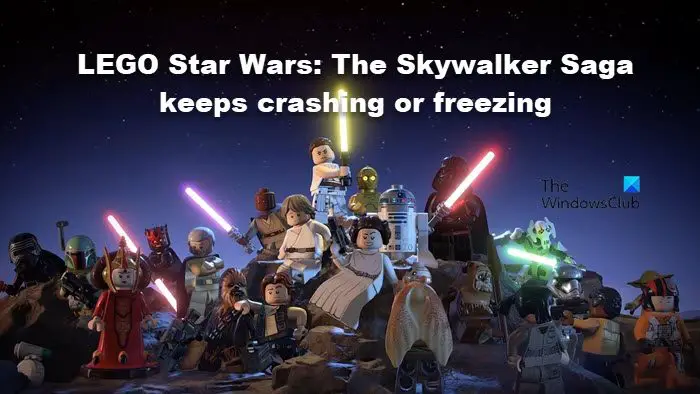
Why is the Skywalker Saga crashing?
The game might crash because of various factors. Some of those factors are.
- Incompatibility caused due to outdated Drivers. But the good news is that you can always update manually if the new one is available.
- Due to the lack of resources or privileges. Both can be resolved by closing redundant apps or opening the game with required permissions.
- Skywalker Saga may also crash if the game files are corrupted.
- Your antivirus may misidentify the game as a virus or malware.
Now, let us go to the troubleshooting guide.
LEGO Star Wars The Skywalker Saga keeps crashing or freezing on PC
If Lego Star Wars the skywalker is crashing then start the troubleshooting process by checking for Windows Updates. Also make sure that your PC system specs are compatible to ensure that it is not the cause behind the game crashing.
- Update Graphics Driver
- Run the game as an administrator
- Close background apps
- Allow the game through the Firewall
- Verify game integrity
- Reinstall the game.
1] Update Graphics Driver
Checking the Graphics Driver must be on top of your list. Updating the Graphics Driver is simple and less time-consuming, yet do the magic when a game crashes. You can select the one suitable for you from the below-mentioned methods.
- User free driver update software
- Go to the manufacturer’s website and download the driver
- Install Driver and Optional Update.
- Use Device Manager to do the same.
After updating, check if the issue persists, if it does persist, move to the next solution.
2] Run the game as an administrator
We need to make sure that the game has the privilege to use all the system resources to run on your system. To do the same, you need to run it as an administrator. You can right-click on the game and select Run as administrator or configure its properties, following the prescribed steps to do the latter.
- Right-click on Lego Star Wars The Skywalkers or Steam.
- Navigate to the Properties.
- In the Compatibility tab, tick the box next to Run this game as an administrator.
- Select Apply and then the Ok button to run the game as an administrator.
Running the game with administrative privileges should work for you.
3] Close background app

You need to make sure that Star Wars is getting enough resources to run on your system. For that, you may have to close all the redundant apps as they may end up eating resources that should have been enjoyed by your game. To do the same, follow these steps.
- Click Ctrl+Shift+Esc to open Task Manager.
- In the Process tab, right-click on all the tasks running and then select End Task.
Note: Do not end Lego Star Wars The Skywalker and Steam.
Now, run the game and see if it works.
4] Allow the game through the Firewall
Your antivirus or Windows Firewall can misidentify your game as a virus or malware. The reason for this misidentification is that your game saves its files as you play. Even though it is a security measure, if you trust the game, you can allow it through Firewall. If you have a third-party antivirus, just whitelist the game.
5] Verify game integrity

You may also face the error in question if your game files are corrupted. The corruption can be repaired using your launcher, Steam in this case. You just have to follow the steps mentioned below to repair your game files.
- Launch Steam and navigate to Library.
- Right-click on the game and select the Properties option.
- Click on the Local Files tab and select Verify the Integrity of game files.
- Now, click on the OK button.
The process tends to take some time. Relaunch the game and see if the issue persists or not.
6] Reinstall the game
If the game is corrupted beyond the point of repair then your only option is to reinstall it. You can uninstall it from Windows Settings or via Steam.
To uninstall the game via Steam, follow the prescribed steps.
- Open Steam, and right-click on the game.
- Click on the Manage tab and then select Uninstall button.
Now, install Lego Star Wars and see if it helps.
What are the LEGO Star Wars: The Skywalker Saga system requirements?
If you want to play LEGO Star Wars: The Skywalker Saga, make sure that your computer meets the following configuration.
Minimum
- CPU: Intel Core i5-2400 or AMD Ryzen 3 1200
- RAM: 8 GB
- OS: Windows 10 64-bit
- VIDEO CARD: GeForce GTX 750 Ti or Radeon HD 7850
- FREE DISK SPACE: 40 GB
- DEDICATED VIDEO RAM: 2048 MB
Recommended
- CPU: Intel Core i5-6600 or AMD Ryzen 3 3100
- RAM: 8 GB
- OS: Windows 10 64-bit
- VIDEO CARD: GeForce GTX 780 or Radeon R9 290
- FREE DISK SPACE: 40 GB
- DEDICATED VIDEO RAM: 3072 MB
If your system meets the requirement, then it is compatible.
How do you make Lego Star Wars the skywalker run better on PC?
If you match the recommended system requirements mentioned above, chances are you will be able to play Lego Star Wars at a decent framerate. Additionally, you can close background apps and turn down some redundant graphical features to maintain that FPS.
Also Read: Optimize Windows for gaming; Improve PC gaming performance.