If you hear a beep sound from your Lenovo PC or laptop after turning it on, there might be some hardware fault. Computers generate different beeping sounds and each of these beeping sounds indicates a particular hardware fault. These beep sounds are called Beep Codes. Computers of different brands have different sets of Beep Codes. In this article, we will see what you should do if your Lenovo laptop continuously beeps when turned on.

Lenovo laptop continuous beeping when turned on
If your Lenovo laptop continuously beeps when turned on or started, use the following fixes to resolve the issue.
- Disconnect all your peripherals
- Perform a power drain or hard reset
- Does your laptop make a beeping sound every time you turn it on?
- Update BIOS
- Disable your laptop’s internal keyboard
- Check your RAM
- Contact support
Let’s see all these fixes in detail.
1] Disconnect all your peripherals
The first thing that you should do is disconnect all your peripherals. This is one of the possible causes of this issue. If after disconnecting the peripheral devices, the beeping sound stops, one of the following conditions will be true:

- The affected peripheral device is faulty.
- The cable connecting the device to your laptop is faulty.
- There might be an issue with your Lenovo laptop port(s).
- There might be an issue with the device driver.
If the issue disappears after disconnecting all the peripheral devices, you need to identify the problematic device. For this, connect the devices one by one and restart your laptop.
Read: Lenovo laptop won’t turn on
2] Perform a power drain or hard reset
The next step that you should do is perform a power drain. This action is also called hard reset. Follow the steps provided below:

- Turn off your Lenovo laptop completely.
- Disconnect all the peripheral devices connected to your computer along with the charger.
- Disconnect your battery. Skip this step in case you have a non-removable battery.
- Press and hold the power button for up to 30 to 45 seconds.
- Reinsert the battery, connect the charger, and turn it on.
Some Lenovo laptops have a pinhole to reset the non-removable battery and drain the residual charge. You can reset your battery from there if your laptop has such a pinhole.
3] Does your laptop make a beeping sound every time you turn it on?
This is the next thing that you should notice. Does your Lenovo laptop make a beeping sound every time you turn it on or do you hear beeps when it is connected to the charger? Remove the charger and turn your laptop on. See what happens.

If you do not hear the beeps, one of the following conditions are true:
- Your charger is faulty.
- There is an issue with the charging port.
- The charger brick is faulty.
- The charging cable is faulty.
Contact Lenovo support to get further assistance in this case.
4] Update BIOS
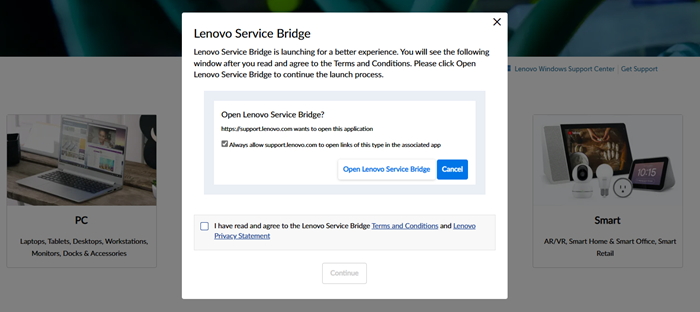
We suggest you update the BIOS of your Lenovo laptop. Outdated BIOS can cause several issues on a system.
5] Disable your laptop’s internal keyboard
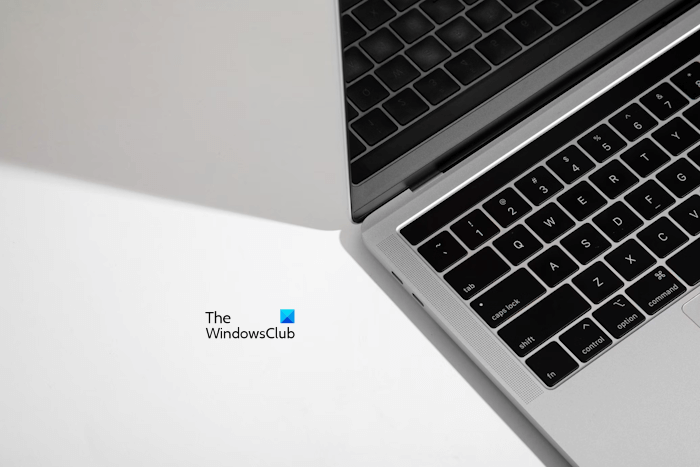
As we have explained above, the continuous beeping sound from a Lenovo laptop can occur due to hardware issues. In fix 1, we suggested you disconnect the peripheral devices. If this does not fix the issue, the problem might be associated with your laptop’s internal keyboard. You can check this by disabling your laptop’s internal keyboard. If this fixes the issue, take your laptop for repair.
6] Check your RAM
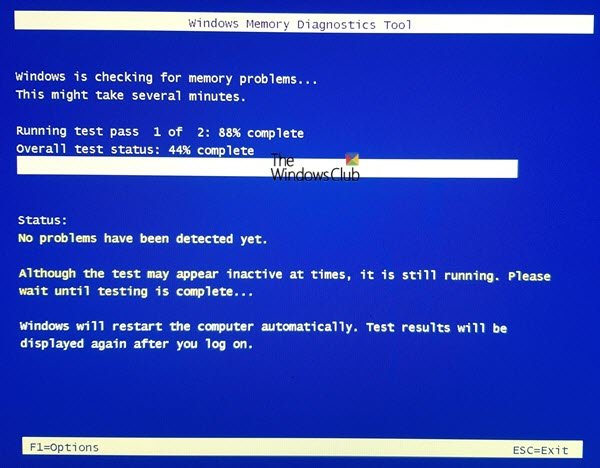
Beeping codes are also associated with the faulty RAM. We suggest you run a Memory Diagnostic Test on your system by using the built-in tool in Windows. This tool will let you know whether your RAM is healthy or not. You can also try this. Remove and reseat your RAM.
7] Contact support

If the issue still persists, we recommend you contact Lenovo support, as your issue now requires further investigation and troubleshooting. You can take your laptop to a professional laptop repair technician if it is out of warranty.
Why is my laptop beeping continuously when I turn it on?
If your laptop is beeping continuously when you turn it on, your laptop might have a hardware issue. For example, your laptop’s RAM might have been damaged or is not detected. You should visit your laptop manufacturer’s official website to know the beep codes.
How do I fix 4 beeps on startup?
Computers of different brands have different sets of beep codes. To decode the 4 beeps on startup, refer to the list of beep codes for your computer model. You can visit the official website of your computer manufacturer or contact their support for the same. Once you know what 4 beeps on startup indicates, you can fix the issue.
Read next: Windows PC turns On but no display or beeps.
Leave a Reply